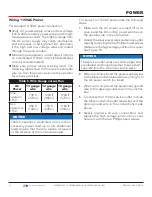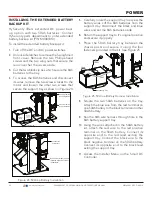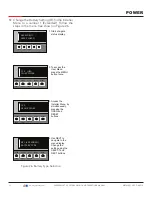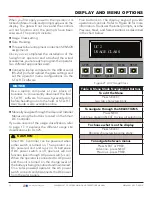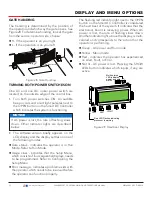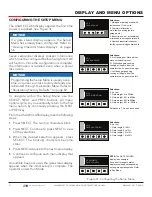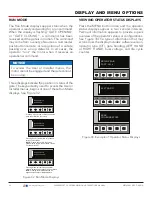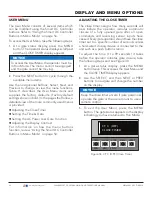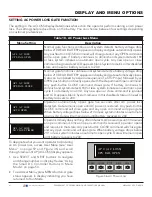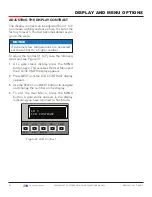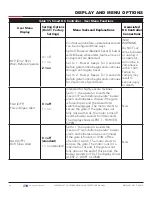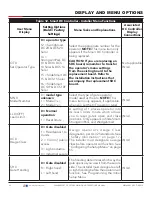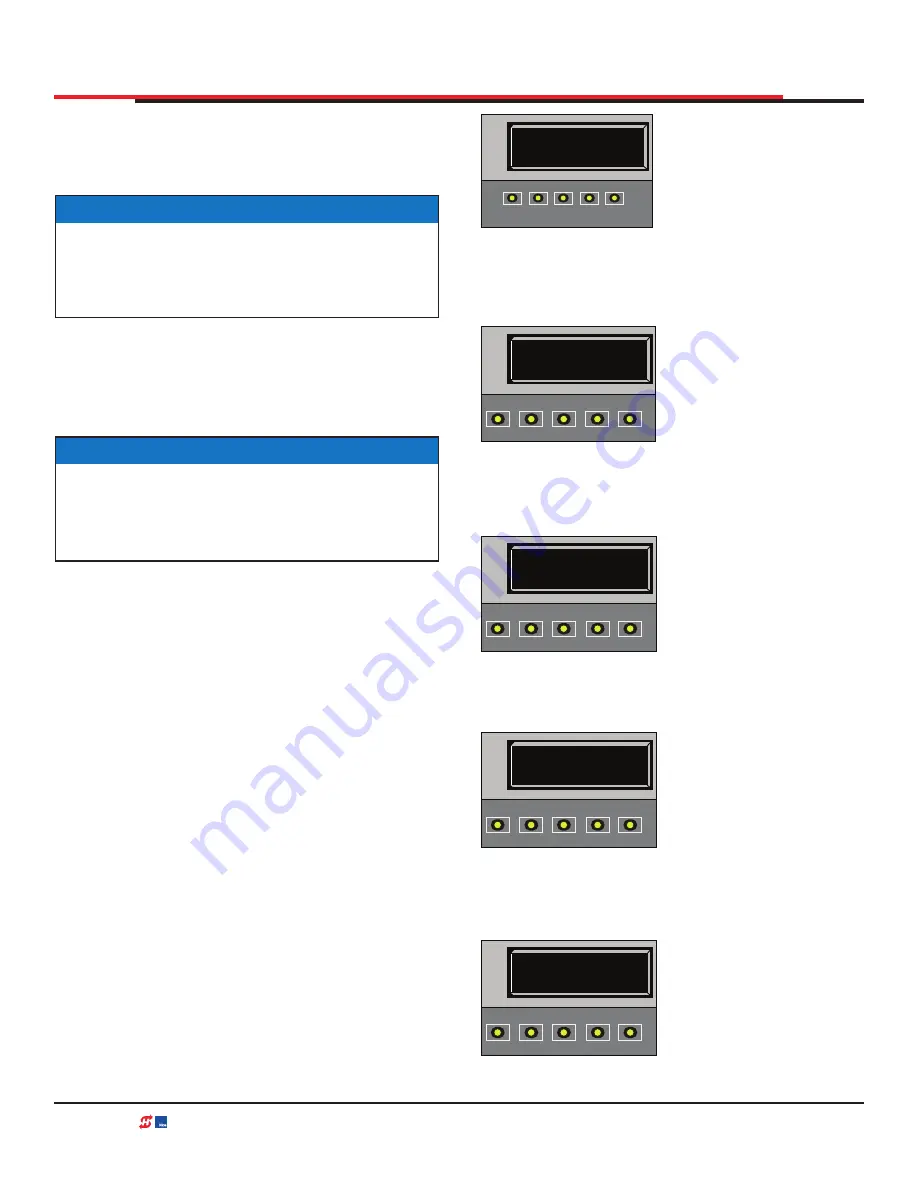
DISPLAY AND MENU OPTIONS
CONFIGURING THE SETUP MENU
The USAGE CLASS display appears the first time
power is supplied. See Figure 31
Seven sequential displays present information
which must be configured before SwingSmart DC
will function. Once the configuration is complete,
the information is retained even when a power
loss occurs.
To navigate within the Setup Menu, use the
SELECT, NEXT, and PREV buttons. All menu
options cycle, so you eventually return to the first
menu option by continually pressing the NEXT
or PREV key.
From the USAGE CLASS display, take the following
steps:
1.
Press SELECT. The two top characters blink.
2.
Press NEXT. Continue to press NEXT to view
all the selections.
3.
When the desired selection appears, press
SELECT. The blinking characters become
static.
4.
Press NEXT. Advance to the next menu display.
5.
Continue to configure each menu display that
appears.
An audible beep occurs as the gate status display
appears when the initial setup is complete. The
operator enters Run Mode.
NOTICE
If a gate status display appears, the Setup
Menu has already been configured. Refer to
"Viewing Operator Status Displays" on page
56.
NOTICE
Programming the Setup Menu is usually a one-
time occurrence unless factory defaults are
reinstated through the Installer Menu. Refer to
"Reinstating Factory Defaults" on page 82
Figure 31. Configuring the Setup Menu
SH 0
GATE HANDING
OPEN
CLOSE
STOP
MENU
RESET
PREV
NEXT
SELECT
UC 0
USAGE CLASS
OPEN
CLOSE
STOP
MENU
RESET
PREV
NEXT
SELECT
Selections:
1. Garages or parking areas with
residences of 1 to 4 units.
2. Commercial location or
multi- family housing (hotels,
garages, etc.)
3. Industrial use, not accessible by
or intended to serve general public.
4. Guarded industrial location or
facility, not servicing general public.
Selections:
0 - No Handing set. Gate will not
move until handing is set.
R - Right-hand gate opening.
Looking at the gate from the
operator side, it opens to the right.
L - Left-hand gate opening.
Looking at the gate from the
operator side, it opens to the left.
Selections:
0 - not set
1 - Gate weight: 0 to 300lbs.
2 - Gate weight: 301 to 600lbs.
3 - Gate weight: 601 to 800lbs.
4 - Gate weight: 801 to 1300lbs.
Set Sensors 1, 2 and 3 as needed.
Selections:
0 - not set
1 - Gate length: 0 to 8ft.
2 - Gate length: 8 to 12ft.
3 - Gate length: 12 to 16ft.
4 - Gate length: 16 to 20ft.
NOTE:
The GATE CLOSED
display is an example.
Any one of three gate status
displays could appear depending
on the gate operating mode. Refer
to Run Mode.
LN 0
GATE LENGTH (FT)
OPEN
CLOSE
STOP
MENU
RESET
PREV
NEXT
SELECT
HYSECURITY
GATE CLOSED)
OPEN
CLOSE
STOP
MENU
RESET
PREV
NEXT
SELECT
WT 0
GATE WEIGHT (LB)
OPEN
CLOSE
STOP
MENU
RESET
PREV
NEXT
SELECT
55
| www.hysecurity.com
SWINGSMART DC PROGRAMMING AND OPERATIONS MANUAL
MX3640-01 REV. D ©2018
Содержание SwingSmart DC 20
Страница 2: ...2 www hysecurity com SWINGSMART DC PROGRAMMING AND OPERATIONS MANUAL MX3640 01 REV D 2018...
Страница 24: ...SAFETY INFORMATION 24 www hysecurity com SWINGSMART DC PROGRAMMING AND OPERATIONS MANUAL MX3640 01 REV D 2018...
Страница 138: ...NOTES 138 www hysecurity com SWINGSMART DC PROGRAMMING AND OPERATIONS MANUAL MX3640 01 REV D 2018...
Страница 139: ...NOTES 139 www hysecurity com SWINGSMART DC PROGRAMMING AND OPERATIONS MANUAL MX3640 01 REV D 2018...