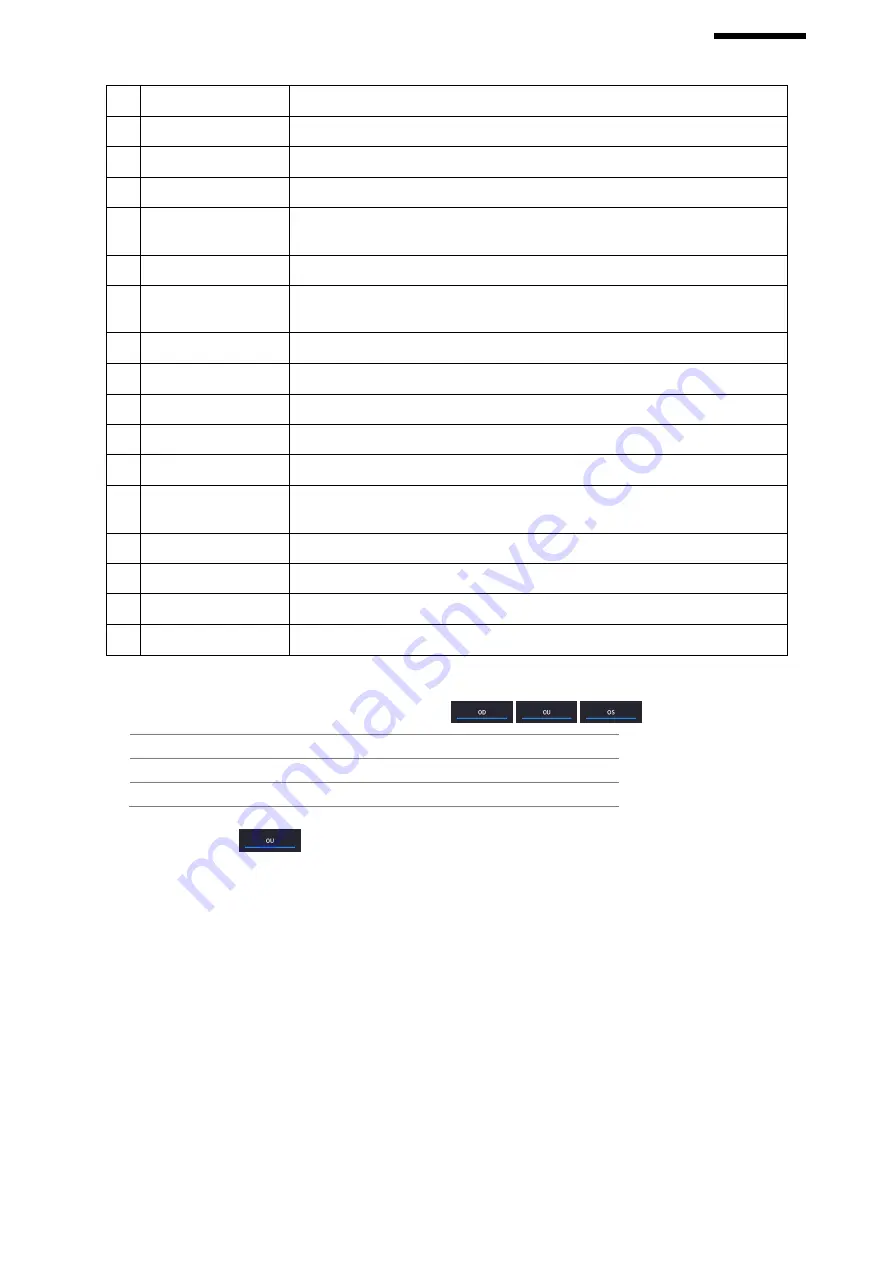
HOCT-1/1F
-
OD: right eye, OS: left eye, OU: both eyes.
3
Date
Displays the date and information that the measurement was taken.
4
MEASURE
Moves to capture screen after finishing analysis.
5
REPORT
Moves to report screen of the current measurement.
6
EXPORT
If an external storage device is connected, you can store the data that you want
to on an external storage device.
7
LEVEL ADJUST
Adjust contrast of Bscan.
8
THICKNESS
Select the analysis range between
ILM <-> IPL / ILM <-> RPE / ILM<->NFL.
9
COMMENT
Leave a brief comment on the patient or measurement.
10 RECALCULATION
Update the information.
11 IR / Fundus
Select between IR Fundus/Color Fundus if color fundus result is available.
12 Red Fee, Embossing
Apply a red free or embossing effect to the Fundus image.
13 Pattern Center
Moves ETDRS or GCC or RNFL Chart center to the center of pattern domain.
14 Overlay Control
Displays Scan direction and position, Enface, Thickness Map,
ETDRS or GCC or RNFL Chart range on IR Fundus / Color Fundus.
15 Auto Position
Moves ETDRS or GCC or RNFL Chart center to the Macular position.
16 Analyze Control
Shows Thickness Map, ETDRS or GCC or RNFL Chart, Graph, Info.
17 Bscan-1
Bscan screen.
18 Bscan-2
Another Bscan screen to display position different from Bscan-1.
3.
Select analyze mode choosing OD / OU / OS icon (
,
,
).
OD
Right eye Analysis.
OU
Both eyes Analysis.
OS
Left eye Analysis.
When selecting OU (
) among OD / OU / OS, screen changes to OU analysis screen shown below.
Содержание HOCT-1
Страница 1: ...OPTICAL COHERENCE TOMOGRAPHY HOCT 1 1F USER MANUAL...
Страница 77: ...HOCT 1 1F 3 Select the TRANSFER icon to send the report to the DICOM server...
Страница 102: ...102 1 Selecting PRINT icon shows printer option window 2 Select the Save icon the Select Storage Location window appears...
Страница 109: ...HOCT 1 1F 11 Selecting FULL Screen icon shows the current Bscan image in full screen...
Страница 118: ...118 9 Selecting FULL Screen icon shows the current Bscan image in full screen...
Страница 131: ...HOCT 1 1F Vessel Faz...
Страница 149: ...HOCT 1 1F 8 3 Drawings of System...






























