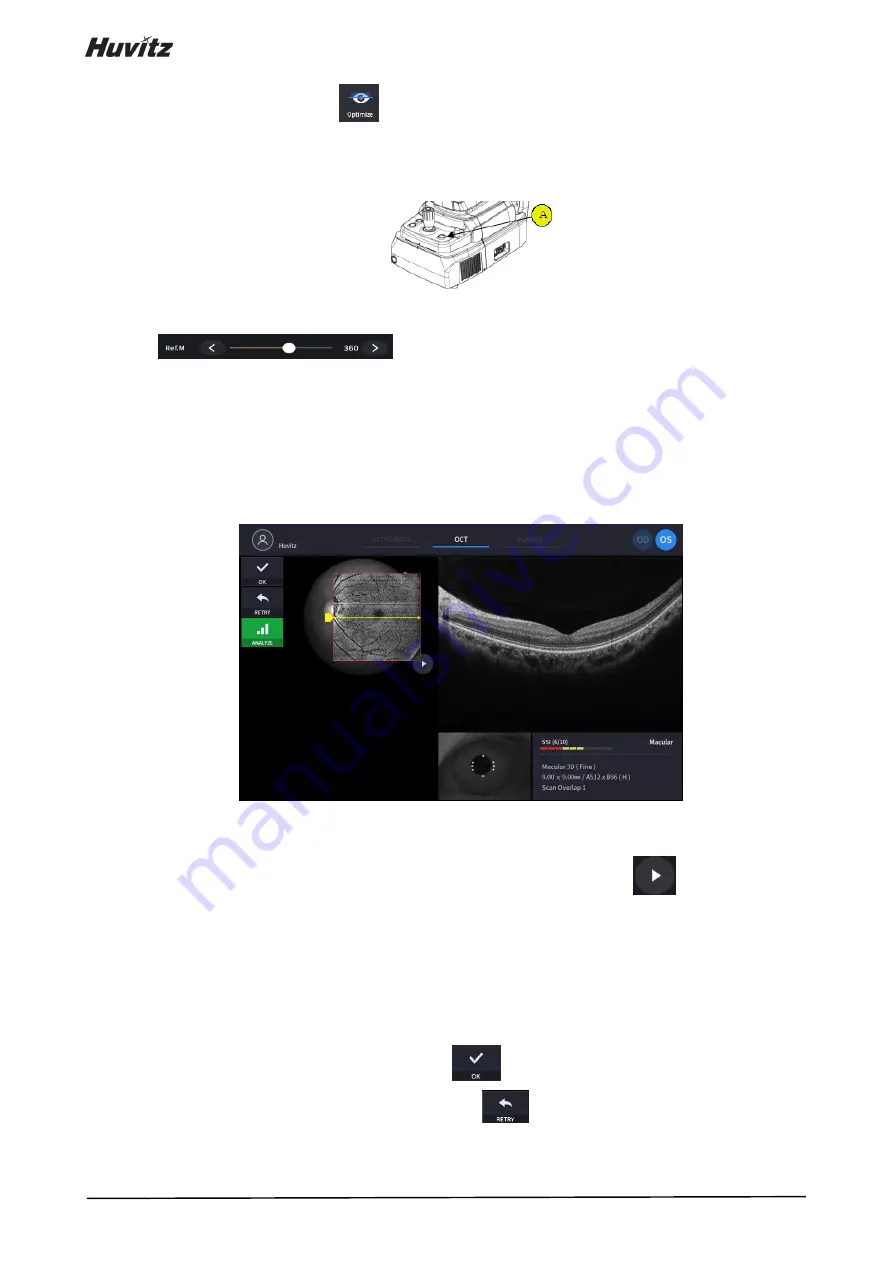
50
icon changes to optimize icon (
).
(2)
Optimize OCT signal by pressing optimize icon on the screen or optimize button on the body (A).
(3)
Adjust the vertical position of retina image in the screen by moving reference mirror using slide bar
(
).
(4)
Press the button on joystick to capture image.
If auto shooting is on, ‘10-2. Optimize’ and ‘10.4 Capture’ is accomplished automatically.
(5)
Check the result and decide to store or discard and retry.
①
Check previous/next OCT image by move scan position handle.
②
Check continuous OCT image continuously by pressing play image icon (
) if needed.
③
Check SSI for image quality if needed.
SSI (Scan Signal Index) indicates level of image quality. SSI means signal to background ratio and
displayed on a scale of 10 with a bar graph. SSI larger than 8 means ‘Good’, 5~8 means ‘Normal’,
less than 5 means ‘Poor’ in general.
We recommend capture normal or good status in general. But, you don’t have to retry when image is
satisfactory but SSI is low, because SSI depends on patient’s eye conditions.
④
If the image is satisfactory, press OK icon (
) to save image.
⑤
If the image is not satisfactory, press retry icon (
) and retry image capturing.
Содержание HOCT-1
Страница 1: ...OPTICAL COHERENCE TOMOGRAPHY HOCT 1 1F USER MANUAL...
Страница 77: ...HOCT 1 1F 3 Select the TRANSFER icon to send the report to the DICOM server...
Страница 102: ...102 1 Selecting PRINT icon shows printer option window 2 Select the Save icon the Select Storage Location window appears...
Страница 109: ...HOCT 1 1F 11 Selecting FULL Screen icon shows the current Bscan image in full screen...
Страница 118: ...118 9 Selecting FULL Screen icon shows the current Bscan image in full screen...
Страница 131: ...HOCT 1 1F Vessel Faz...
Страница 149: ...HOCT 1 1F 8 3 Drawings of System...






























