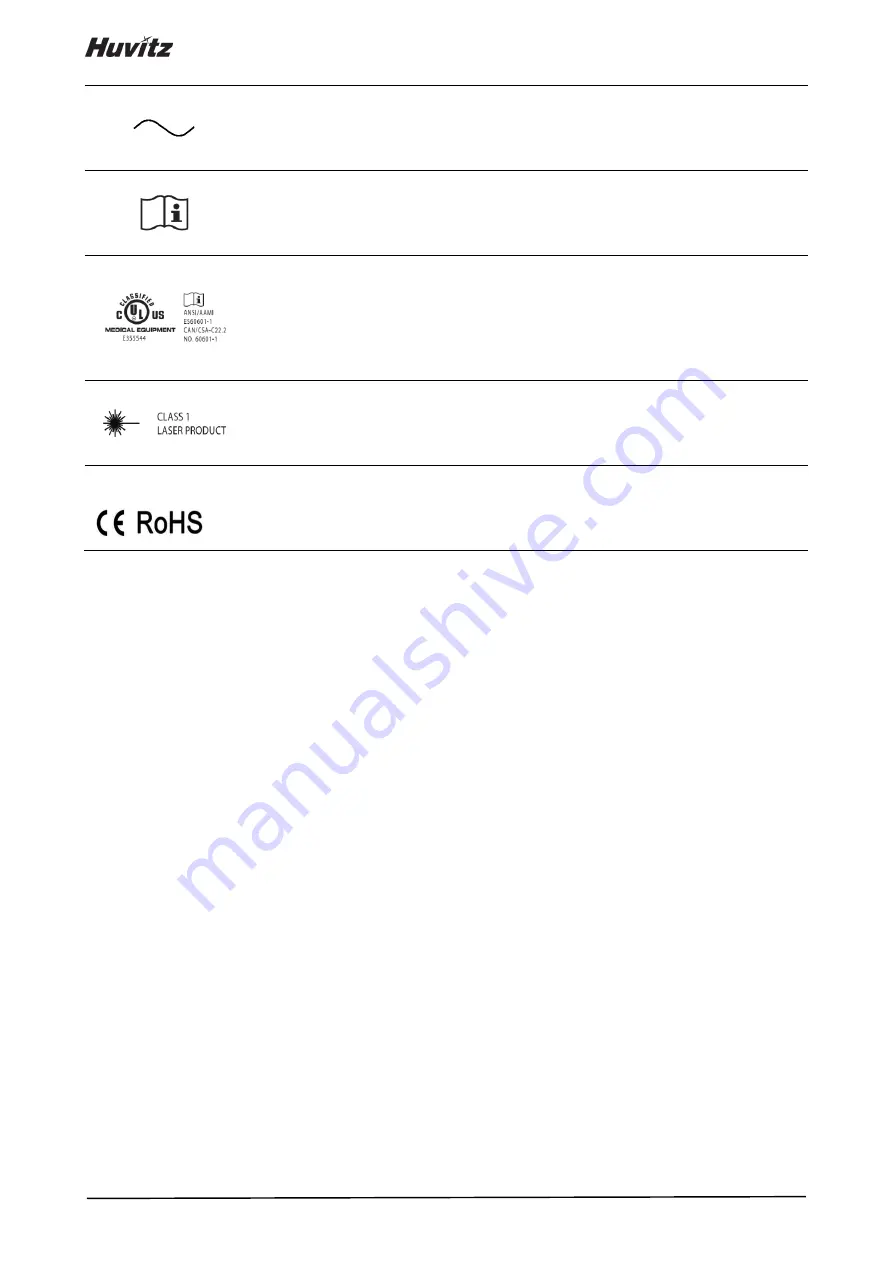
8
Alternating Current
(Courant alternative)
Consult instructions for use
(Consulter les instructions d'utilisation)
The United States and Canada have mutual-recognition agreements.
Therefore, if certified using a Canadian specification (CSA) for UL, the
certification mark for the product will be a C-UL certification mark which
means CSA specification compliance as follows.
(Les
É
tats-Unis et le Canada ont conclu des accords de libre-
é
change. Par
cons
é
quent, si l'on obtient une certification au moyen d'une sp
é
cification
canadienne (CSA) pour l'AMT, la marque de certification pour le produit sera
une marque de certification C-UL, ce qui signifie la conformit
é
de la
sp
é
cification CSA comme suit.)
Class I Laser Product
(Produit au laser de classe I)
CE for RoHS
RoHS Directive Compliance 2011/65/EU
(CE pour les RoHS Respect de la directive en mati
è
re de conformit
é
2011 / 65 / CE)
Содержание HOCT-1
Страница 1: ...OPTICAL COHERENCE TOMOGRAPHY HOCT 1 1F USER MANUAL...
Страница 77: ...HOCT 1 1F 3 Select the TRANSFER icon to send the report to the DICOM server...
Страница 102: ...102 1 Selecting PRINT icon shows printer option window 2 Select the Save icon the Select Storage Location window appears...
Страница 109: ...HOCT 1 1F 11 Selecting FULL Screen icon shows the current Bscan image in full screen...
Страница 118: ...118 9 Selecting FULL Screen icon shows the current Bscan image in full screen...
Страница 131: ...HOCT 1 1F Vessel Faz...
Страница 149: ...HOCT 1 1F 8 3 Drawings of System...























