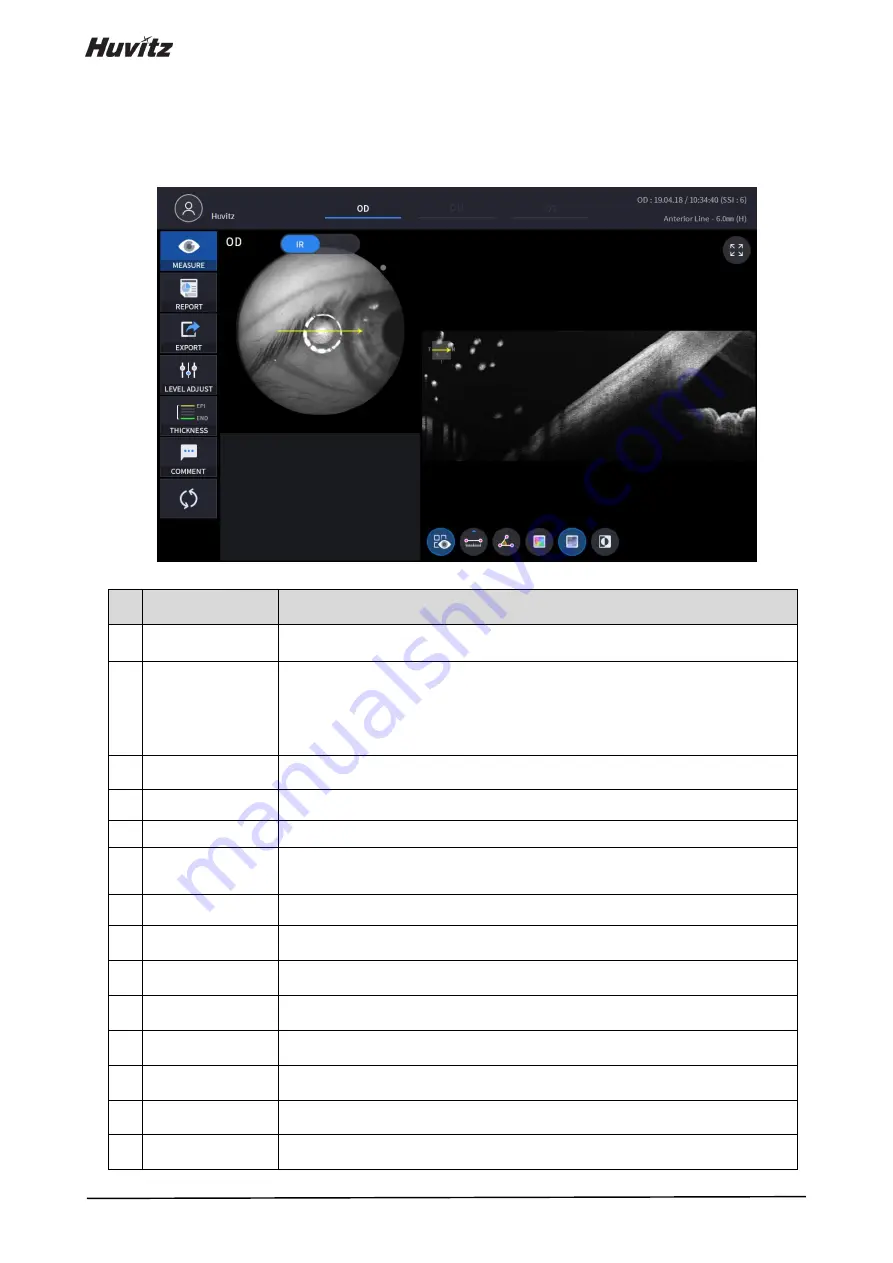
110
6.7.6.
OCT Anterior Line Analysis screen
1.
Composition of screen.
No
Name
Function
1
Patient information
Shows the information of patient ID and name. Go back to patient list by clicking the
icon.
2
OD / OU / OS
Indicates which side of eye is showing.
You can move to the measurement of the other side or the both sides by selecting
unhighlighted tabs.
-
OD: right eye, OS: left eye, OU: both eyes.
3
Date
Displays the date and information that the measurement was taken.
4
MEASURE
Moves to capture screen after finishing analysis.
5
REPORT
Moves to report screen of the current measurement.
6
EXPORT
If an external storage device is connected, you can store the data that you want to
on an external storage device.
7
LEVEL ADJUST
Adjust contrast of Bscan.
8
THICKNESS
Select the analysis range between Epi <-> Bowman’s / Epi <-> Endo.
9
COMMENT
Leave a brief comment on the patient or measurement.
10 RECALCULATION
Update the information.
11 Scan position
Indicates the position of the displayed Bscan on cornea.
12 Bscan-1
Bscan screen.
13 Full Screen
Switch Bscan image to a Full screen.
14 Bscan Tool
Tools for Bscan analysis.
❻
❽
⓫
❶
❷
❸
❺
❼
⓬
❿
❹
❾
⓭
⓮
Содержание HOCT-1
Страница 1: ...OPTICAL COHERENCE TOMOGRAPHY HOCT 1 1F USER MANUAL...
Страница 77: ...HOCT 1 1F 3 Select the TRANSFER icon to send the report to the DICOM server...
Страница 102: ...102 1 Selecting PRINT icon shows printer option window 2 Select the Save icon the Select Storage Location window appears...
Страница 109: ...HOCT 1 1F 11 Selecting FULL Screen icon shows the current Bscan image in full screen...
Страница 118: ...118 9 Selecting FULL Screen icon shows the current Bscan image in full screen...
Страница 131: ...HOCT 1 1F Vessel Faz...
Страница 149: ...HOCT 1 1F 8 3 Drawings of System...






























