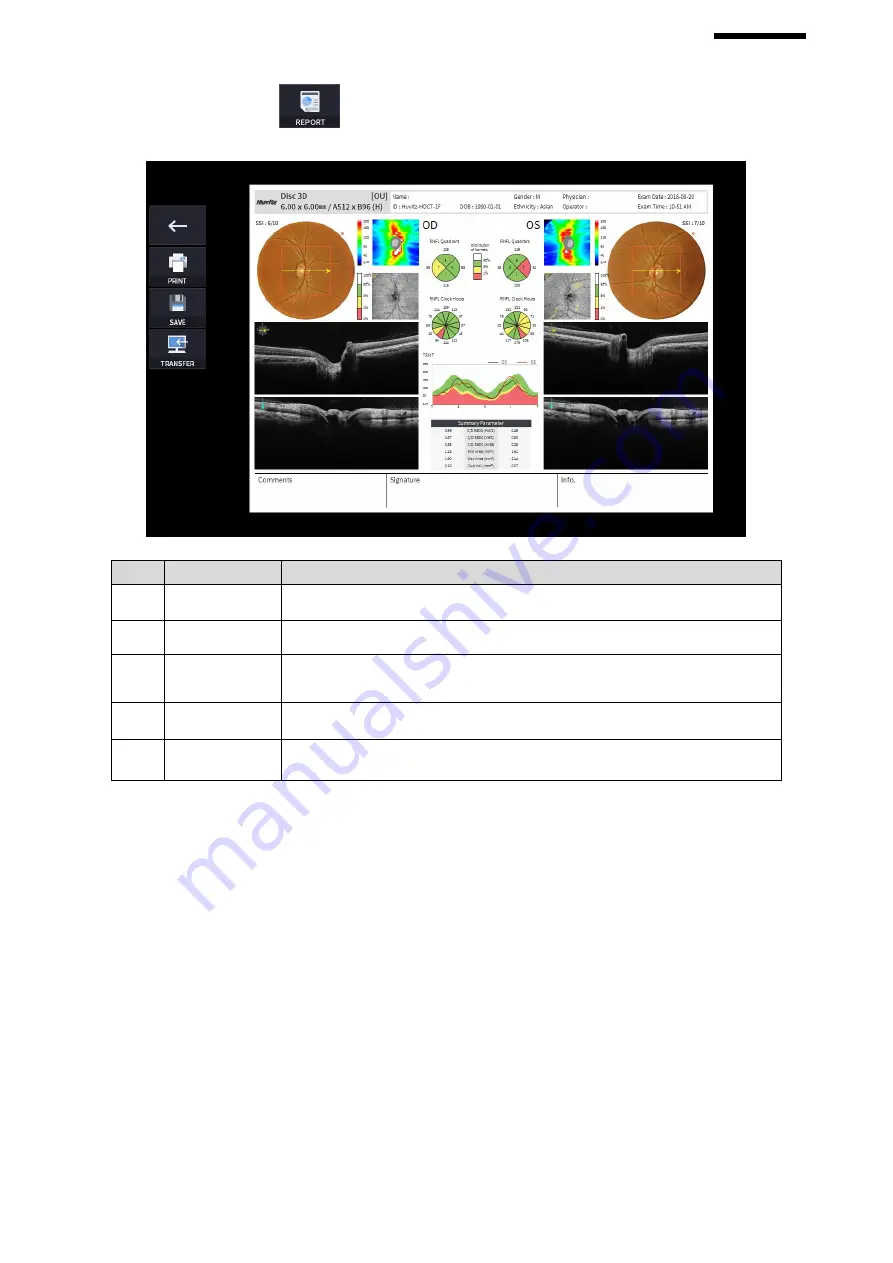
HOCT-1/1F
3.
Select REPORT icon (
) shows REPORT screen shown below.
No
Name
Function
1
Previous screen
Go back to analysis screen.
2
Save the current report showing as PDF file or print to a connected printer.
3
SAVE
Save the report as a JPG image if you have an external storage device
connected to it.
4
TRANSFER
Sends the report to the DICOM Server if you are using the DICOM feature.
5
Report Preview
Preview of generated report.
❶
❷
❸
❹
❺
Содержание HOCT-1
Страница 1: ...OPTICAL COHERENCE TOMOGRAPHY HOCT 1 1F USER MANUAL...
Страница 77: ...HOCT 1 1F 3 Select the TRANSFER icon to send the report to the DICOM server...
Страница 102: ...102 1 Selecting PRINT icon shows printer option window 2 Select the Save icon the Select Storage Location window appears...
Страница 109: ...HOCT 1 1F 11 Selecting FULL Screen icon shows the current Bscan image in full screen...
Страница 118: ...118 9 Selecting FULL Screen icon shows the current Bscan image in full screen...
Страница 131: ...HOCT 1 1F Vessel Faz...
Страница 149: ...HOCT 1 1F 8 3 Drawings of System...






























