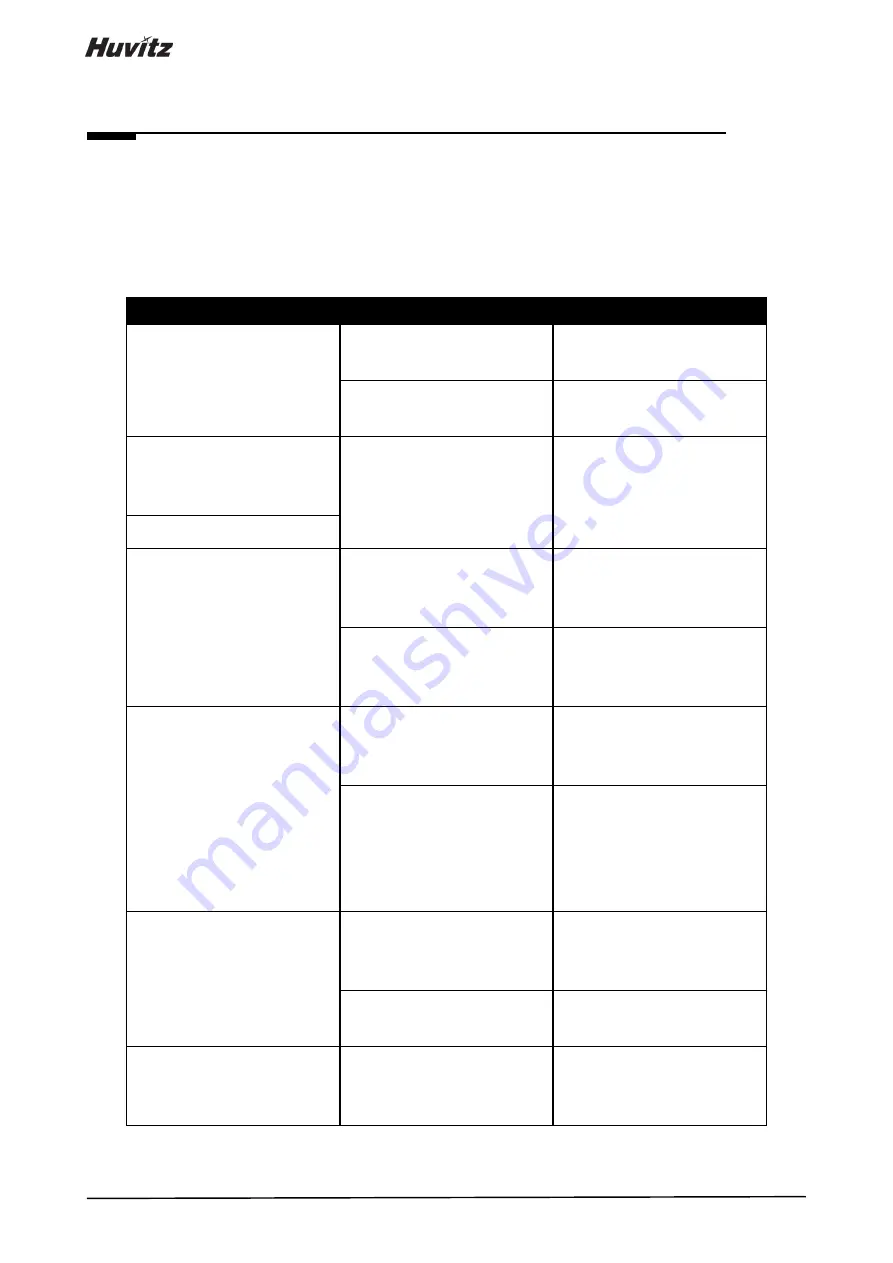
146
Troubleshooting Guide
Should the device function improperly, attempt to correct the problem according to the following table before contacting
sales distributors.
Contact a sales distributor after turning off the power when the device does not resume normal operation even after
taking the following measures.
Problem
Cause
Solution
The screen does not turn on.
The power cable may not
connected.
Check the connection of the
power cable.
The power switch may not be
turned on.
Check whether the power switch
is turned on.
The screen does not turn on
even though the system power
is on
The system may be in sleep
mode.
Restore the system from sleep
mode by touching the screen.
The screen suddenly turns off
The image of the intended part
cannot be captured.
The patient may not be looking
at the fixation target at the time
of image capture
Instruct the patient to focus on
the fixation target.
The intended part may be
outside the range for image
captures.
Insert a compensation lens.
The quality of the captured
image is low.
The objective lens or the lens of
Anterior segment adapter may
be contaminated.
Perform the cleaning.
The patient
’s eyelid or
eyelashes may be interfering
with image capture.
Ask the patient to open their
eyes wider. If the patient cannot
open their eyes wider, lift the
patient’s lid, paying attention not
to press against eyeballs.
The captured image is dark.
Alignment to and focus on the
anterior eye front may not
proper.
Manipulate the joystick to align
the working dot to the center of
the target mark.
The amount of light for image
capture may not be sufficient.
Increase flash intensity.
The internal fixation target is
blurred.
The internal fixation target may
be blurred because of
compensation lens.
Remove compensation lens.
7
Содержание HOCT-1
Страница 1: ...OPTICAL COHERENCE TOMOGRAPHY HOCT 1 1F USER MANUAL...
Страница 77: ...HOCT 1 1F 3 Select the TRANSFER icon to send the report to the DICOM server...
Страница 102: ...102 1 Selecting PRINT icon shows printer option window 2 Select the Save icon the Select Storage Location window appears...
Страница 109: ...HOCT 1 1F 11 Selecting FULL Screen icon shows the current Bscan image in full screen...
Страница 118: ...118 9 Selecting FULL Screen icon shows the current Bscan image in full screen...
Страница 131: ...HOCT 1 1F Vessel Faz...
Страница 149: ...HOCT 1 1F 8 3 Drawings of System...
























