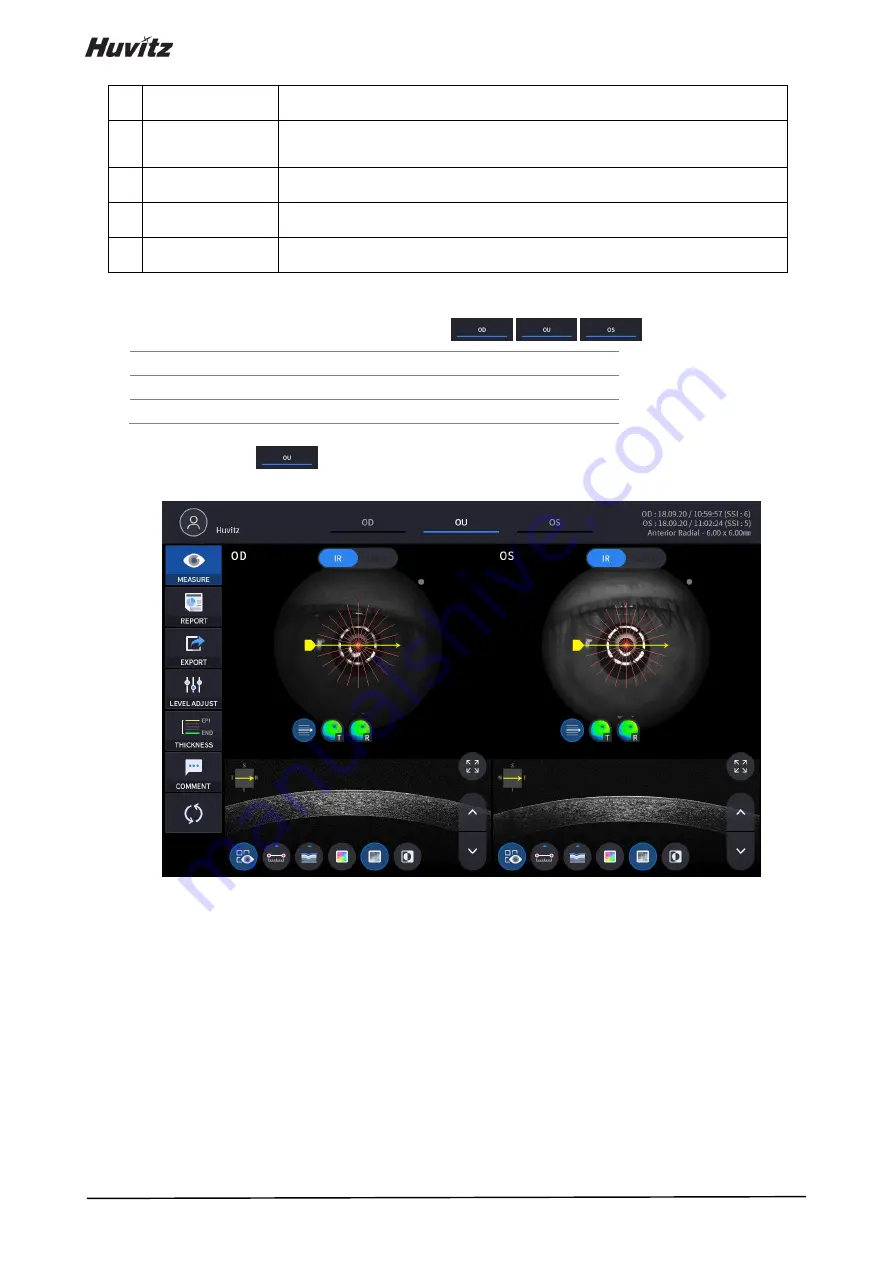
100
14 Full Screen
Switch Bscan image to a Full screen.
15 Overlay Control
Displays Scan direction and position, Thickness Map, Radius Map
on IR Fundus / Color Fundus.
16 Bscan Tool
Tools for Bscan analysis.
17 Analyze Control
Shows Thickness Map, Radius Map, Graph, Info.
18 Bscan-2
Another Bscan screen to display position different from Bscan-1.
2.
Select analyze mode choosing OD / OU / OS icon (
,
,
).
OD
Right eye Analysis.
OU
Both eyes Analysis.
OS
Left eye Analysis.
When selecting OU (
) among OD / OU / OS, screen changes to OU analysis screen shown below.
Содержание HOCT-1
Страница 1: ...OPTICAL COHERENCE TOMOGRAPHY HOCT 1 1F USER MANUAL...
Страница 77: ...HOCT 1 1F 3 Select the TRANSFER icon to send the report to the DICOM server...
Страница 102: ...102 1 Selecting PRINT icon shows printer option window 2 Select the Save icon the Select Storage Location window appears...
Страница 109: ...HOCT 1 1F 11 Selecting FULL Screen icon shows the current Bscan image in full screen...
Страница 118: ...118 9 Selecting FULL Screen icon shows the current Bscan image in full screen...
Страница 131: ...HOCT 1 1F Vessel Faz...
Страница 149: ...HOCT 1 1F 8 3 Drawings of System...






























