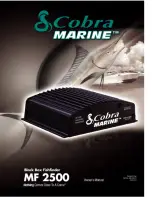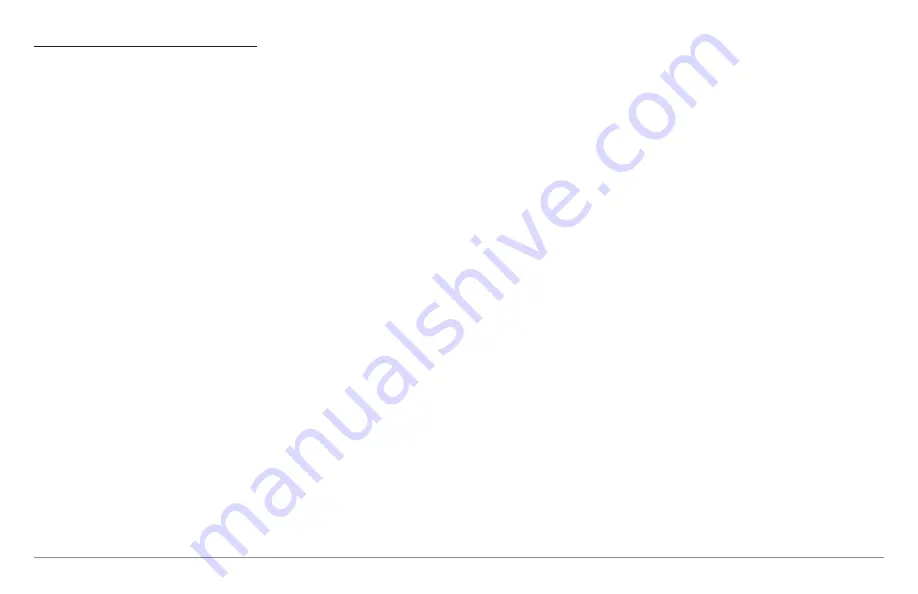
59
Introduction to Navigation
Edit a Waypoint, Route, Track, or Group
1. Open the Waypoint Management dialog box.
2.
Open the Submenu:
Use the 4-WAY Cursor Control key to select a
waypoint, route, track, or group. Press the RIGHT Cursor key to open
the submenu.
3. Select Edit, and press the RIGHT Cursor key.
4. Select a Field: Use the 4-Way Cursor Control key to move from field to
field, and press the UP or DOWN Cursor keys to change the settings.
Name:
Press the RIGHT or LEFT Cursor keys to move from space
to space, and press the UP or DOWN Cursor keys to set the
letter or number. All upper and lower case letters are available,
as well as digits 0-9 and some punctuation symbols.
Icon Category:
Press the UP or DOWN Cursor keys to scroll
through the available categories. Select All to view all available
icons. (All, Geometry, Alerts, Supplies, Navigation, Recreation,
Fish, Environment)
Icon:
Press the UP or DOWN Cursor keys to scroll through the
available icons used to represent the waypoint in Chart View.
The available icons are determined by the category selected in
Icon Category.
Shared:
Press the UP or DOWN Cursor keys to set the selected
item to shared or locked on InterLink™.
Visible:
Press the UP or DOWN Cursor keys to set the selected
item to visible or hidden in the Chart View.
Latitude/Longitude:
Press the RIGHT or LEFT Cursor keys to
move from space to space, and press the UP or DOWN Cursor
keys to set the letter or number.
NOTE:
InterLink™ is an optional-purchase accessory. Contact our Customer
Resource Center for more information or visit our Web site at
humminbird.com
.
NOTE:
The available settings will depend on the type of item you are editing.
Содержание 858 HD DI
Страница 1: ......