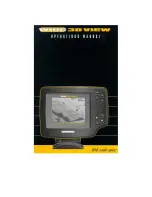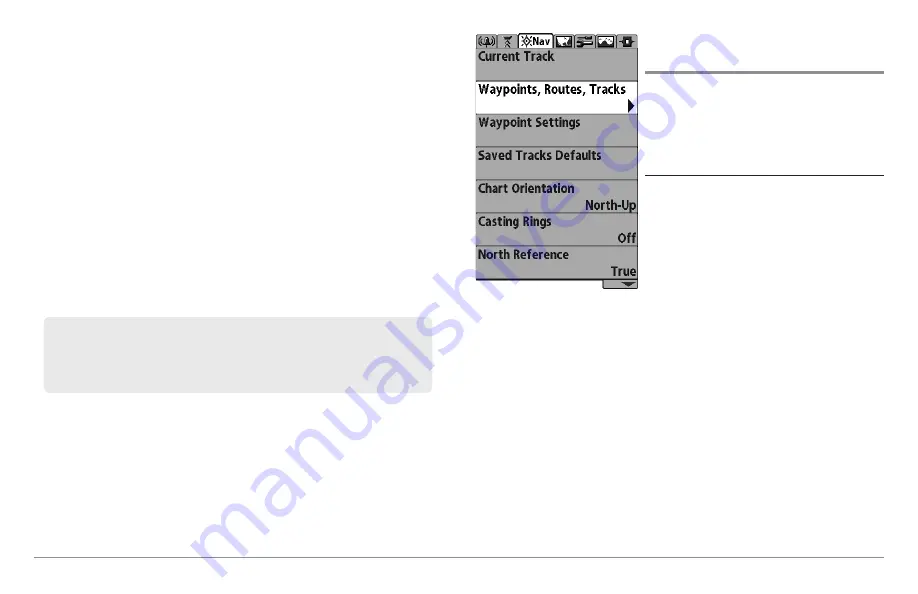
52
Introduction to Navigation
A route represents your intended navigation and shows the shortest path from
each waypoint to the next. As you travel a route, staying on the route line is the
most efficient way to get to your destination, although you should always look
out for obstacles not shown on the chart. A
Route Leg
is the path between
each waypoint in a route. The color of each route leg is displayed as follows:
• Completed Route Leg = Gray.
• Current Route Leg = Green.
• Future Route Leg = Gold.
Tracks
consist of detailed position history and are displayed as a
breadcrumb trail of trackpoints. The Current Track shows the position history
since the unit was powered up. You can clear the Current Track or save it at
any time. Your Fishing System can store up to 50 saved tracks, each
containing 20,000 trackpoints. The current track represents your actual path
so far.
Open the Waypoint
Management Dialog Box
The
Waypoint Management dialog box
allows you to organize your waypoints,
routes, and tracks on your Humminbird®
control head.
Open the Waypoint Management Dialog Box
1. Press the MENU key twice to open the
Main Menu.
2. Press the RIGHT Cursor key until the
Navigation Menu Tab is selected.
3. Press the DOWN Cursor key to choose
Waypoints, Routes, Tracks. Press the
RIGHT Cursor key to open the
Waypoint Management dialog box.
Opening the Waypoint
Management Dialog Box
NOTE:
The maximum number of waypoints and routes may vary due to the setup
of your Waypoint Management directory. Groups and sub-groups also use
storage, and the storage limit is influenced by the complexity of your Waypoint
Management directory.
Содержание 858 HD DI
Страница 1: ......