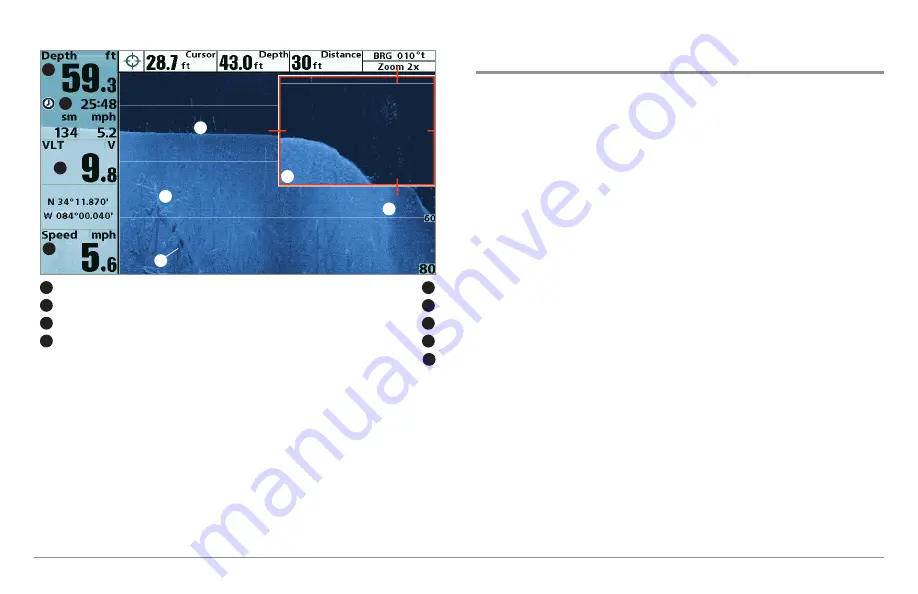
35
Views
Snapshot and Recording View
(optional-purchase SD Memory card required)
Snapshot and Recording View
displays the screen snapshots and
recordings that are saved on the optional-purchase SD card installed in the
control head. Use this view to review the snapshot and recording file details,
start recording, and adjust the recording settings.
•
Activate Screen Snapshot:
Select Screen Snapshot from the
Accessories Menu Tab, and select On. Also, install an optional-
purchase SD memory card in the control head, and make sure
Snapshot and Recording View is set to Visible on the Views Menu
Tab.
•
Scroll and View:
Use the UP and DOWN Cursor keys to scroll
through the saved Screen Snapshots and Recordings. The active file
is highlighted with arrows. Press the RIGHT Cursor key to view the
file.
•
Snapshot and Recording X-Press™ Menu:
Press the MENU key
once in this view to open the X-Press™ Menu. Use the X-Press™
Menu to Start Recording, Delete Images, or adjust the Recording and
Playback settings (see
Recording and Playback
or
Snapshot and
Recording X-Press™ Menu
).
NOTE:
The speed of the screen capture or the recording depends on the type
of card you use; in general, SD cards capture the screen faster than MMC
cards.
Zoom Box
Down Imaging™ View, with Active Cursor and Zoom
Depth
Structure
1
5
Triplog
Shadows
2
6
Voltage
Topography Changes
3
7
Speed
Bottom Return
4
8
9
6
7
8
1
2
3
4
9
5
Содержание 858 HD DI
Страница 1: ......






























