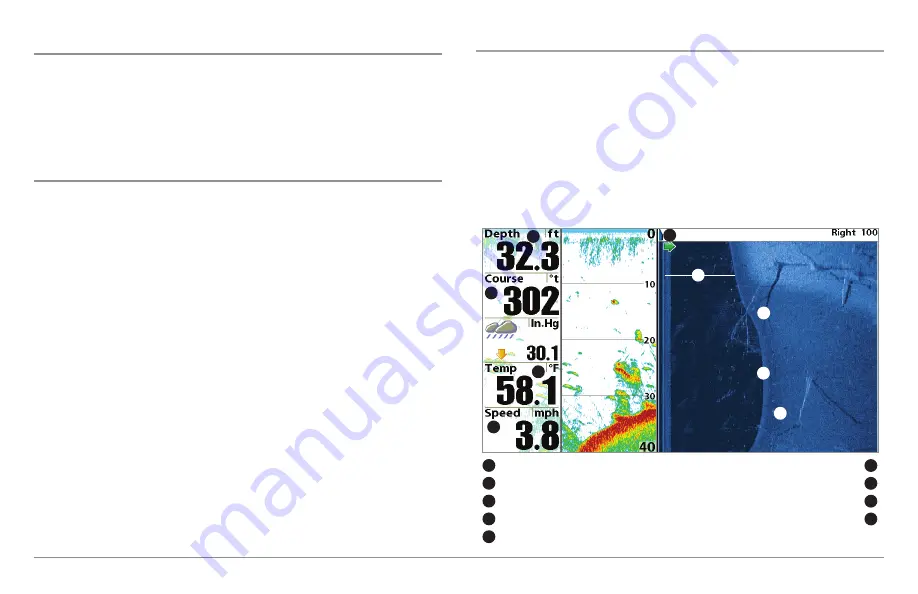
44
Combo Views
Combo Views
Combo Views
display two views (or more) on the screen at the same time.
You can perform functions for either side of the view, access the X-Press™
Menu, and change the left view display size. The available combo views are
shown on the following pages.
Combo Views: Functions
The Combo Views allow you to view and control two views at once. To
change the settings in a View, the view must be selected as the active side.
• The
green arrow
points to the active side.
•
Active Side:
Press the MENU key once and select Active Side from
the X-Press™ Menu. Choose RIGHT or LEFT to set the active side.
•
X-Press
™
Menu:
After you set the Active Side, press the MENU key
once to access the X-Press™ Menu. The X-Press™ Menu provides
settings for the active view, and the display updates immediately
with your changes.
•
Display Size:
Press the MENU key once and select Split Position from
the X-Press™ Menu. Split Position allows you to adjust the size of the
left side of the display.
•
Active Cursor:
Press any arrow on the 4-WAY Cursor Control key, and
the cursor will appear on the active side of the view.
Side Imaging
®
/Sonar Combo View
(898c HD SI and 998c HD SI only)
Side/Sonar Combo View
shows sonar information and Side Imaging® sonar
information in a combination split screen, where the Sonar View is displayed
on the left and the Side Imaging
®
View is displayed on the right.
Select an Active Side, and you can adjust the sensitivity, the side beam
range, the chart scrolling speed, and the color scheme of the display. For
more information about each side of this combo view, see
Sonar View
and
Side Imaging® View
.
Side/Sonar Combo View
Depth
Shadows
1
6
Topography Changes
7
Water Surface Temperature
Bottom Return
3
8
Speed
Green Arrow: Active Side
4
9
Water Column
5
10
1
4
3
2
5
6
7
8
9
Course: Bearing of Boat with Respect to North Reference
2
Содержание 858 HD DI
Страница 1: ......






























