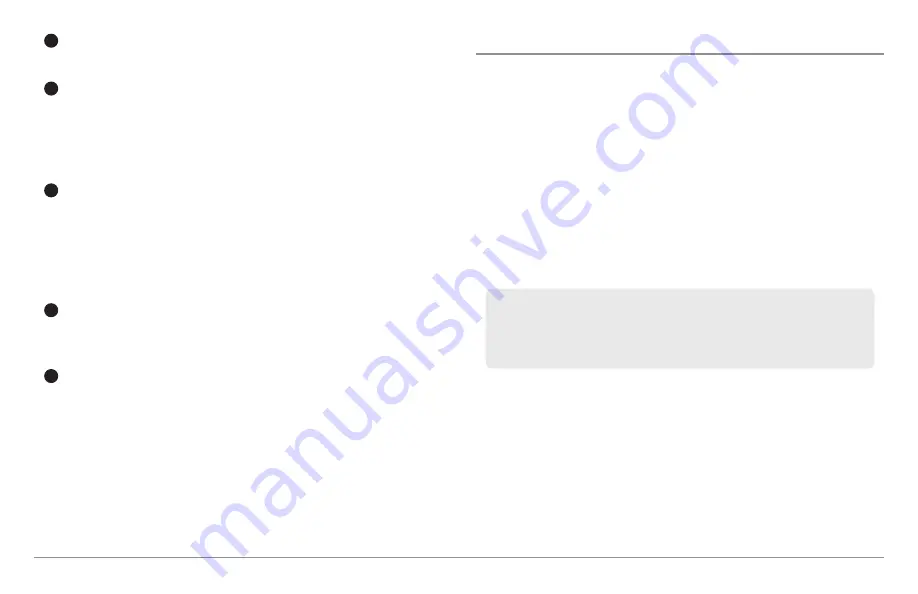
54
Introduction to Navigation
Directory:
Shows the directory structure and the currently selected
group. The illustration shows group GP070 as the selected group.
Arrows:
When arrows are displayed on a menu option, additional
information or submenus are available. If the arrow points to the
right, press the RIGHT Cursor key. If the arrow points to the left,
press the LEFT Cursor key to move up to the higher level group
directory.
Waypoint Icon:
The blue circle icon is the default waypoint icon.
Waypoint names are alphanumeric and begin with WP. You can also
change the icon, waypoint name, add it to a route, and more. If the
waypoint is saved with a snapshot or recording file, see the
Snapshot and Recording View on your control head to view the
snapshot or recording.
Track Icon:
Track names are saved with a date and time stamp, and
certain track information can be edited (see
Edit your Waypoints,
Routes, Tracks, and Groups
).
Route Icon:
Route names are alphanumeric and begin with R. To
change the Route name and its waypoints, see
Edit your
Waypoints, Routes, Tracks, and Groups
.
Save, Edit, or Delete a Waypoint
Save your Current Position as a Waypoint:
On any view, press the MARK
key to save the current position of the boat as a waypoint.
Save the Cursor Position as a Waypoint:
On the
Chart
or
Chart Combo
Views
, use the 4-WAY Cursor Control key to move the cursor to the position
you want to save as a waypoint. Then press the MARK key to save the
position as a waypoint.
Save a Position from the Sonar History:
On any Sonar View, Side Imaging
®
View, or Down Imaging
™
View, use the 4-WAY Cursor Control key to move
the cursor to a feature in the sonar history. Press the MARK key to create a
waypoint at the location where that sonar reading was taken. The new
waypoint will also record the depth at that location.
Create a New Waypoint:
To create a waypoint that is NOT your current
position, open the Waypoint Management dialog box. Select Options > New
> New Waypoint. Use the 4-WAY Cursor Control key to set the available
fields. See
Edit your Waypoints, Routes, Tracks, and Groups
for details.
Delete a Waypoint:
Open the Waypoint Management dialog box. Select a
Waypoint, and press the RIGHT Cursor key to open the Waypoint submenu.
Select Delete, and press the RIGHT Cursor key. To remove the Waypoint from
the group, choose
Selected
. To delete the waypoint from all groups, choose
All Instances
.
NOTE:
When you save a waypoint by any of these methods, a numerical
waypoint name is automatically assigned. You can edit the waypoint
information later to give it a different name and select an icon to represent it
(see
Edit your Waypoints, Routes, Tracks, and Groups
).
K
J
I
H
G
Содержание 858 HD DI
Страница 1: ......






























