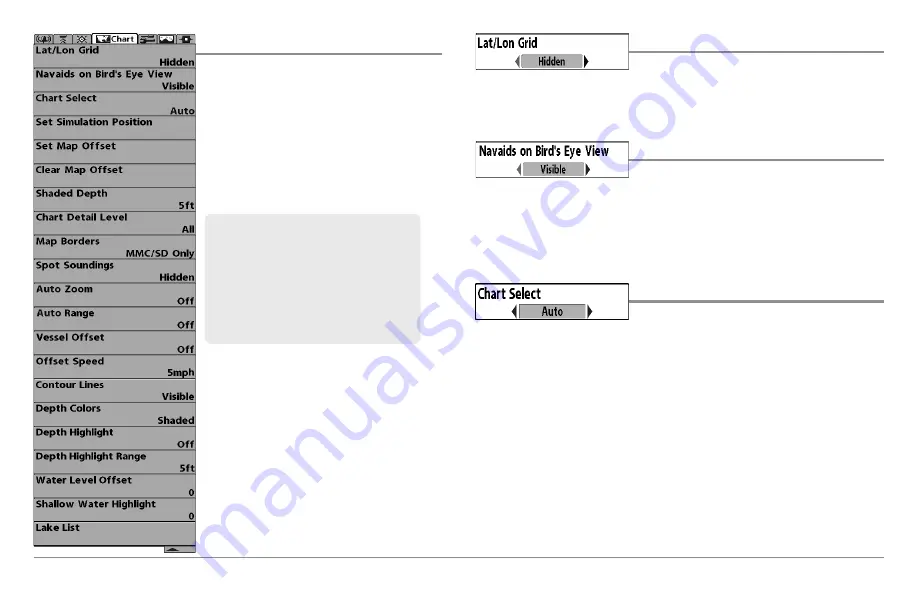
103
Chart Menu Tab
Press the MENU key twice to access the
Main Menu and then press the RIGHT Cursor
key until the Chart tab is selected.
NOTE:
Menu options can be expanded or
simplified by setting the User Mode to
Advanced or Normal. See
Main Menu: User
Mode
for details.
Chart Menu (Advanced, shown with optional-purchase
Navionics® and LakeMaster® menu options)
Lat/Lon Grid
Settings: Hidden, Visible, Default = Hidden
Lat/Lon Grid
allows you to display or hide a grid showing latitude and
longitude lines.
Navaids on Bird’s Eye View
Settings: Hidden, Visible, Default = Visible
Navaids on Bird's Eye View
allows you to display or hide additional
navigational aids in Bird’s Eye View, such as lights and buoys.
NOTE:
You will see more navigational aids with an optional-purchase SD card.
Chart Select
Settings: Auto, Contour XD, Left Chart Card,
Right Chart Card; Default = Auto
Chart Select
allows you to choose which chart to use if you have built-in
charts or a map card. If you select Auto, your unit will select a chart
automatically. Select Right to use the SD card installed in the right card slot,
and select Left to use the SD card installed in the left card slot (see
SD
Memory Card Slots: Add Maps to Your Fishing System
).
NOTE:
The SD Memory Cards require a separate purchase. For more information,
visit our Web site at
humminbird.com
or contact our Customer Resource Center
at
1-800-633-1468
.
NOTE:
When a map from an optional
purchase SD card is installed, the Chart
Menu Tab will change to display menu
options that correspond with the active
chart. To manually select a chart card, see
Chart Select
. Also, see
Add Maps to the
Fishing System
for more information.
Chart Menu Tab
Содержание 858 HD DI
Страница 1: ......































