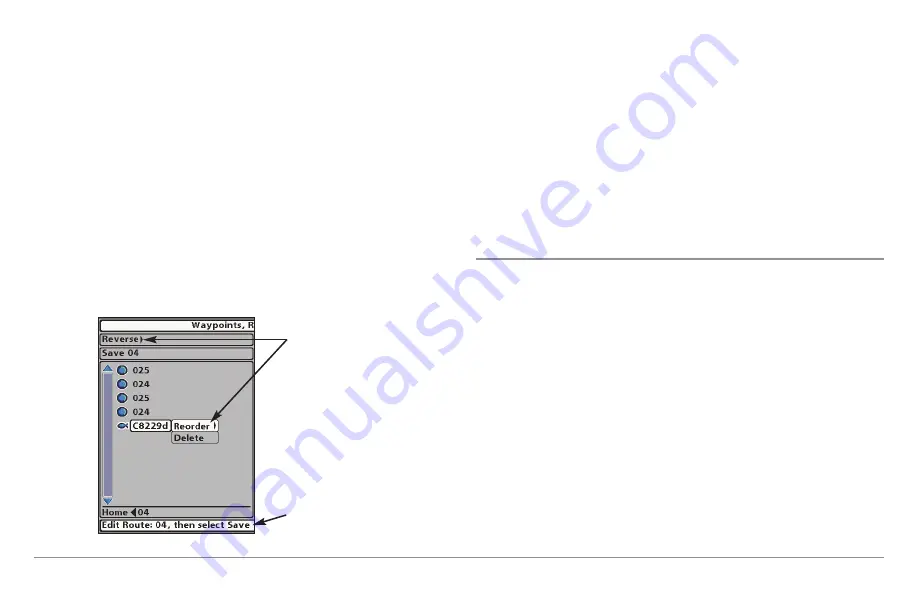
57
Introduction to Navigation
Edit the Waypoint Order in a Route:
Open the Waypoint Management
dialog box. Select a Route, and press the RIGHT Cursor key to open the
Route submenu. Select Open, and then choose one of the following options:
•
Select Reverse,
and press the RIGHT Cursor key. This will quickly
reverse the order of the route. Press the EXIT key to select Save.
Press the RIGHT Cursor key to confirm your changes.
OR
•
Choose a Waypoint in a Route,
and press the RIGHT Cursor key.
Select Reorder, and press the RIGHT Cursor key. To move the waypoint
up or down in the route order, press the UP or DOWN Cursor keys.
Press the EXIT key to select Save. Press the RIGHT Cursor key to
confirm your changes.
Review Route Information:
Open the Waypoint Management dialog box.
Select a saved route, and press the RIGHT Cursor key. Select info, and press
the RIGHT Cursor key. The Route Info dialog box displays the waypoints in
the route. The distance and bearing from each waypoint to the next, as well
as the distance and bearing from the current position to the first waypoint in
the route will be displayed.
Delete a Saved Route:
Open the Waypoint Management dialog box. Select a
saved route, and press the RIGHT Cursor key. Select Delete from the submenu,
and press the RIGHT Cursor key. To remove the route from the group, choose
Selected. To delete the route from all groups, choose All Instances.
Tracks
Save the Current Track:
From the Navigation X-Press™ Menu, select Save
Current Track, and press the RIGHT Cursor key. The track will remain on the
display but will change from black to gray. To remove the track completely
from the display, see
Hide or Display a Saved Track
and
Stop Tracking
.
NOTE:
When you save a track, a name is automatically assigned. The track name
consists of a date/time stamp, but can be re-named later (see
Edit your
Waypoints, Routes, Tracks, and Groups
).
Clear the Current Track:
From the Navigation X-Press™ Menu, select Clear
Current Track, and press the RIGHT Cursor key. The track will be removed
from the display and permanently deleted.
Hide or Display a Saved Track:
Open the Waypoint Management dialog
box. Select a saved track, and press the RIGHT Cursor key. Select Edit from
the submenu. Use the 4-WAY Cursor Control key to set the track to visible or
hidden (see
Edit your Waypoints, Routes, Tracks, and Groups
for details).
Changing the Waypoint Order in a Route (two options)
Select Reverse OR
Select a Waypoint>
Reorder
Press the EXIT key
to select Save.
Содержание 858 HD DI
Страница 1: ......






























