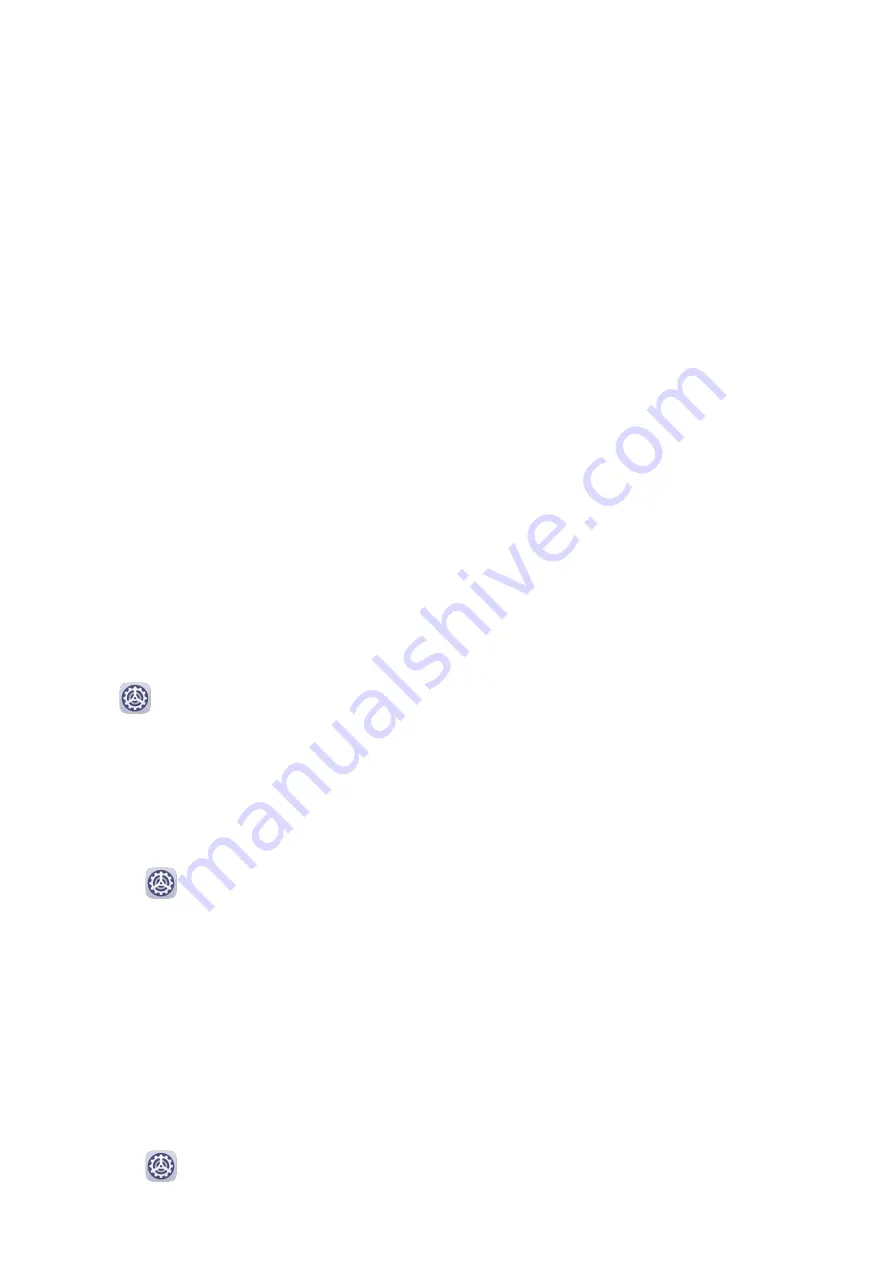
Enable Colour Inversion
Colour inversion allows you to invert the colour of the text and the background. When Colour
inversion is enabled, your device will display text in white and the background black.
On the Accessibility screen, enable Colour inversion.
Use a Shortcut to Activate an Accessibility Feature
You can use Volume buttons to quickly activate an accessibility feature.
1
On the Accessibility screen, touch Accessibility shortcut.
2
Touch Select feature to select the feature you want to activate with the shortcut.
3
Enable Accessibility shortcut. You can now press and hold the Volume up and down
buttons simultaneously for 3 seconds to activate the feature.
Adjust the Touch and Hold Delay
Touch & hold delay allows you to adjust the time the screen takes to respond when you
touch and hold something.
On the Accessibility screen, touch Touch & hold delay, then select a delay option according
to your preferences.
Smart Cover Mode
For best results, you are advised to use a standard Huawei flip cover.
Enable Smart Cover Mode
Go to
Settings > Accessibility features > Smart Cover, and enable Smart Cover. If the
flip cover comes with a display window, enable Use display window as well.
Scheduled Power On/Off
Use the Scheduled power on/off feature to power your device on and off at set times, to
save power and prevent interruptions while resting.
1
Go to
Settings > Accessibility features > Scheduled power on/off, and enable
Scheduled power on/off.
2
Set the power on and off times, as well as the repeat cycle. Your device will power on and
off automatically at the specified times.
To stop using this feature, disable Scheduled power on/off.
Users&Accounts
Set Up Users and Accounts
1
Go to
Settings > Users & accounts > Users, touch Add user or Add guest, then
follow the onscreen instructions to add an account.
Settings
86
Содержание MatePad
Страница 1: ...User Guide ...






















