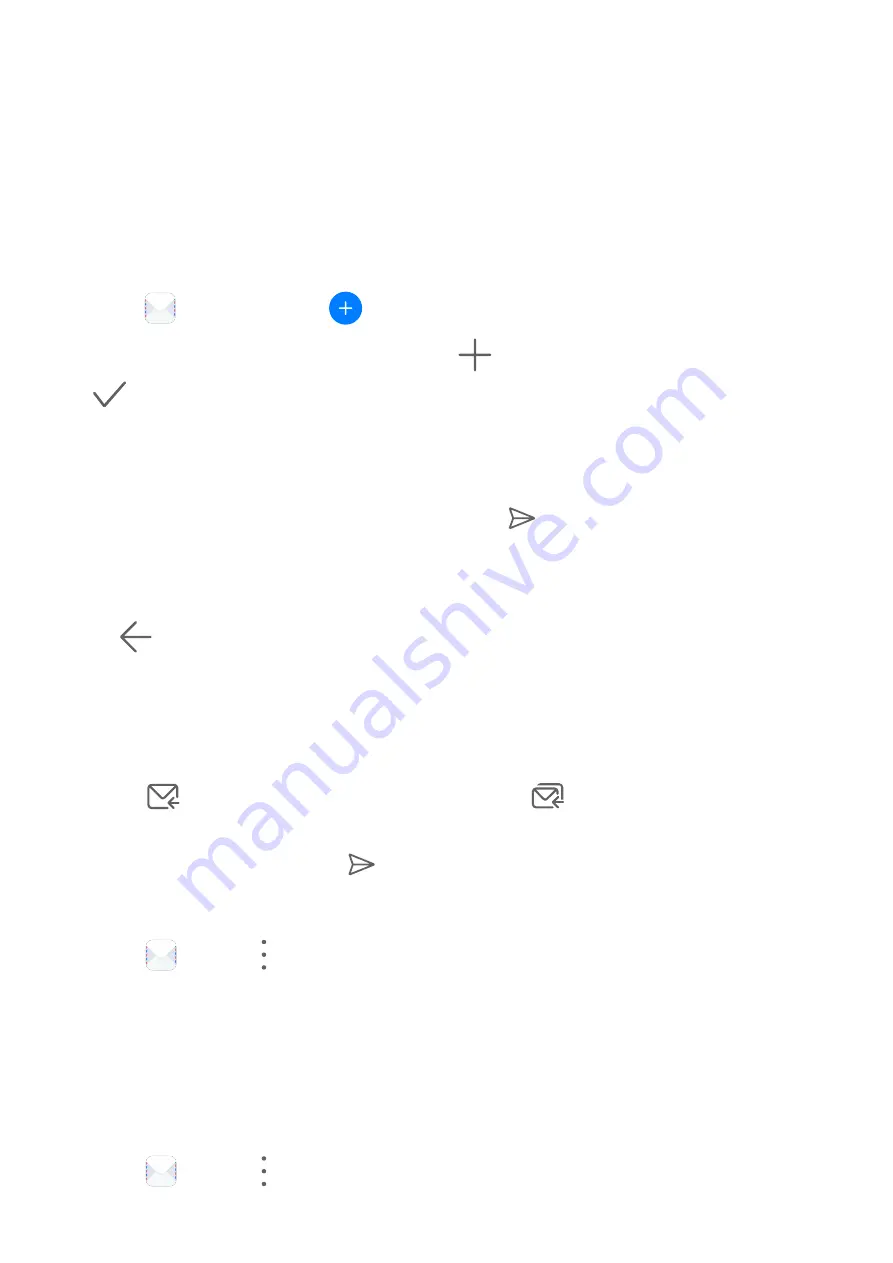
4
Touch Manual setup. On the Account setup screen, set parameters such as the email
domain name, server address, port number, and security type.
5
Touch Next, then follow the onscreen instructions to complete the configuration. The
system will automatically connect to the server and check the server settings.
Send Emails
Select an email account and write emails to send them to the recipients' email addresses.
Send an Email
1
Open
Email, then touch
.
2
Enter the recipient's email address, or touch
to select a contact or group, then touch
.
3
Add the addresses of any recipients to whom you wish to CC or BCC the email. If you have
more than one email account, you will also need to select the email address you wish to
send the email from.
4
Write the email and enter the subject, then touch
.
Save an Email as a Draft
On the Compose screen, enter the recipient's email address, subject, or email content, and
touch
to save the email as a draft.
Go to Inbox > Show all folders > Drafts to view draft emails.
Reply to an Email
1
On the Inbox screen, open the email you wish to reply to.
2
Touch
to reply to just the email sender, or touch
to reply to everyone on the
thread.
3
After writing your reply, touch
.
Set Automatic Replies for an Exchange Account
1
Go to
Email >
> Settings.
2
Select the Exchange account you want to set automatic replies for, touch Automatic
replies, and turn on the Automatic replies switch.
3
Set the time or content of the auto reply, then touch Done.
Set Email Notifications
Set a notification mode for your emails based on your needs.
1
Go to
Email >
> Settings > General > Notifications and enable Allow
notifications.
Apps
54
Содержание MatePad
Страница 1: ...User Guide ...






























