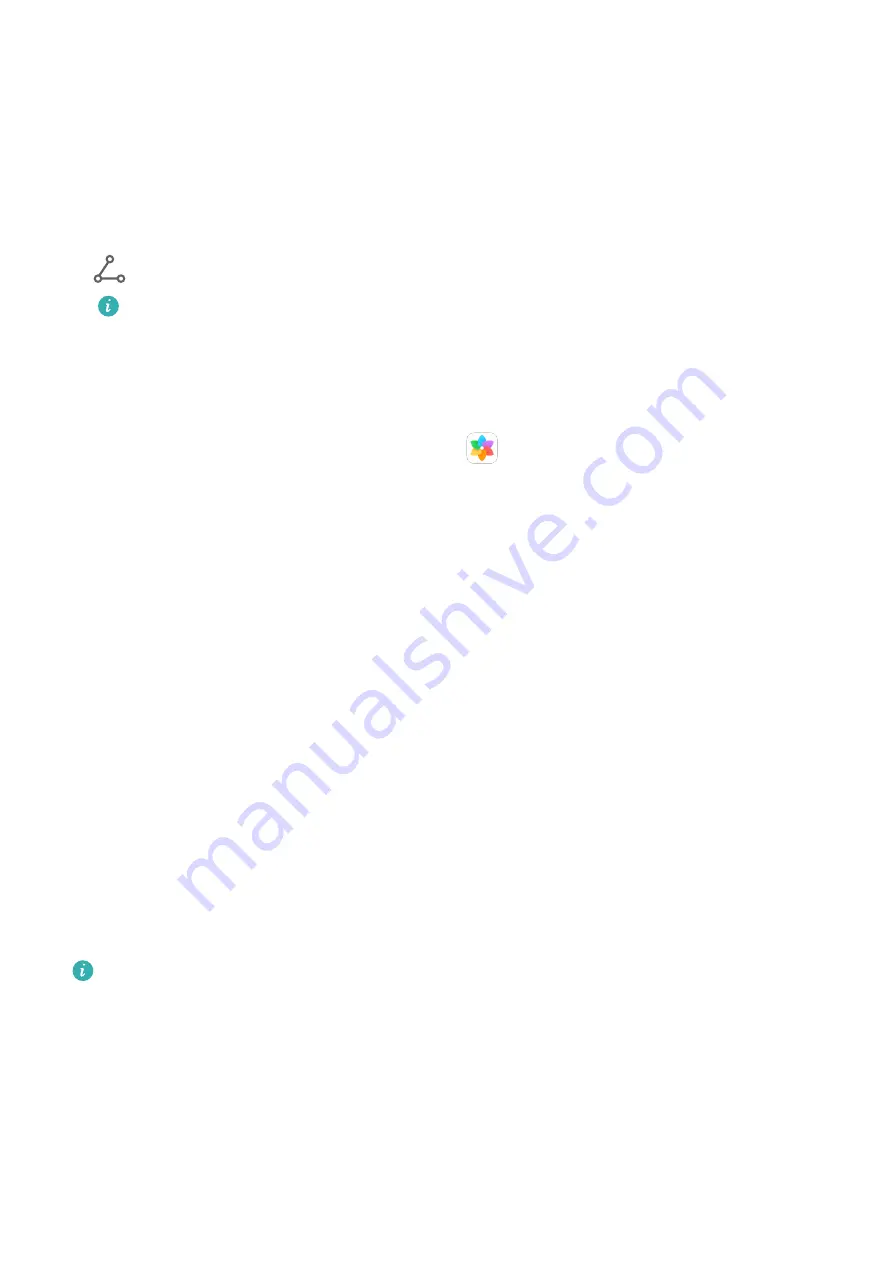
Quickly Share Files Between Your Devices with Huawei Share
You can use Huawei Share to quickly share files between Huawei devices. The recipient can
preview the files before they are sent, then view the full content of the files once they have
been received. For example, the recipient can view received pictures or videos in Gallery.
1
On the receiving device, enable Huawei Share.
2
On the sending device, touch and hold to select the files you want to share, then touch
. Touch Huawei Share, then touch the icon of the receiving device to send the files.
These steps may be different if you are sharing files directly from an app.
3
On the receiving device, touch Accept to accept the transfer.
To view the received files, go to Files, then go to Internal storage > Huawei Share on the
Categories tab.
Received pictures or videos can also be found in
Gallery > Albums > Huawei Share.
One-Touch Printing with Huawei Share
When a printer that supports Huawei Share is nearby, you can use Huawei Share to find the
printer and print out pictures or PDF files stored on your device.
1
Depending on the type of printer, ensure the following:
•
Wi-Fi capable printers: The printer must be powered on and connected to the same
network as your device.
•
Wi-Fi Direct capable printers: The printer must be powered on and have Wi-Fi Direct
enabled.
•
Bluetooth capable printers: The printer must be powered on and discoverable via
Bluetooth.
2
On your device, preview the file to be printed, then go to Share > Huawei Share.
3
Once the printer has been discovered, touch its name on your device, and adjust the
settings on the preview screen. Then, touch PRINT to print.
If you are connecting a Bluetooth printer to your device for the first time, find the printer
on your device, touch the printer name, then press and hold the Power button on the
printer for about 1 second to confirm the connection.
For a list of supported printers, touch Help on the Huawei Share sharing screen, select
Printers, then touch What printers are supported?.
Switch Audio Channels Between Devices
Switch Audio Channels Between Devices
When playing music or videos through your earphones, you can quickly switch the playback
to another device without having to unplug your wired earphones or disconnect your
Bluetooth earphones.
Smart Features
21
Содержание MatePad
Страница 1: ...User Guide ...






























