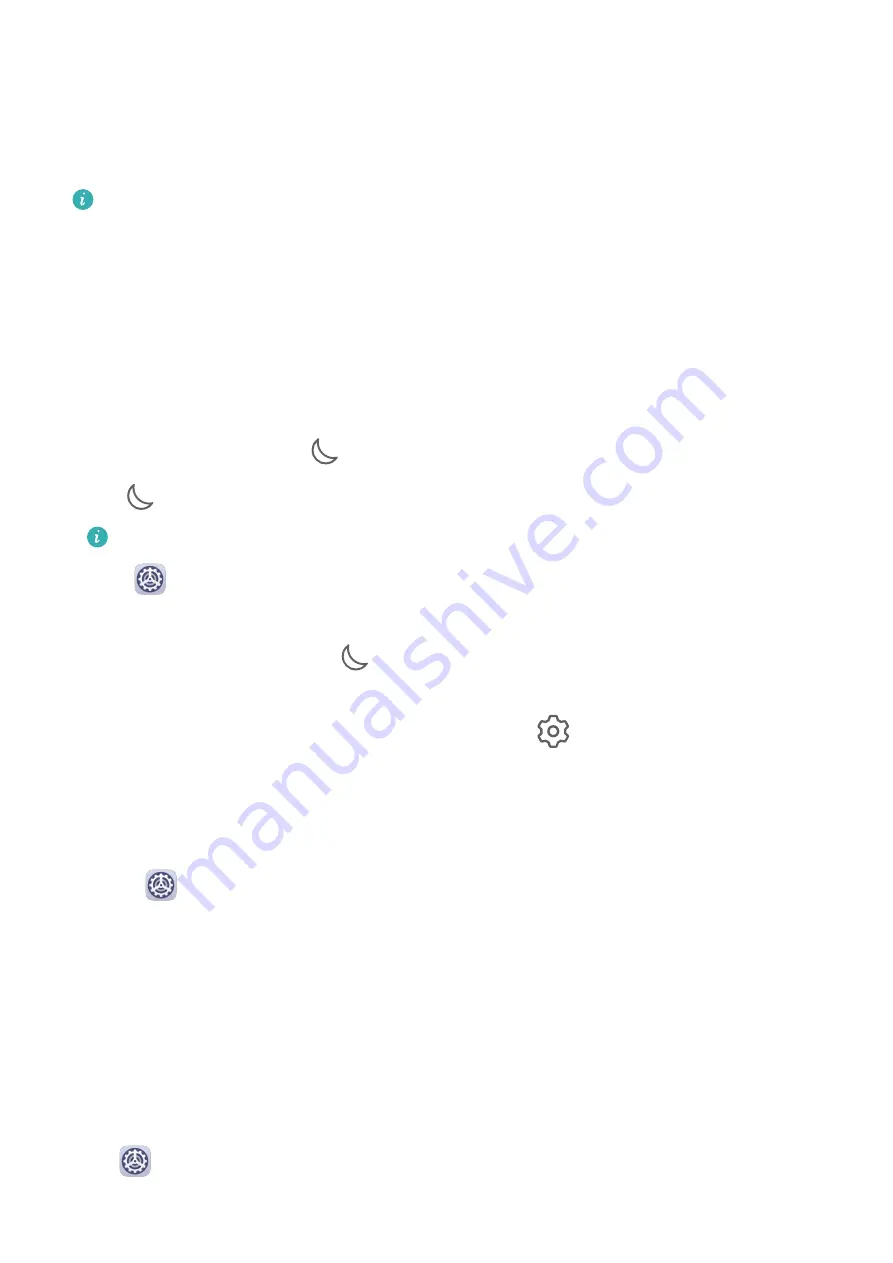
•
Screenshot
•
Screen touch
•
Vibrate on touch
•
Startup sound
This feature may vary by device.
Do Not Disturb
Do Not Disturb helps you prevent interruptions when you need to focus. When this mode is
enabled, calls and messages will be muted and banner notifications will not be displayed.
Enable or Disable Do Not Disturb
You can enable or disable Do not disturb using either of the following methods:
•
Swipe down from the status bar to open the notification panel, then swipe down again to
display all shortcuts. Touch
to enable or disable Do Not Disturb. You can touch and
hold
to access the Do Not Disturb settings screen.
This feature is not supported on Wi-Fi only tablets.
•
Go to
Settings > Sounds & vibration > Do Not Disturb, and enable or disable Do Not
Disturb.
When Do not disturb is enabled,
will be displayed in the status bar. You can check for
notifications on the lock screen or by swiping down from the status bar to open the
notification panel. Swipe left on a notification and touch
to delay the notification.
When you receive calls, notifications, or messages, they will be muted, the screen will not
light up, and banner notifications will not be displayed.
Set a Schedule for Do Not Disturb
1
Go to
Settings > Sounds & vibration > Do Not Disturb, and disable Do Not Disturb.
2
Enable Scheduled. Your device will enter Do not disturb mode at the specified time on
Saturdays and Sundays by default.
3
Touch Scheduled to set the time frame and repeat cycle.
4
You can also touch Add to set multiple start times.
Make Exceptions in Do Not Disturb Mode
While in Do Not Disturb mode, you can enable your device to ring for calls and messages
from certain sources so you don't miss anything important.
Go to
Settings > Sounds & vibration > Do Not Disturb, and enable Do Not Disturb or
Scheduled. Then you can:
Settings
72
Содержание MatePad
Страница 1: ...User Guide ...






























