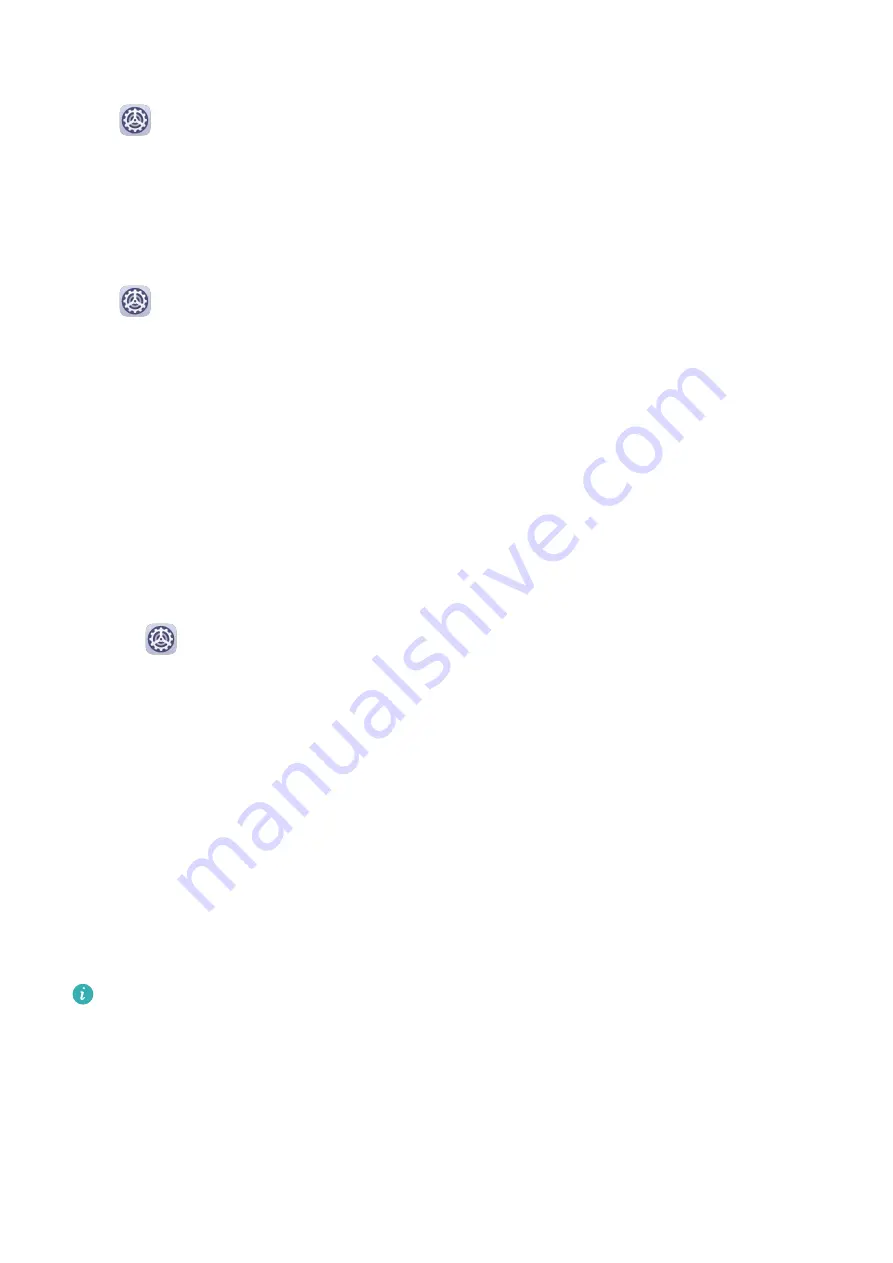
Lock Screen Notifications
Go to
Settings > Notifications and enable Hide notification content. Notification
content will no longer be displayed on the lock screen of your device. When Hide
notification content is disabled, the contents of new notifications will be displayed on the
lock screen.
More Notification Settings
Go to
Settings > Notifications > More notification settings and enable Wake screen.
Your device will automatically turn on the screen when it receives a notification.
Biometrics&Password
Facial Recognition
Face Recognition allows you to unlock your device or access locked apps with your facial
data, even in dark environments.
Ensure that you are facing the device screen when using face recognition.
Enrol Facial Data
1
Go to
Settings > Biometrics & password > Face Recognition, and enter your lock
screen password.
2
Touch Add facial profile > Get started and follow the onscreen instructions to enrol your
facial data.
Add More Facial Profiles
You can add a maximum of five facial profiles for your device so that it can be shared with
your beloved ones securely.
On the Face Recognition screen, touch Add facial profile, and follow the onscreen
instructions to add facial data.
Enable Face Unlock
On the Face Recognition screen, touch Unlock device, and select an unlock method.
If you have enabled PrivateSpace on or added multiple users to your phone, you can use
Face unlock only in MainSpace or with the Owner account.
Access App Lock with Face Recognition
On the Face Recognition screen, enable Access App Lock, and follow the onscreen
instructions to add your facial data to App lock.
You can then touch a locked app on your home screen and use face recognition to access the
app.
Settings
75
Содержание MatePad
Страница 1: ...User Guide ...






























