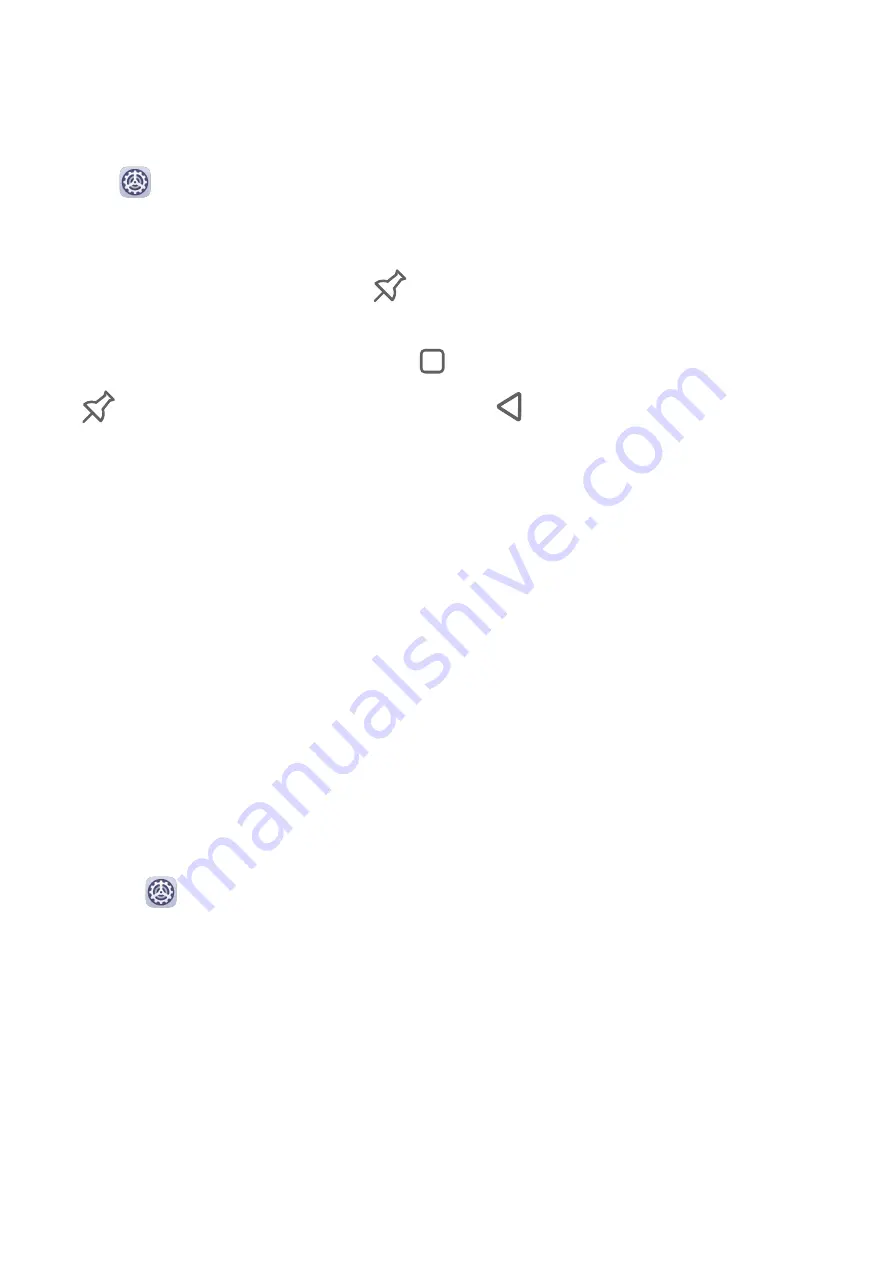
Pin a Screen
You can pin the screen of an app so you can stay focused on it. Try this feature when playing
games, watching videos, and more.
Go to
Settings > Security > More settings > Screen pinning, and enable Screen
pinning.
•
When using gesture navigation, swipe up from the bottom of the screen and hold to access
the recent tasks screen, then touch
on an app preview. To unpin, swipe up twice from
the bottom of the screen.
•
When using three-key navigation, touch
to access the recent tasks screen, and touch
on an app preview. To unpin, touch and hold
.
Privacy
Permission Management
Apps may require certain permissions, such as the Location permissions, in order to provide
you with corresponding services.
However, some apps may obtain too many unnecessary permissions, posing potential risks to
your privacy and information security. You can monitor the permissions granted to each app
and deny those you deem unnecessary.
Manage the Location Permission
With the location permission, apps can obtain your location to provide location-based
services. For example, if a map app obtains the location permission, it can provide you with
location and navigation services. You can disable the permission if you do not need these
services.
1
Go to
Settings > Apps > Permissions.
2
On the Permissions screen, enter Location, touch the app you want to manage, and
select an option.
Manage Permissions to Access Other Private Data
You can also manage permissions to access your personal data, such as Contacts, Messaging,
Call logs, Body sensors, Calendar, and Camera, to enjoy better services and protect your
privacy.
On the Permissions screen, touch the permission you want to manage, and toggle the switch
for each app on or off as required.
Settings
82
Содержание MatePad
Страница 1: ...User Guide ...


























