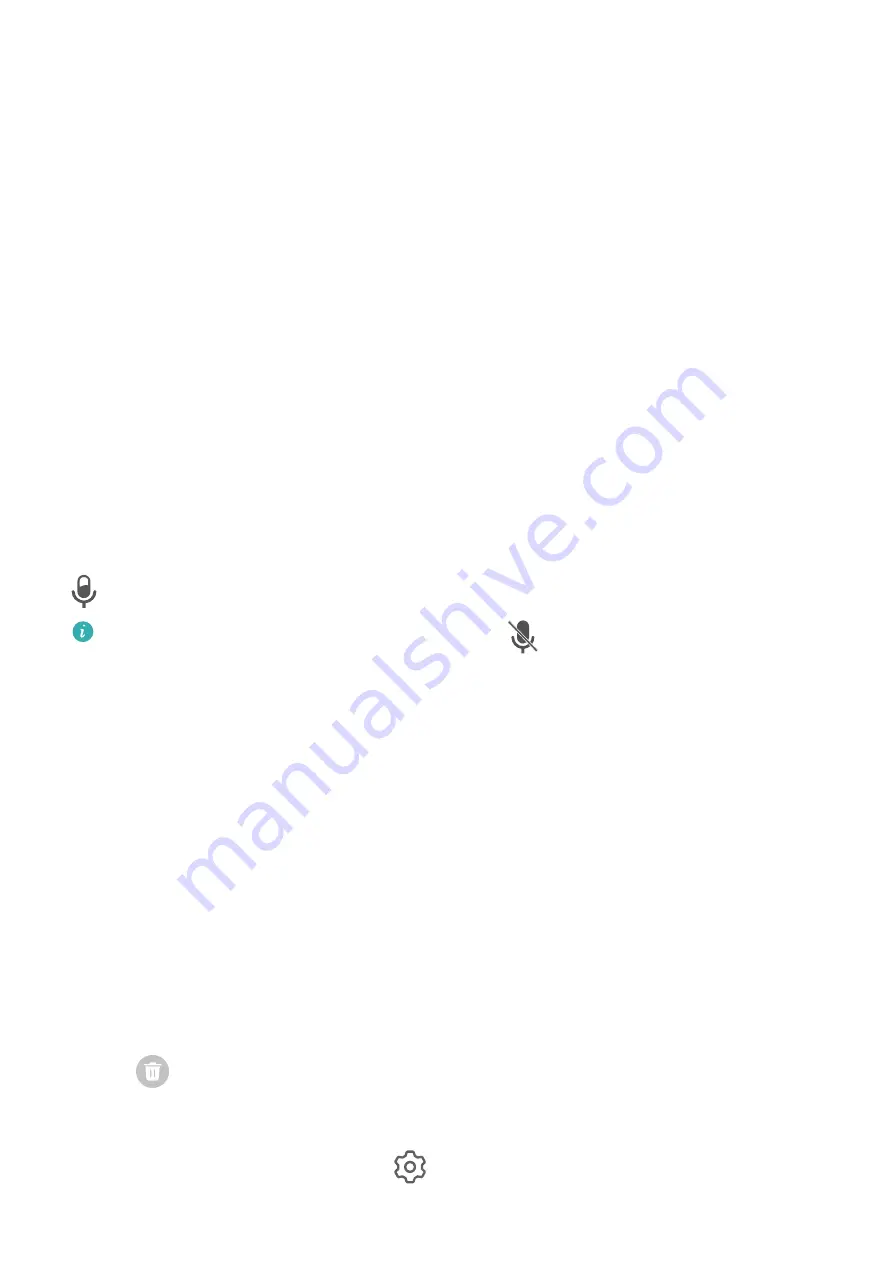
Record the Screen
Record your screen activities in sharable videos to compose a tutorial, show off your
awesome gaming skills, and a lot more.
Use a Key Combination to Start Screen Recording
Press and hold the Power and Volume up buttons simultaneously to start screen recording. To
stop recording, press and hold both buttons again.
Use a Shortcut to Start Screen Recording
1
Swipe down from the status bar to open the notification panel, then swipe down on it
again to show all shortcuts.
2
Touch Screen Recorder to start screen recording.
3
To stop the recording, touch the timer at the top of the screen.
4
The recording will be saved to Gallery.
Record Your Voice During Screen Recording
You can enable the microphone to record your voice while recording the screen.
After starting a screen recording, touch the microphone icon and ensure that it is displayed as
. You can now record your voice.
If the microphone is disabled (if it is displayed as
), you will only be able to record
system sounds, such as music. If you don't want any system sounds in your screen
recording, mute your device and turn off any music or other media sounds before starting
the screen recording.
View and Clear Notifications
View and Clear Notifications
View Notifications
When there is a notification reminder, you can turn on the screen and swipe down from the
status bar to open the notification panel and view the notification.
Clear Notifications
•
Swipe right on a notification reminder to clear the notification.
•
Touch
at the bottom of the notification panel to clear all notifications.
Block, Silence, or Delay Notifications
Swipe left on a notification, then touch
to block, silence, or delay notifications from that
source.
Essentials
10
Содержание MatePad
Страница 1: ...User Guide ...














































