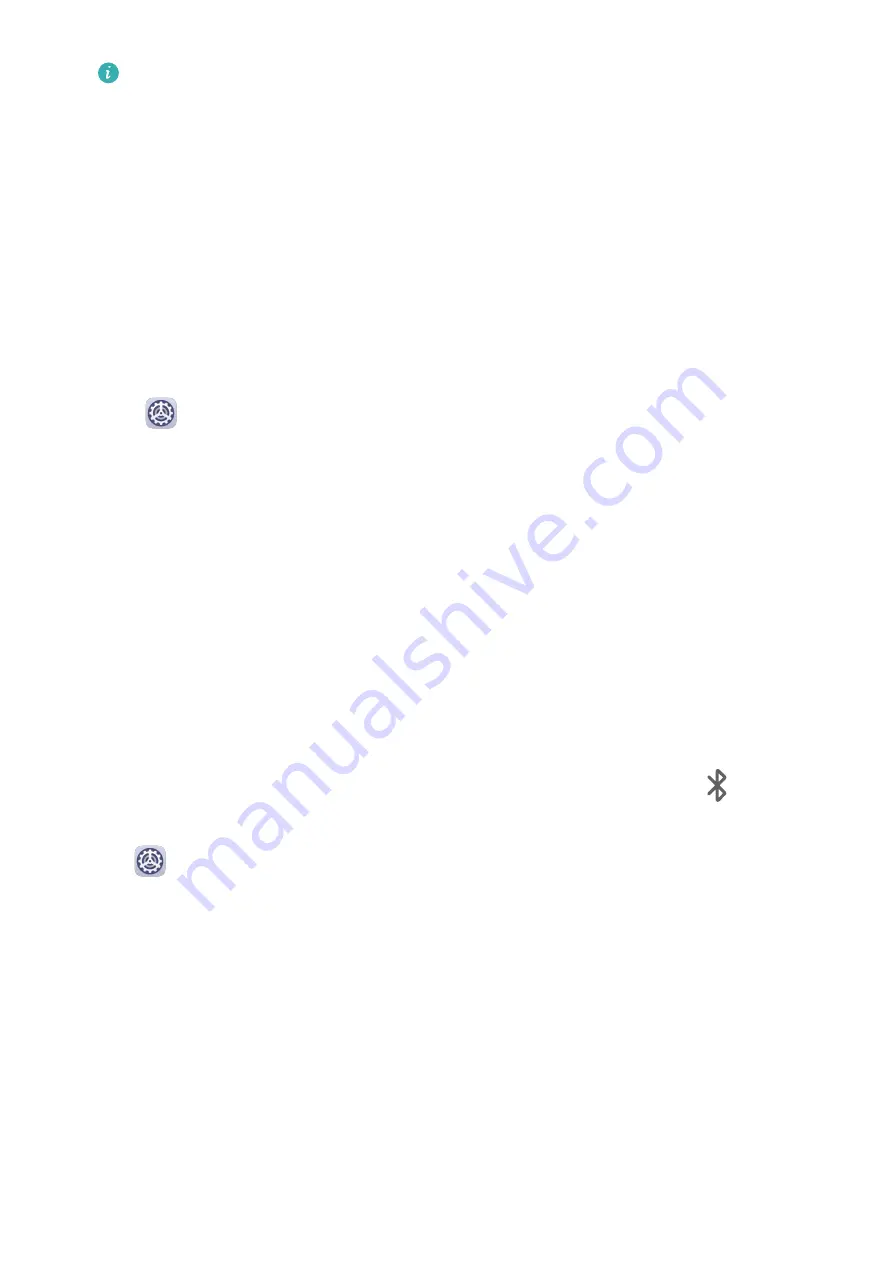
These steps may be different if you are sharing files directly from an app.
4
Touch the icon of the receiving device to establish a connection, then share the files.
5
On the receiving device, accept the Wi-Fi Direct transfer request.
To view the received files, open Files, then go to Internal storage > Wi-Fi Direct on the
Categories tab.
Wi-Fi+
When Wi-Fi+ is enabled, if your device detects a Wi-Fi network that it has previously
connected to or is free, it will automatically enable Wi-Fi and connect to the network. Your
device will also evaluate the quality of the current Wi-Fi network and switch to mobile data if
the Wi-Fi signal is poor.
1
Go to
Settings > Wi-Fi.
2
Touch More settings and enable or disable Wi-Fi+.
Bluetooth
Bluetooth Basics
You can connect your device to Bluetooth headsets, speakers, and car kits. You can also use
Bluetooth to share data between your device and other devices.
Make sure your device is within 10 m (about 33 ft.) of other Bluetooth devices.
Enable or Disable Bluetooth
You can enable or disable Bluetooth in either of the following ways:
•
Swipe down from the status bar to open the notification panel, then touch
to enable
or disable Bluetooth. Touch and hold the switch to enter the Bluetooth settings screen.
•
Go to
Settings > Bluetooth, then enable or disable Bluetooth.
Set a Bluetooth Name
Set a Bluetooth name for your device to easily identify it during connection.
1
On the Bluetooth settings screen, toggle the Bluetooth switch on.
2
Touch Device name, enter a name, then touch OK.
Pair with a Bluetooth Device
1
Enable Bluetooth on the target device and set it to discoverable. For detailed instructions,
refer to the device's user guide.
2
From your device, access the Bluetooth settings screen, and enable Bluetooth to have
your device automatically search for nearby Bluetooth devices.
Settings
62
Содержание MatePad
Страница 1: ...User Guide ...
















































