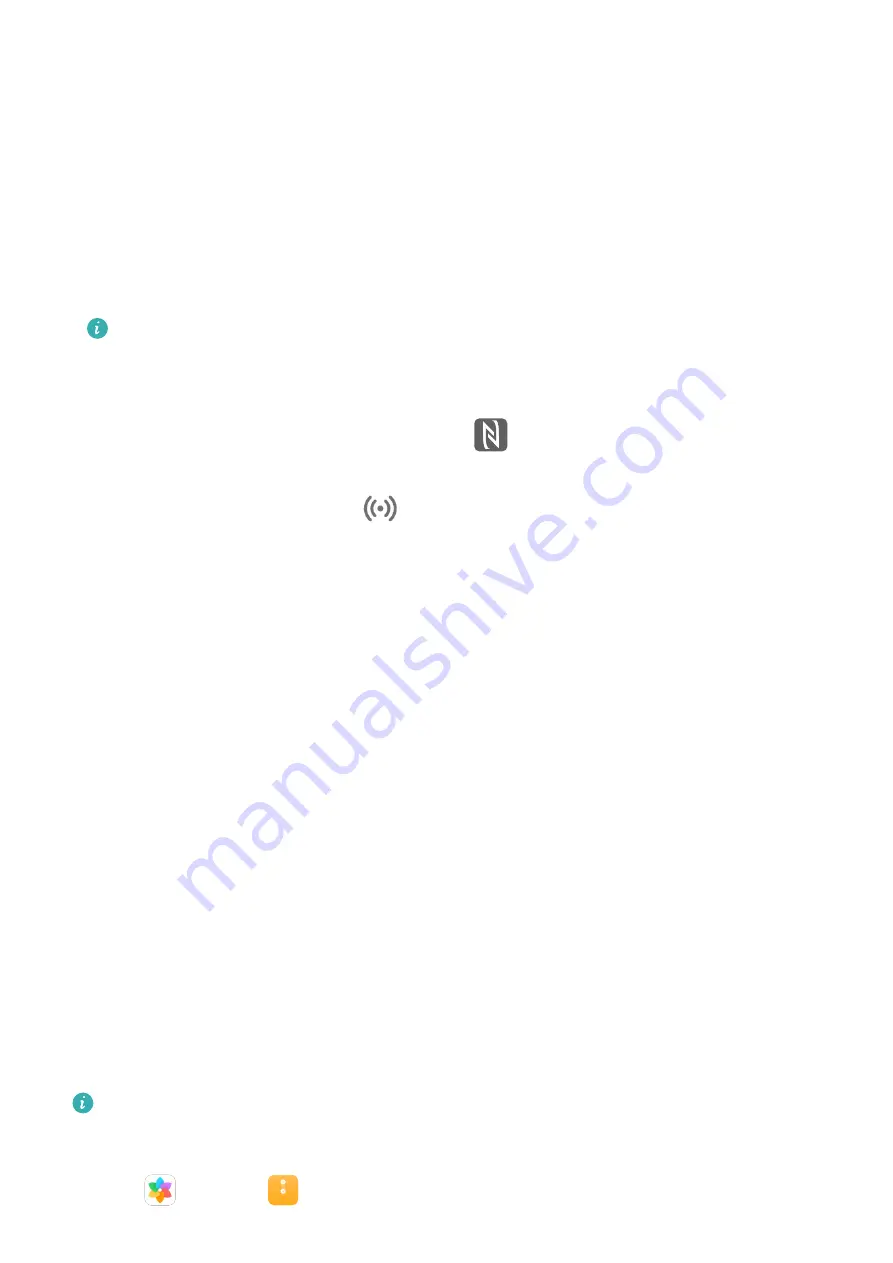
3
Hold your phone close to your tablet and follow the onscreen instructions to establish a
connection.
•
Connect by scanning a QR code
1
On your tablet, open Multi-Screen Collaboration and touch Scan to connect.
2
Follow the onscreen instructions to establish a connection. Ensure that your phone is
connected to the Internet before scanning the QR code.
•
Connect by tapping the keyboard
You can tap your phone against a compatible keyboard to enable Multi-screen
Collaboration on your tablet and phone.
Only some keyboards support this feature.
1
Make sure that your tablet has been paired with the keyboard.
2
On your phone, swipe down from the status bar to open the notification panel. Swipe
down again to show all shortcuts and touch
to enable NFC.
3
Tap the NFC area located at the back of your phone (around the rear cameras) against
the NFC area of the keyboard (
icon in the lower right corner) until your phone
vibrates or plays a notification sound.
4
Follow the onscreen instructions to connect your tablet and phone.
After the connection is established, the phone screen will be displayed in a window on the
tablet screen for you to navigate across your phone.
Access Phone Apps and Files from Your Tablet
Once your phone is connected to your tablet, you can access apps and files on your phone
from your tablet. For example, you can view notifications from your phone, such as WeChat
and SMS messages, on the notification panel of your tablet, or answer or end a call in the
small window displayed on the top of the tablet screen.
When your phone screen is unlocked, you can perform the following operations in the phone
window on your tablet:
•
Open Phone to make a call by dialling a number.
•
Open Messaging to view and reply to SMS messages.
•
Open WeChat to view and handle WeChat messages.
•
Open Gallery or Files to view and handle pictures, videos, and files, as well as play videos
or recordings from your phone.
•
If your tablet is connected to an external keyboard or a stylus, you can also use them to
input text more conveniently.
If your device does not have this option, it indicates that this feature is not supported.
Drag to Transfer Files Between Your Phone and Tablet
1
Open
Gallery or
Files, and touch and hold a picture, video, or other file.
Smart Features
19
Содержание MatePad
Страница 1: ...User Guide ...






























