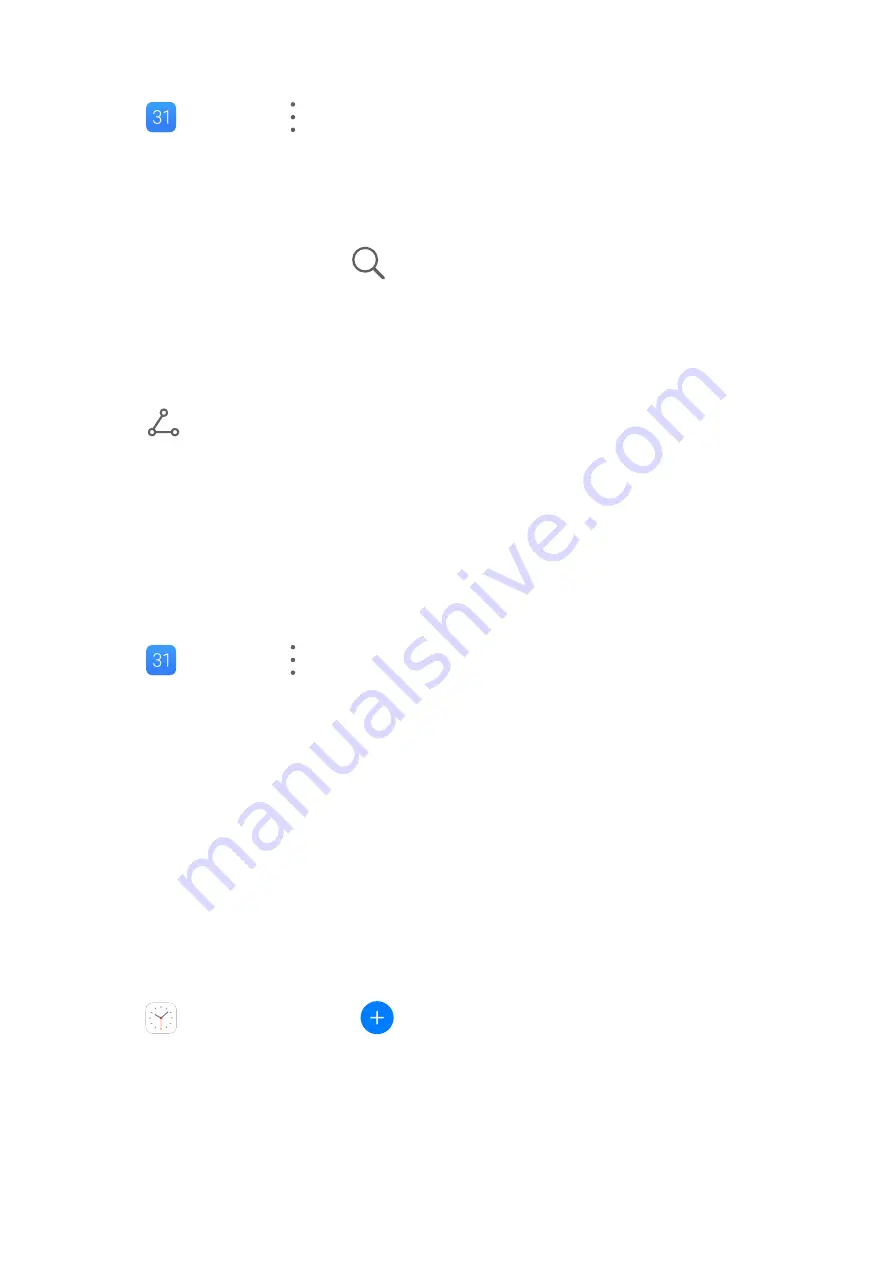
Import Meeting Reminders
1
Go to
Calendar >
> Manage accounts.
2
Touch Add account, then follow the onscreen instructions to add your work emails (from
your Exchange account) to the calendar to see meeting reminders.
Search for Events
1
On the Calendar screen, touch
.
2
Enter keywords of your event in the search box, such as the title and location.
Share an Event
1
On the Calendar screen, touch an event on the calendar or under the schedule.
2
Touch
and follow the onscreen instructions to share the event using whichever
method you prefer.
Set a Calendar Notification
Set the calendar notification type according to your requirements. You can set status bar
notifications, banner notifications, sound notifications, and more.
You can also change the default reminder time to control when your device will send you a
reminder.
1
Go to
Calendar >
> Settings.
2
In the reminder settings, set Default reminder time and Reminder time for all-day
events.
3
Touch Notifications and enable Allow notifications. Then follow the onscreen
instructions to set a notification type.
Clock
Alarm
You can set alarms to play a sound or vibrate at specific times.
Set an Alarm
1
Go to
Clock > Alarm, touch
, and set a time.
2
Select a sound for the alarm. The sound will play when you select it. You can press the
Volume buttons to adjust its volume.
3
Set the following options according to your preferences:
•
Repeat
•
Vibrate
Apps
51
Содержание MatePad Pro 5G
Страница 1: ...MatePad Pro User Guide ...
















































