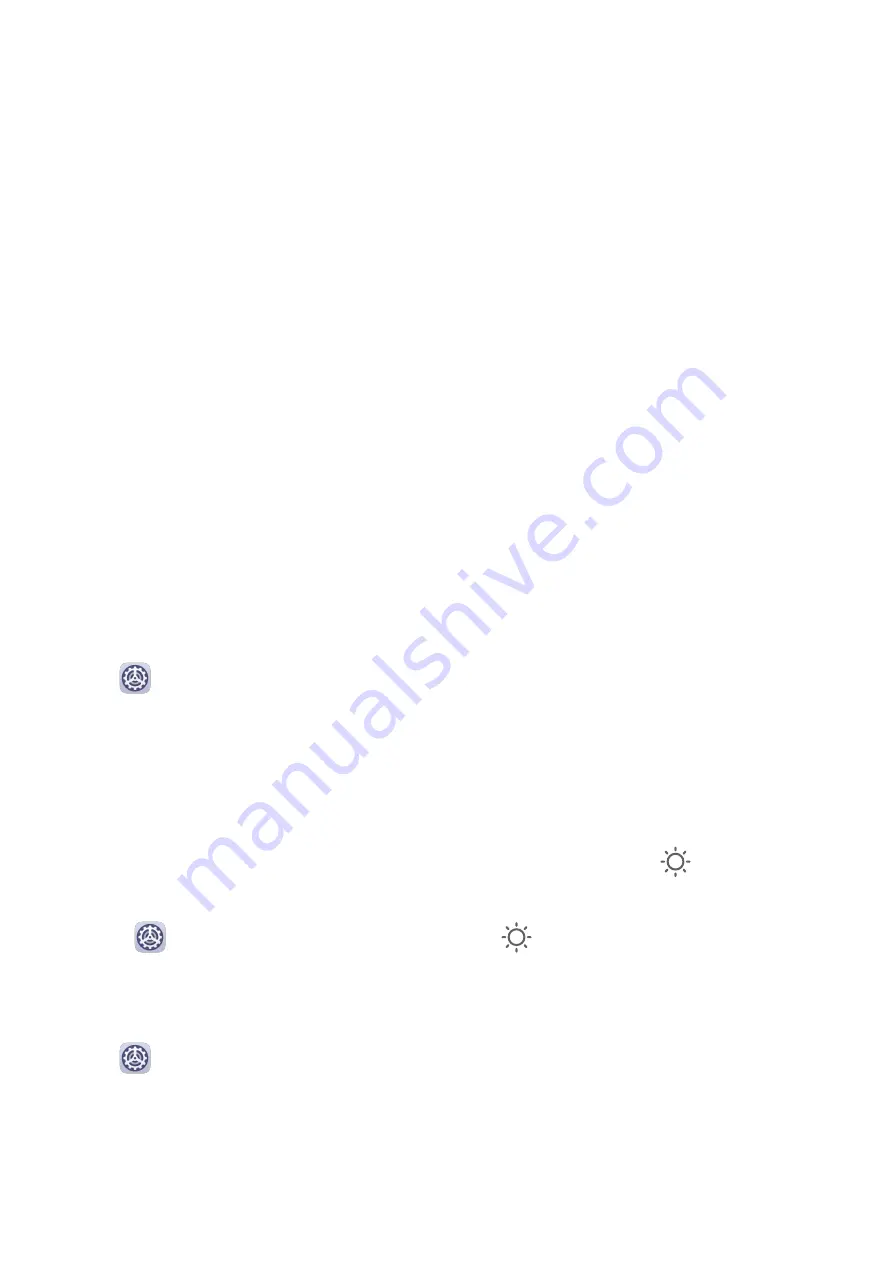
Once enabled, you can swipe up on the home screen to access all of your apps in the drawer.
Add Apps in the Drawer to the Home Screen
In Drawer mode, you can swipe up on the home screen to display the App Drawer. Touch and
hold the app you want to add until your device vibrates, then drag it to the desired position
on the home screen.
Move Apps Back to the Drawer
Touch and hold an app icon until your device vibrates, then touch Remove. This operation
will only remove the app icon from your home screen but will not uninstall it.
You can still find it in the app drawer.
Disable the Drawer Style
To disable the drawer style, set Home screen style to Standard.
Display&Brightness
Brightness, Colour, and Colour Temperature
You can set the screen brightness, colour mode, and colour temperature according to your
preferences.
Automatically Adjust the Screen Brightness
Go to
Settings > Display & brightness, and enable Automatic.
Your device will automatically adjust the screen brightness according to the ambient lighting
conditions.
Manually Adjust the Screen Brightness
You can manually adjust the screen brightness using either of the following methods:
•
Swipe down from the status bar to open the notification panel. In the
section, drag the
slider to adjust the screen brightness.
•
Go to
Settings > Display & brightness. In the
section, drag the slider to adjust the
screen brightness.
Adjust the Colour Mode
Go to
Settings > Display & brightness > Colour > Colour mode & temperature, and
select the colour mode that you prefer. Normal mode will be easier on your eyes and is
therefore recommended.
•
Normal: natural colour tones
•
Vivid: vivid colour tones
Settings
73
Содержание MatePad Pro 5G
Страница 1: ...MatePad Pro User Guide ...






























