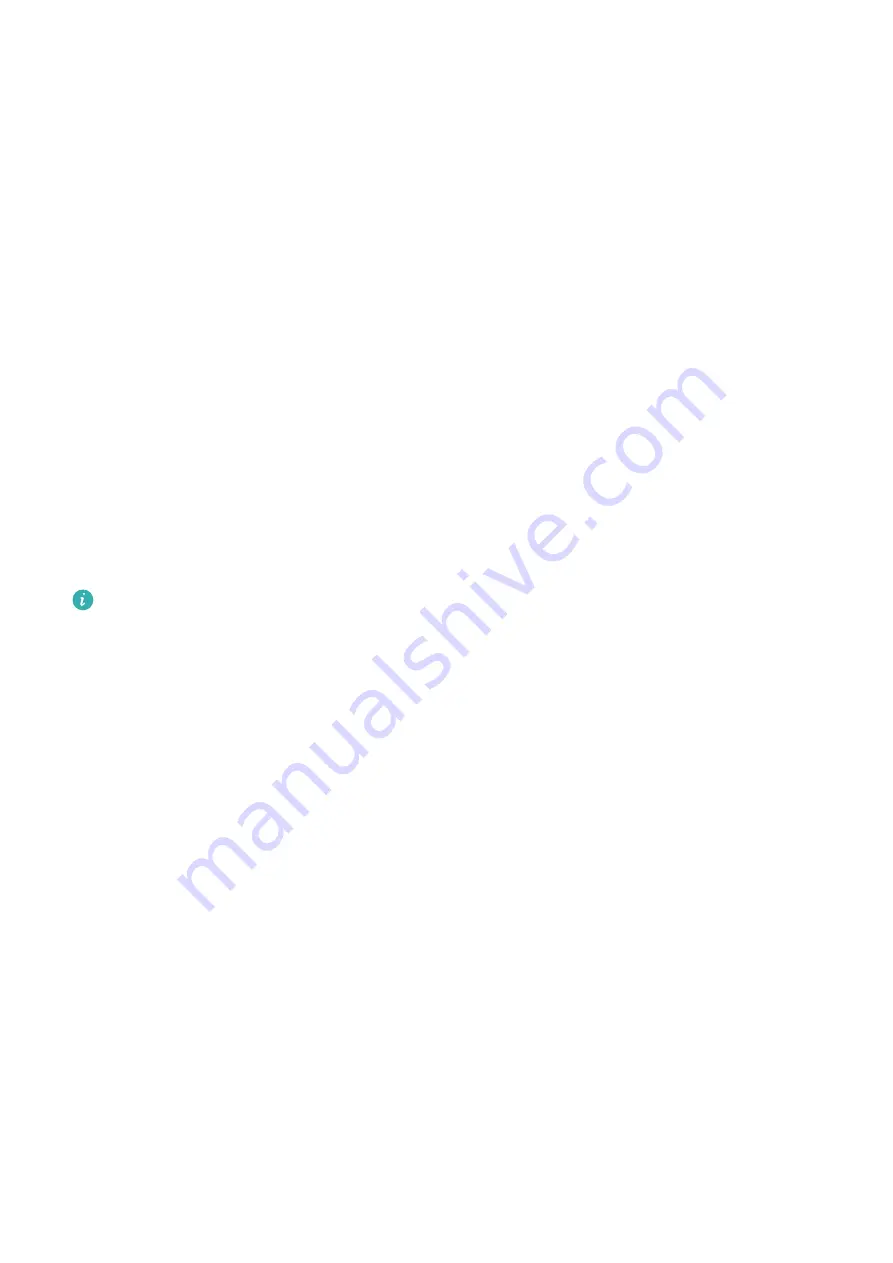
Changes made to files in the shared folders on your computer will be automatically
synced to your device and vice versa.
One-Touch Printing with Huawei Share
When a printer that supports Huawei Share is nearby, you can use Huawei Share to find the
printer and print out pictures or PDF files stored on your device.
1
Depending on the type of printer, ensure the following:
•
Wi-Fi capable printers: The printer must be powered on and connected to the same
network as your device.
•
Wi-Fi Direct capable printers: The printer must be powered on and have Wi-Fi Direct
enabled.
•
Bluetooth capable printers: The printer must be powered on and discoverable via
Bluetooth.
2
On your device, preview the file to be printed, then go to Share > Huawei Share.
3
Once the printer has been discovered, touch its name on your device, and adjust the
settings on the preview screen. Then, touch PRINT to print.
If you are connecting a Bluetooth printer to your device for the first time, find the printer
on your device, touch the printer name, then press and hold the Power button on the
printer for about 1 second to confirm the connection.
For a list of supported printers, touch Help on the Huawei Share sharing screen, select
Printers, then touch What printers are supported?.
Printing
Connect your device to a Mopria-certified printer via Wi-Fi, and then you will be able to print
images and documents from your device.
Connect Your Device to a Printer
1
Check the printer manual or consult with its manufacturer to verify that it is Mopria-
certified.
If it is not, consult with its manufacturer to install the corresponding app or plug-in for it
on your device.
2
Connect your device and the printer to the same Wi-Fi network using any of the following
methods:
•
Connect to a router: Enable Wi-Fi on the printer and connect it to the router. On your
device, enable Wi-Fi, connect to the same router, then follow the onscreen instructions
to finish configuring the settings.
•
Use Wi-Fi Direct: If your printer supports Wi-Fi Direct, follow the instructions in the
printer manual to enable this feature. On your device, enable Wi-Fi Direct, then touch
the printer to establish the connection.
•
Connect to your printer's hotspot: If your printer can double as a Wi-Fi hotspot, follow
the instructions in the printer manual to enable the hotspot and set a password. On
Settings
70
Содержание MatePad Pro 5G
Страница 1: ...MatePad Pro User Guide ...






























