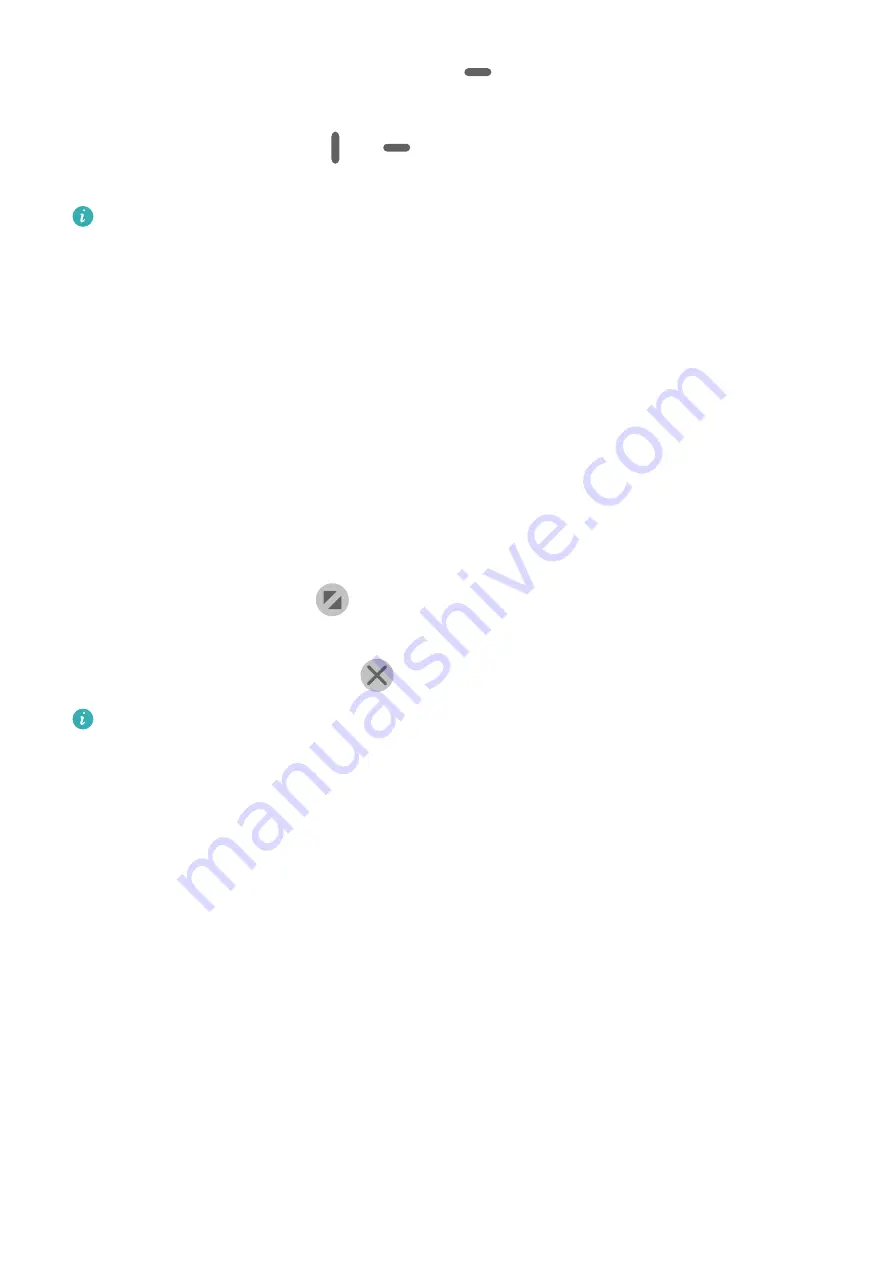
•
Switch the split-screen panes: Touch and hold
at the top of a split-screen pane until
the pane shrinks. Then drag the pane to the other side of the screen to switch them.
•
Exit Split-screen mode: Drag
or
in the middle of the split screen line horizontally
or vertically until either pane disappears.
•
Support for Split-screen mode varies by app.
•
The screen of a single app can't be split into two.
•
Split-screen mode applies only to two apps at any given time.
Display the Floating Window from the Multi-Window Dock
While playing a game, you can also chat with your friend in a floating window without
having to exit the game.
•
Display the floating window:
1
Swipe inward from the left or right edge and hold to bring up the Multi-Window dock.
2
Touch an app icon in the Multi-Window dock to open the app in a floating window.
•
Relocate the floating window: Drag the horizontal line at the top of the floating window to
the desired location.
•
Display in full screen: Touch
on the floating window to display the content in the
window in full screen.
•
Close the floating window: Touch
on the floating window to close it.
The size of the floating window cannot be adjusted.
Switch Between Split-screen and Floating Window
•
Switch from Split-screen mode to floating window: Touch and hold a split-screen pane, then
drag it to the left or right when in Portrait mode, or drag it downwards in Landscape mode.
•
Switch from floating window to Split-screen mode: Touch and hold the bar at the top of the
floating window, then drag it to the upper/lower part of the screen when in Portrait mode,
or to the left or right when in Landscape mode.
Drag and Drop Between Apps with Multi-Window
Use the Multi-Window feature to easily drag and drop images, text, and documents between
apps.
•
Drag and drop an image: When taking notes with Notepad, open Files, select the photo
you want to add, and drag it into the Notepad editor.
•
Drag and drop text: When sending a message with WeChat, open Notepad, touch and hold
the text you want to send, and drag it to WeChat.
•
Drag and drop a document: When writing an email, open Files, select the document you
want to attach, and drag it into the email editor.
Essentials
10
Содержание MatePad Pro 5G
Страница 1: ...MatePad Pro User Guide ...














































