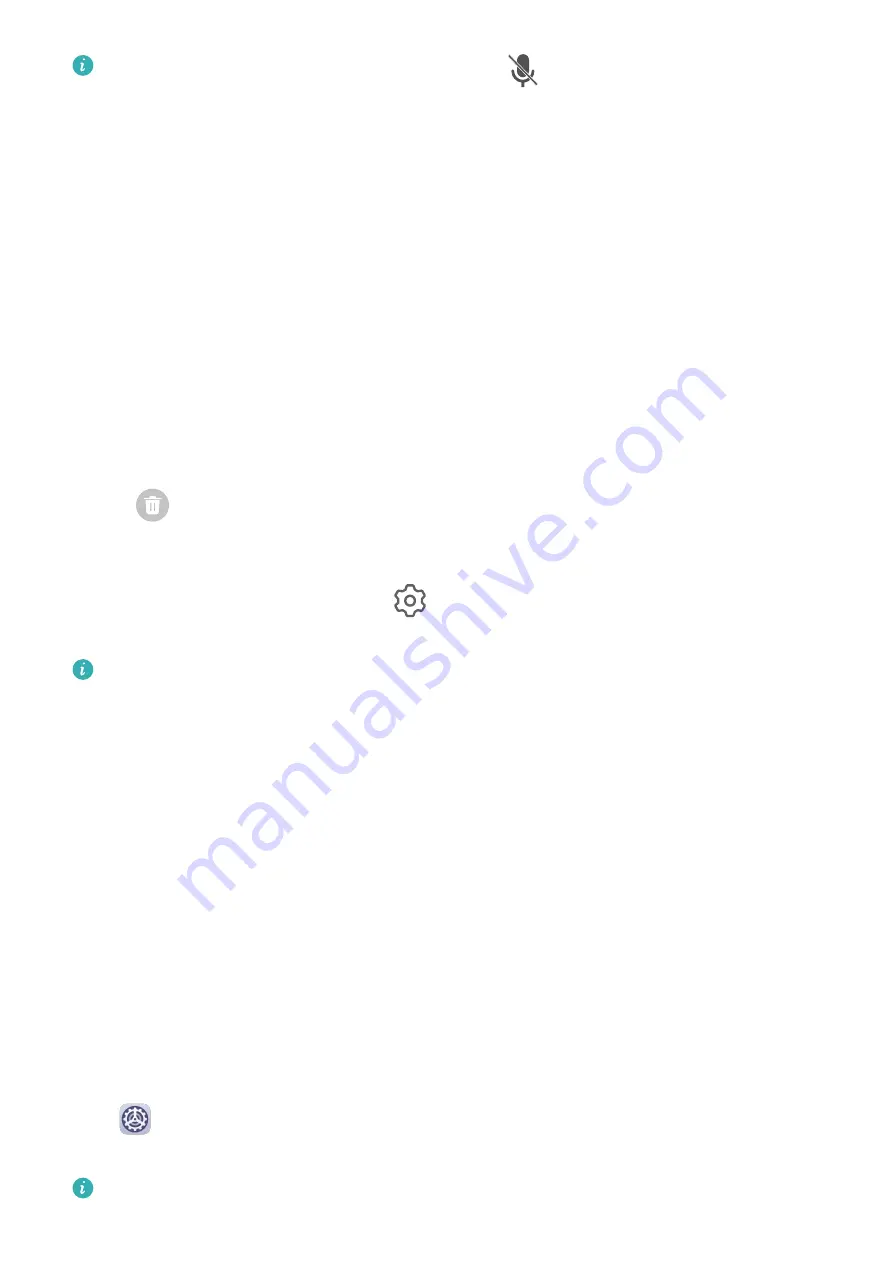
If the microphone is disabled (if it is displayed as
), you will only be able to record
system sounds, such as music. If you don't want any system sounds in your screen
recording, mute your device and turn off any music or other media sounds before starting
the screen recording.
View and Clear Notifications
View and Clear Notifications
View Notifications
When there is a notification reminder, you can turn on the screen and swipe down from the
status bar to open the notification panel and view the notification.
Clear Notifications
•
Swipe right on a notification reminder to clear the notification.
•
Touch
at the bottom of the notification panel to clear all notifications.
Block, Silence, or Delay Notifications
Swipe left on a notification, then touch
to block, silence, or delay notifications from that
source.
Some system notifications can't be blocked, cleared, or delayed.
Adjust Sound Settings
Adjust Sound Settings
Press a Volume Button to Adjust the Volume
Press the Volume up or down button to adjust the volume.
Press the Power Button to Mute Your Device When It Rings
When your device rings for an incoming call or alarm, you can press the Power button to
mute it.
Flip to Mute or Raise to Reduce Ringing Volume
When you receive an incoming call, you can flip your device to mute it, or raise it to reduce
the ringing volume.
Go to
Settings > Accessibility features > Shortcuts & gestures > Mute ringtone/
Reduce volume, then enable Flip to mute ringtone and Raise to lower volume.
Voice calls are not supported on Wi-Fi only tablets.
Essentials
8
Содержание MatePad Pro 5G
Страница 1: ...MatePad Pro User Guide ...











































