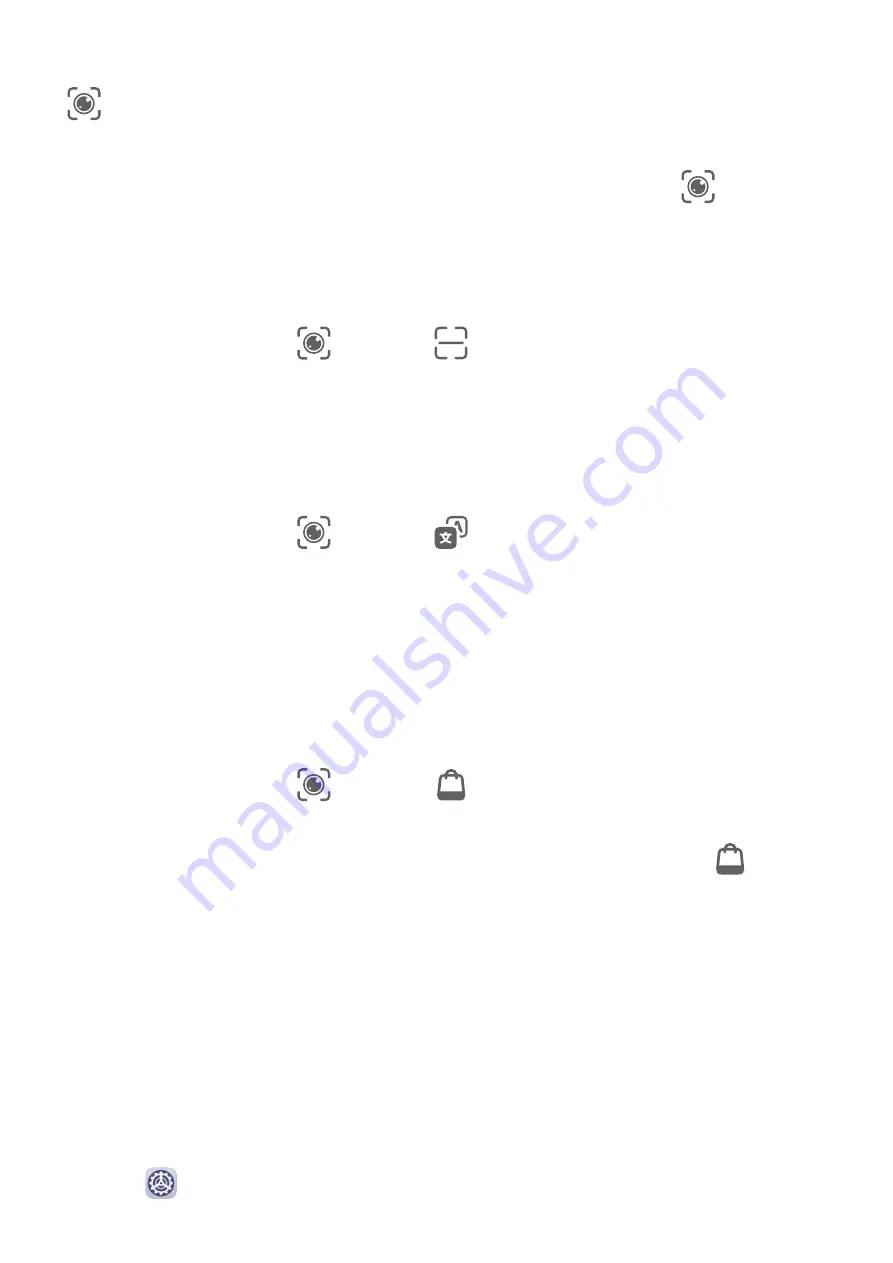
While the device is unlocked, swipe down on the screen to display the search bar. Then, touch
to access AI Lens.
From the Lock Screen
When the device is locked, swipe up from the bottom of the screen. Touch
, then unlock
the device to access AI Lens.
Scan Codes
AI Lens can read QR codes and instantly direct you to the relevant app.
1
Open the camera, touch
, then touch
.
2
Position the QR code within the frame and wait for it to be recognised.
Scan to Translate
AI Lens has an Instant translation feature that can help you quickly translate text, such as
road signs, menus, or even descriptions on a medicine or cosmetic bottle.
1
Open the camera, touch
, then touch
.
2
Select the source and target languages from the language list.
3
Align the text you want to translate, and wait for it to be translated.
Scan to Shop
AI Lens has a Shopping feature that lets you scan products when you are out shopping or
reading a fashion magazine and gives you purchase recommendations for similar items
online.
1
Open the camera, touch
, then touch
.
2
Position the target object within the viewfinder. You will receive purchase
recommendations once the object has been recognised. You can also touch
to take a
photo, which will be recognised automatically.
AI Touch
Convenient Shopping
When you see an item on your device that you would like to buy, you can use AI Touch to
quickly search for the item and compare prices across multiple shopping platforms before
making the purchase.
Touch and Hold with Two Fingers for Convenient Shopping
1
Go to
Settings > HUAWEI Assistant > AI Touch and enable AI Touch.
Smart Features
18
Содержание MatePad Pro 5G
Страница 1: ...MatePad Pro User Guide ...
















































