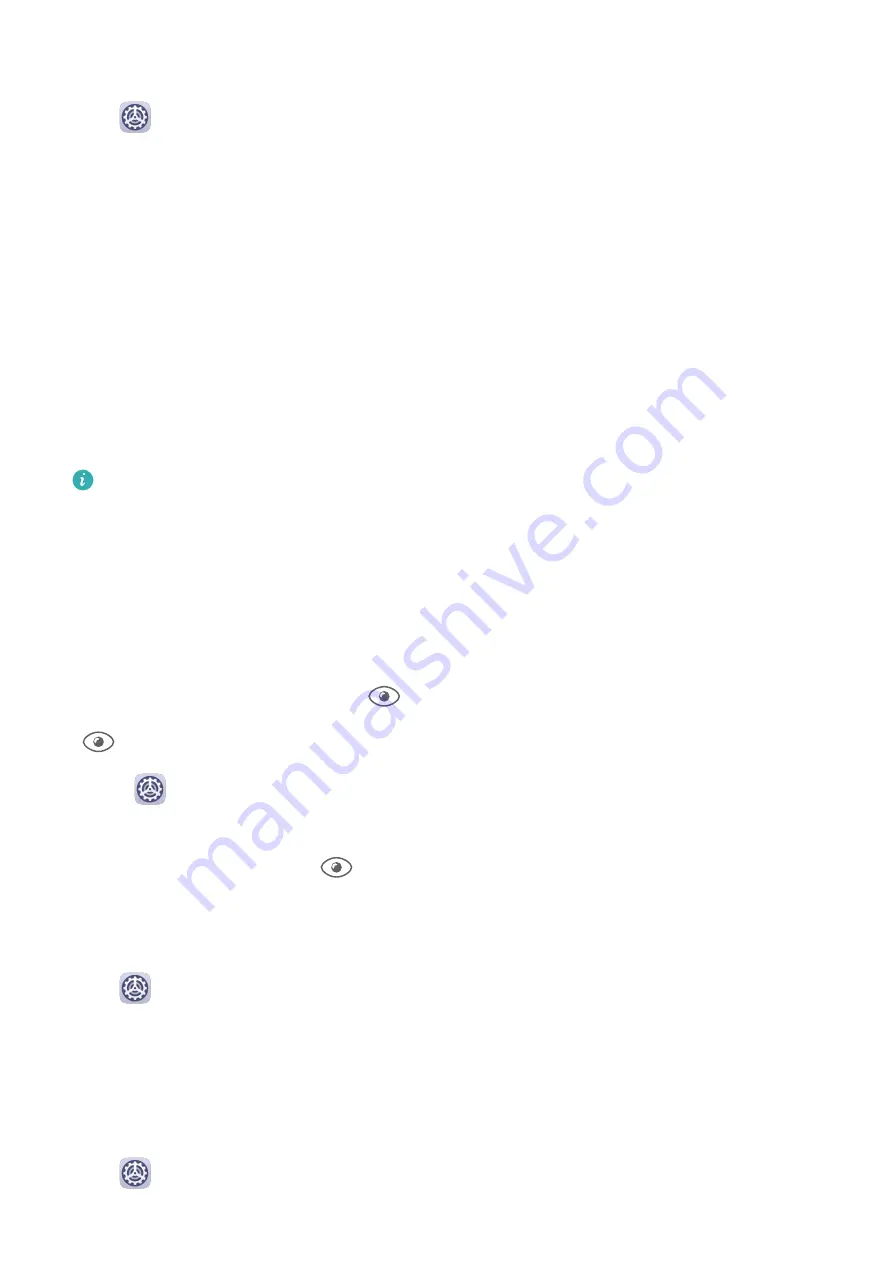
Adjust the Colour Temperature
Go to
Settings > Display & brightness > Colour > Colour mode & temperature, and
select the colour temperature that you prefer. Default and Warm will be easier on your eyes
and are therefore recommended.
•
Default: a natural tint
•
Warm: a yellowish tint
•
Cool: a whitish tint
•
You can touch anywhere on the colour circle or drag the spot to adjust the colour
temperature.
Eye Comfort Mode
Eye comfort mode can effectively reduce blue light and adjust the screen to show warmer
colours, relieving eye fatigue and protecting your eyesight.
•
After every half hour of screen time, rest your eyes for at least 10 minutes.
•
Look into the distance to adjust the focusing muscles of your eyes and to avoid eye
fatigue.
•
Cultivating good eye care habits will protect your vision and prevent near-sightedness.
Enable or Disable Eye Comfort Mode
•
Swipe down from the status bar to open the notification panel, then swipe down on it
again to show all shortcuts. Touch
to enable or disable Eye Comfort. Touch and hold
to access the Eye Comfort settings screen.
•
Go to
Settings > Display & brightness > Eye Comfort, and enable or disable Enable
all day.
Once Eye Comfort is enabled,
will be displayed in the status bar, and the screen will
take on a yellow tint as a result of emitting less blue light.
Set a Schedule for Eye Comfort Mode
Go to
Settings > Display & brightness > Eye Comfort, enable Scheduled, then set Start
and End according to your preferences.
Dark Mode
In low light conditions or at night, you can enable Dark mode to apply a darker colour
scheme, which helps prevent excessive screen light from irritating your eyes.
Go to
Settings > Display & brightness, and enable or disable Dark mode.
Settings
74
Содержание MatePad Pro 5G
Страница 1: ...MatePad Pro User Guide ...






























