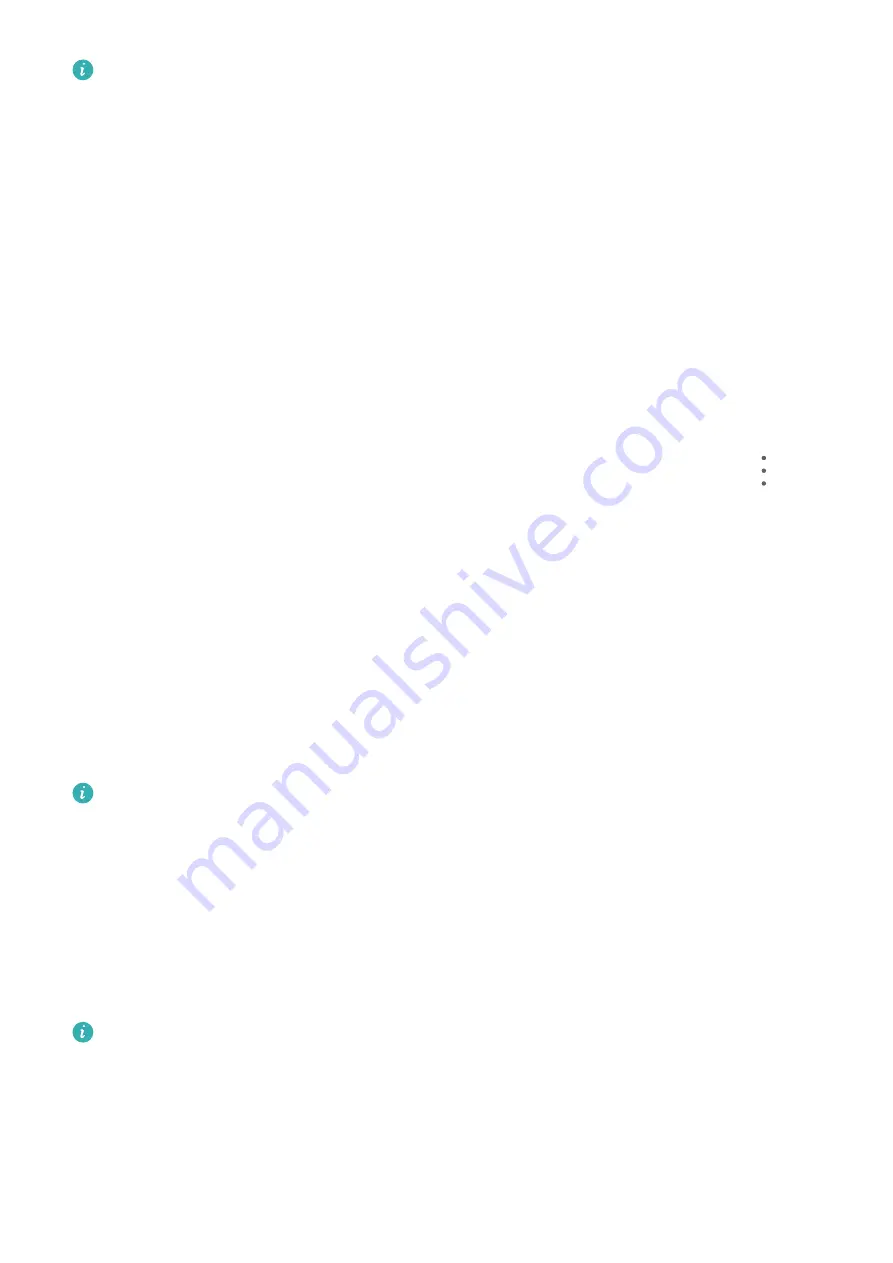
You cannot wake up AI Voice when your device is in a call.
You cannot wake up AI Voice with the wakeup word when your device is making an
audio or screen recording. However, you can still use the Power button to wake up AI
Voice.
When Can I Interact With AI Voice?
AI Voice can be in an idle, listening, or thinking state. It only takes commands when it is
listening.
•
Idle: AI Voice does not take voice commands in this state.
•
Listening: AI Voice can communicate with you in this state.
•
Thinking: AI Voice is carrying out your commands and doesn't take new commands in this
state.
Check AI Voice Skills
After waking up AI Voice, swipe up on the screen to enter full-screen mode. Touch
to
view AI Voice skills.
Make Calls and Send SMS Messages
You can use voice commands to make calls and send SMS messages hands-free.
Make Calls with Voice Commands
To make calls with voice commands, wake up AI Voice and give a command. For example:
•
"Call Mom"
•
"Call the police"
•
"Call Dad"
Voice calls are not supported on Wi-Fi only tablets.
Send SMS Messages with Voice Commands
To send SMS messages with voice commands, wake up AI Voice and give a command. For
example:
•
"I want to send a message"
•
"Send a message"
•
"Send Dad a message saying the party is tomorrow"
Voice calls are not supported on Wi-Fi only tablets.
Translate with AI Voice
Use AI Voice to translate your speech or text inputs to easily overcome language barriers.
1
Wake up AI Voice and say "Voice translation".
2
This will bring up the voice translation screen where you can say or enter the content you
want to translate.
Smart Features
14
Содержание MatePad Pro 5G
Страница 1: ...MatePad Pro User Guide ...
















































