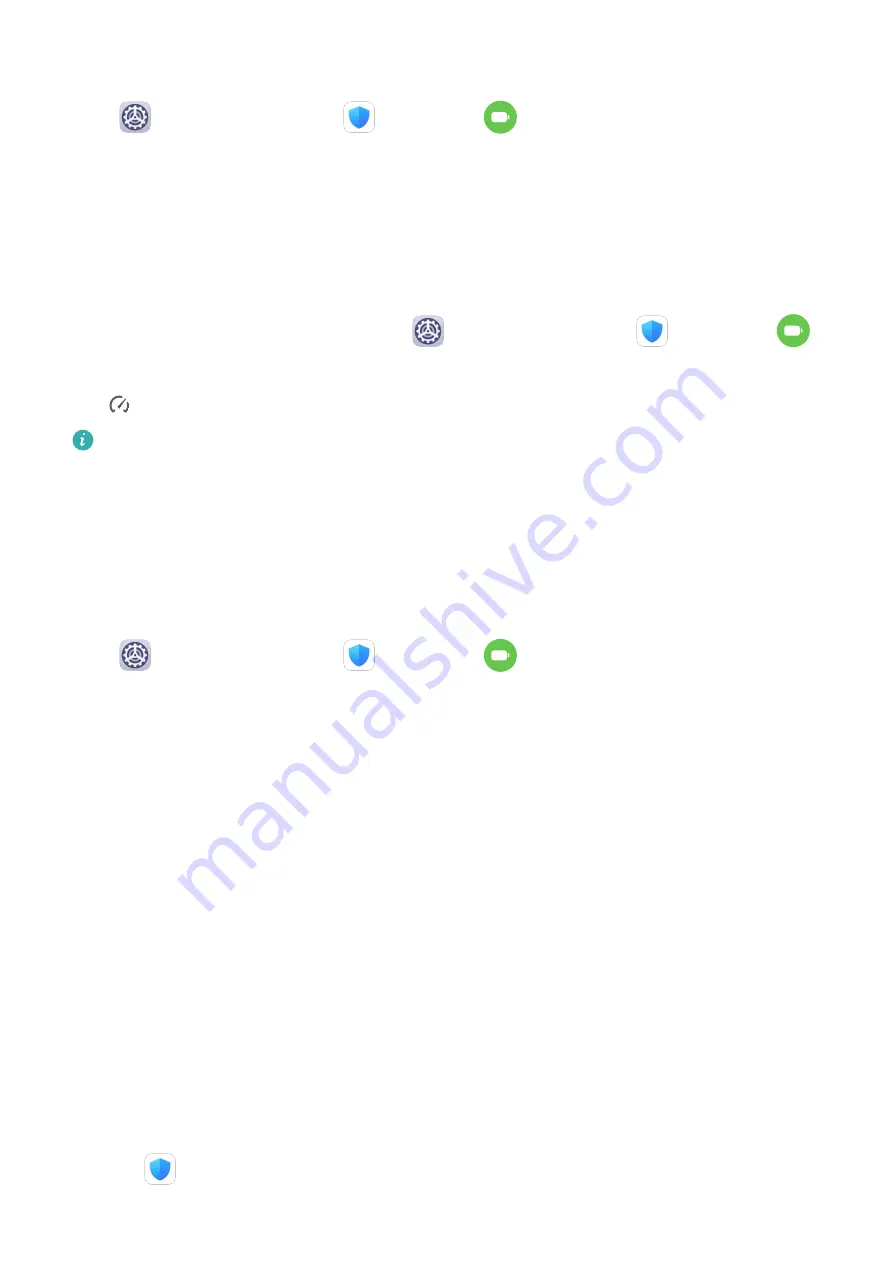
Optimise Device Power Settings
Go to
Settings > Battery (or
Optimizer >
) and touch Optimise battery usage.
Your device will automatically analyse the current power consumption issues, optimise
certain settings, and recommend other setting optimisations.
Enable Performance Mode
Performance mode adjusts power settings to deliver maximum performance. This will cause
the battery to drain more quickly, especially when graphic-intensive apps are used.
When the battery level is sufficient, go to
Settings > Battery (or
Optimizer >
)
and enable Performance mode.
The
icon will then be displayed in the status bar.
Performance mode is not available on some devices. If this option is not displayed in
Optimizer, it indicates that your device does not support the feature.
Battery Settings
You can also set whether to display the battery percentage in the status bar, and whether to
maintain a network connection when the device screen is turned off.
Display Battery Percentage on the Status Bar
Go to
Settings > Battery (or
Optimizer >
), touch Battery percentage, and
choose to display the battery percentage, either inside or outside of the battery icon on the
status bar.
Stay Connected while Your Device is Sleeping
If you would like your device to continue to receive messages or download data while it is in
sleep mode, set to keep your device connected when it sleeps. Please note that this may
increase power consumption.
On the Battery screen, touch More battery settings, then enable or disable Stay connected
when device sleeps as required.
Storage
Cleanup
You can use Cleanup in Optimizer to scan for redundant or large files, such as app residue,
unwanted installation packages, WeChat data, and more. Once detected, you can choose
whether or not to delete files as suggested.
1
Open
Optimizer, then touch Cleanup.
Settings
80
Содержание MatePad Pro 5G
Страница 1: ...MatePad Pro User Guide ...


























