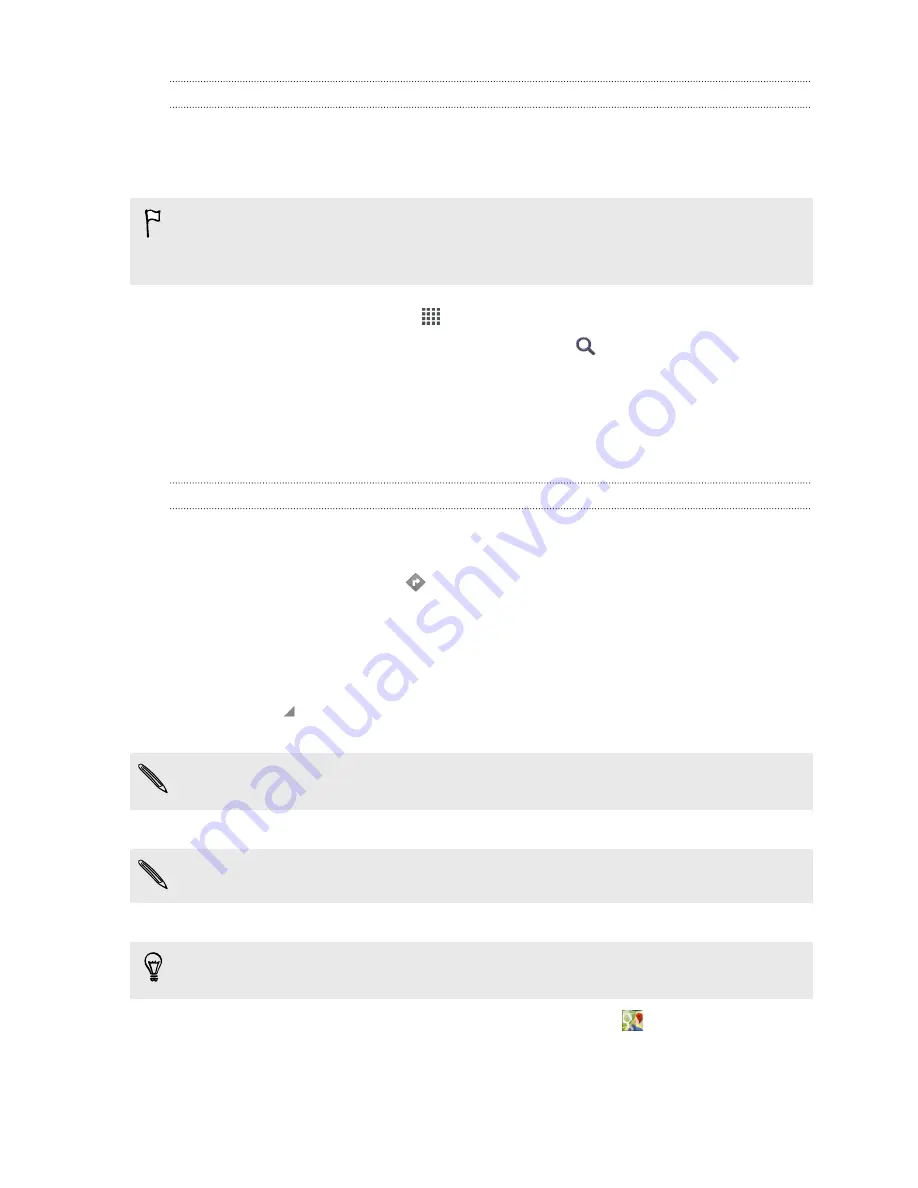
Searching for a place of interest near you
Use
™
Local to find places of interest near your current location.
Local uses Google Maps to search common places that you would want to find, such
as the nearest gas station or ATM kiosk.
§
Before using Local, you need to enable location sources.
§
The name of the Local app may differ depending on the Google Maps
version installed.
1.
From the Home screen, tap
>
Local
.
2.
Tap the type of place you want to search, or tap
to enter what you're
looking for. When several places are found, the search results appear as a list.
3.
You can:
§
Tap
Map view
to see where these places are on the map.
§
From the search results list, tap a place to view more information.
Getting directions
Get detailed directions to your destination. Google Maps can provide directions for
travel by foot, public transportation, or car.
1.
While viewing a map, tap
.
2.
Do any of the following:
§
Use your current location as the starting point, or enter a location from
where to start in the first text box. Then enter your destination in the
second text box.
§
Tap to select an address from your contacts or a point that you tap on a
map.
If the place you’ve set as your destination has several locations available, choose
which one to go to.
3.
Choose how you want to get to your destination.
If you're taking public transportation, select your transit preferences.
4.
Tap
Get directions
.
If driving or walking, tap
Directions list
to view the directions in a list. You can also
tap the arrow buttons on the map to follow the directions.
When you’re finished viewing or following the directions, tap
to reset the map.
Your destination is automatically saved in the Google Maps history.
143
Travel and maps
Содержание One VX
Страница 1: ...Your HTC One VX User guide...
















































