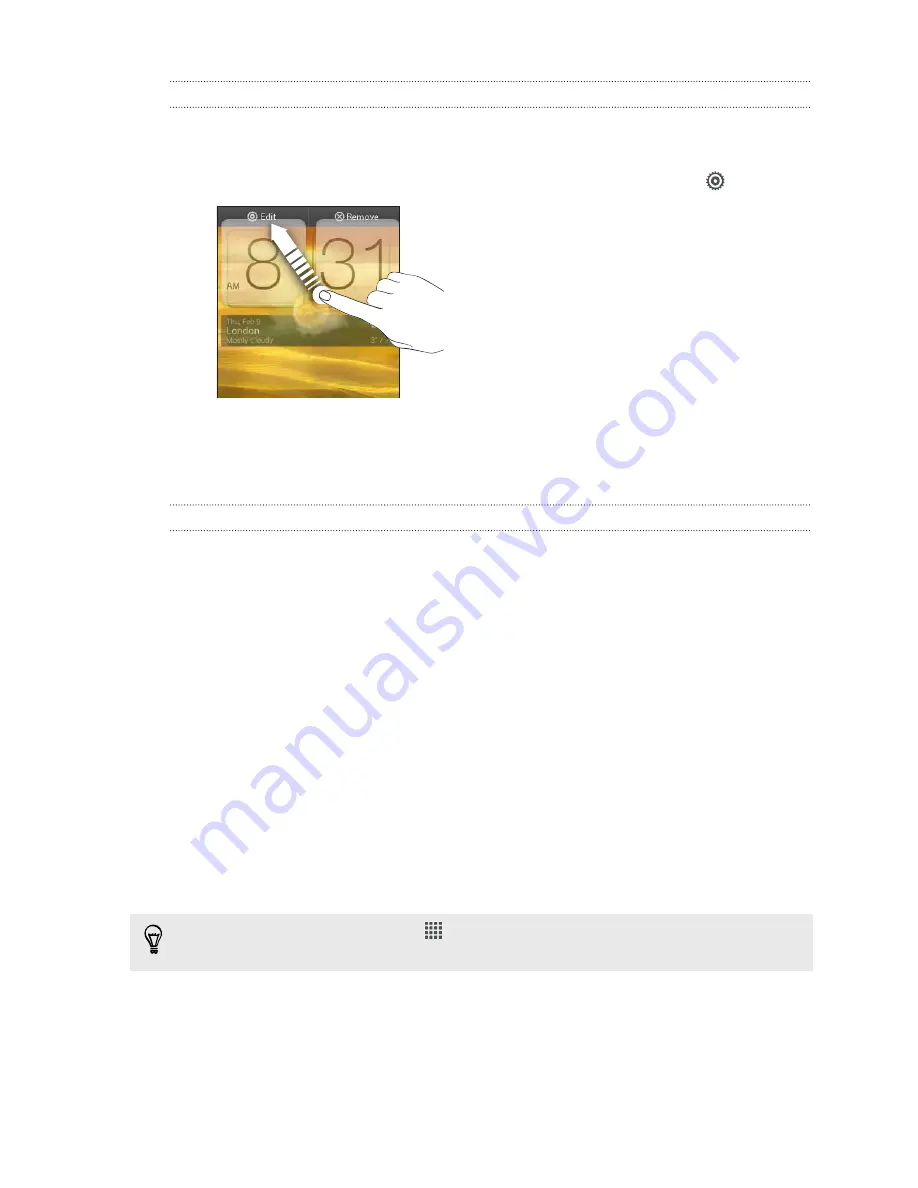
Changing the settings of a widget
You can modify basic settings of some widgets (for example, the Contacts and Mail
widgets) from the Home screen.
1.
Press and hold a widget on your Home screen, and then drag it to
.
The relevant screen where you can change some settings for this widget then
opens.
2.
Customize the widget settings.
Resizing a widget
Some widgets can be resized after you've added them to your Home screen.
1.
Press and hold a widget on the Home screen, and then release your finger. If
you see directional arrow buttons appear on the widget, that means the widget
is resizable.
2.
Drag an arrow button to enlarge or shrink the widget size.
Adding apps and other shortcuts on your
Home screen
Place apps you often use on your Home screen. You can also add shortcuts to
frequently used settings, bookmarked webpages, and more.
1.
Press and hold on an empty space on your Home screen.
2.
On the Apps or Shortcuts tab, choose whether to add an app or a shortcut.
To add an app, you can also tap
, press and hold an app, and then drag it to an
empty area on your Home screen.
43
Personalizing
Содержание One VX
Страница 1: ...Your HTC One VX User guide...
















































