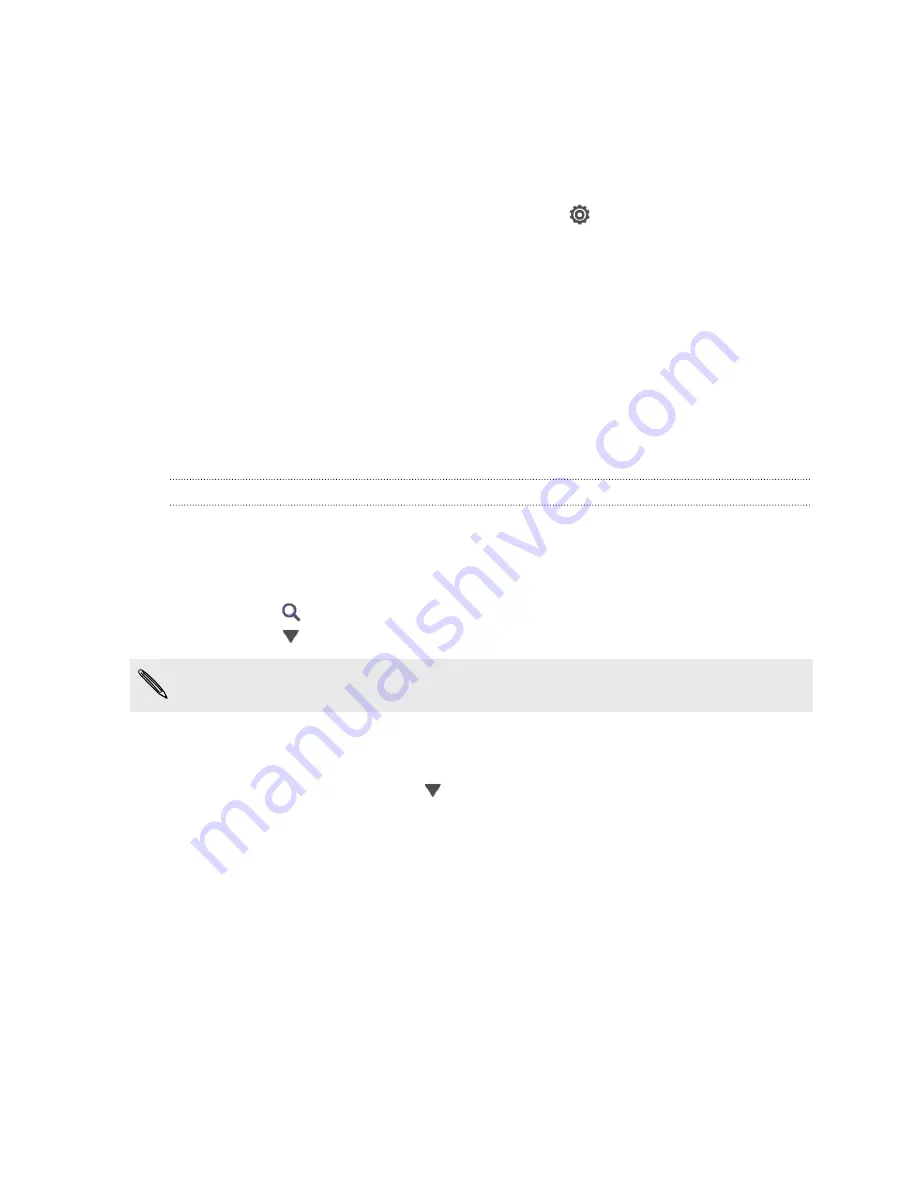
Applying a new skin
Personalize beyond the Home screen by applying a new skin. Skins give a different
look and feel to most onscreen buttons, application screens, option menus, and other
items.
1.
Slide the Notifications panel open, and then tap
>
Personalize
.
2.
On the Display tab, tap
Skin
.
3.
Slide your finger on the screen from right to left to select the skin you want.
4.
Tap
Apply
.
Personalizing your Home screen with widgets
Widgets put at-a-glance important information and media content up front on your
Home screen. Some widgets are already added to your Home screen for your
convenience. You can add more from the available selections of widgets.
Adding a widget to your Home screen
1.
Press and hold on an empty space on your Home screen.
2.
On the Widgets tab, you can:
§
Slide left or right to browse through the complete set of widgets.
§
Tap
to search for specific widgets.
§
Tap
and then choose a widget.
Some widgets are available in different styles and sizes.
3.
Drag a widget to a home screen thumbnail where you want to add it.
You can also add widgets that allow you to quickly switch on or off certain settings
such as Wi
‑
Fi and Bluetooth
®
. Tap
>
Settings
, and then tap the widget that you
want.
42
Personalizing
Содержание One VX
Страница 1: ...Your HTC One VX User guide...
















































