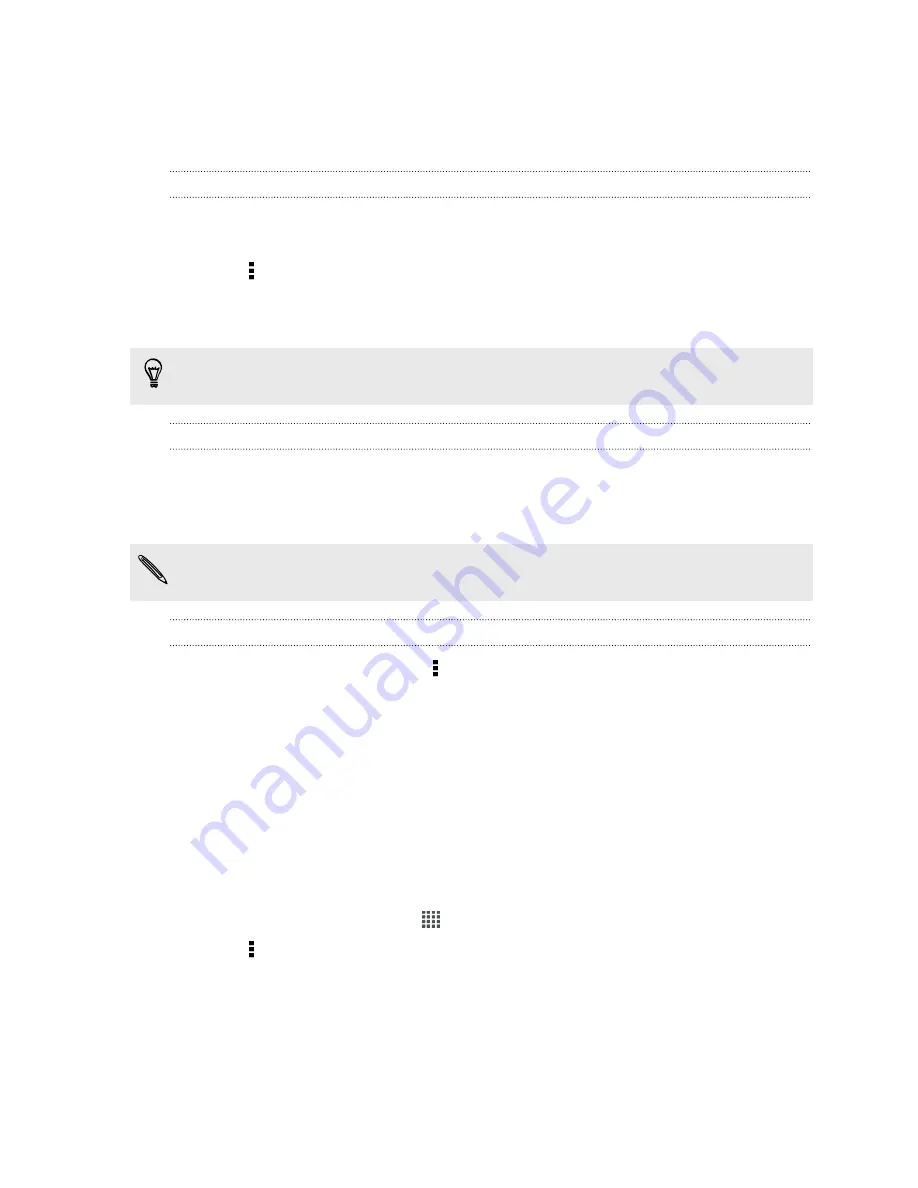
3.
If the message is locked, tap
Unlock message
on the options menu, and then tap
the message to display the options menu again.
4.
Tap
Delete message
, and then tap
OK
.
Deleting several messages within a conversation
1.
On the Messages screen, tap a contact (or phone number) to display the
exchange of messages with that contact.
2.
Tap >
Delete messages
.
3.
Tap
Delete by selection
or
Delete by phone number
(if the contact used
multiple phone numbers throughout the conversation).
In the Messages settings, tap
General
>
Delete old messages
to auto delete old
messages per conversation.
Deleting a conversation
1.
On the Messages screen, press and hold a contact (or phone number) whose
messages you want to delete, and then tap
Delete
.
2.
Tap
OK
to delete the entire thread.
Any locked messages in the conversation thread will not be deleted unless you
select the
Delete locked messages
option.
Deleting several conversations
1.
On the Messages screen, tap >
Delete threads
.
2.
Select the conversation threads you want to delete.
3.
Tap
Delete
. Any locked messages will not be deleted.
Backing up your text messages
Keep important text messages by backing them up to the phone storage. You can
easily restore backed up text messages after you've deleted them from your message
list.
1.
From the Home screen, tap
>
Messages
.
2.
Tap >
Back up/Restore SMS
>
Back up
>
Back up SMS
.
3.
Enter a name for your backup file, and then tap
OK
.
65
Messages
Содержание One VX
Страница 1: ...Your HTC One VX User guide...






























