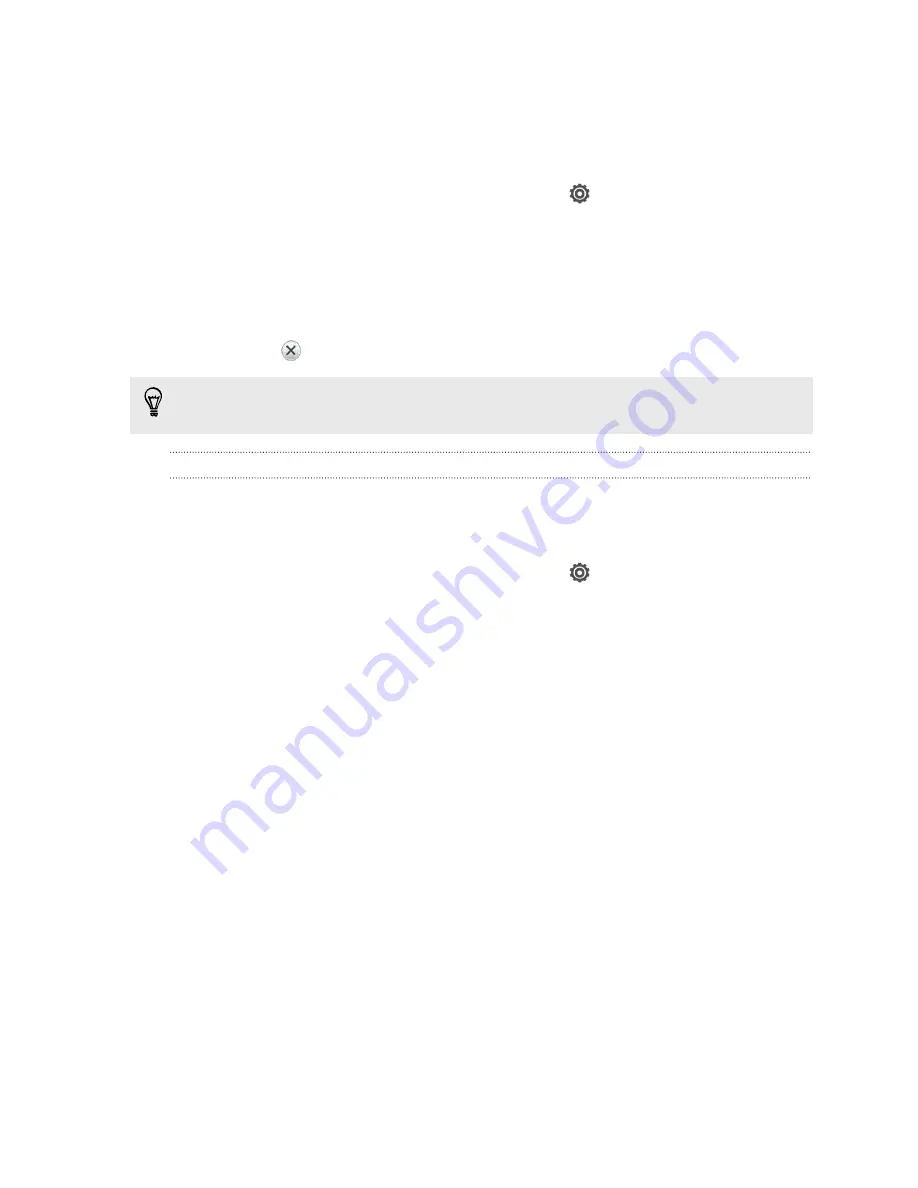
Checking battery usage
See a ranking list of apps that are using the battery. You can also see how much and
how long the battery has been used for each app.
1.
Slide the Notifications panel open, and then tap
.
2.
Tap
Power
>
Usage
.
3.
You can:
§
Tap an app to check how it's using the battery. You'll see how much
battery power is used by resources such as the display and CPU for the app
and other use details.
§
Tap
to close an app.
If you see buttons while viewing an app's battery use details, you can tap them to
adjust settings that affect battery usage, stop the app, and more.
Checking battery history
Check how long you've been using HTC One VX since the last charge. You can also
see a chart that shows how long the screen has been on, and how long you've been
using connections like the mobile network or Wi
‑
Fi.
1.
Slide the Notifications panel open, and then tap
.
2.
Tap
Power
>
History
.
3.
If you've used HTC One VX for a long time since the last charge, swipe left or
right to scale the graph that details battery usage over time.
You can also slide two fingers together or apart to scale the graph.
33
Your first week with your new phone
Содержание One VX
Страница 1: ...Your HTC One VX User guide...






























