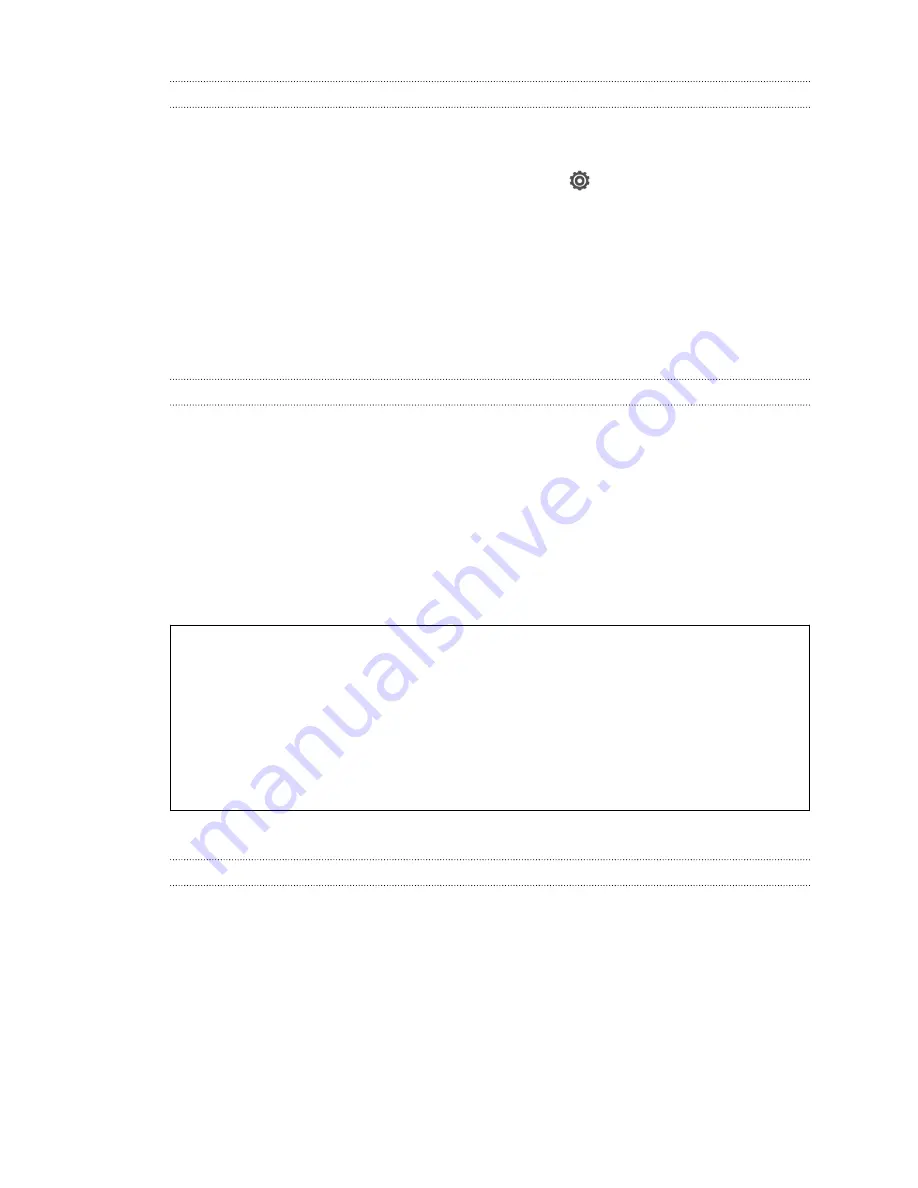
Backing up settings to Google
You can choose to automatically back up some settings such as Wi
‑
Fi and bookmarks
to Google servers using your Google Account so you can restore them when needed.
1.
Slide the Notifications panel open, and then tap
.
2.
Tap
Backup & reset
, and then select the
Back up my settings
option.
3.
Tap
Backup account
.
4.
Choose the Google account you want to use.
Reset
Restarting HTC One VX (Soft reset)
If HTC One VX is running slower than normal, is unresponsive, or has an app that is
not performing properly, try rebooting and see if that helps solve the problem.
1.
If the display is off, press the POWER button to turn it back on.
2.
Unlock the display.
3.
Press and hold the POWER button, and then tap
Restart
.
4.
When asked to confirm, tap
Restart
.
HTC One VX not responding?
If HTC One VX does not respond when you touch the screen or press the
buttons, you can still restart it.
Press and hold the POWER button for at least 10 seconds. HTC One VX then
restarts.
Resetting HTC One VX (Hard reset)
If HTC One VX has a persistent problem that cannot be solved, you can perform a
factory reset (also called a hard reset or master reset). A factory reset reverts the
phone back to its initial state — the state before you turned on the phone for the first
time.
The following will be removed from the phone when you do a factory reset:
§
Your Google Account
§
All accounts you've added in
Settings
>
Accounts & sync
and the data
associated with these accounts
97
Sync, backup, and reset
Содержание One VX
Страница 1: ...Your HTC One VX User guide...






























