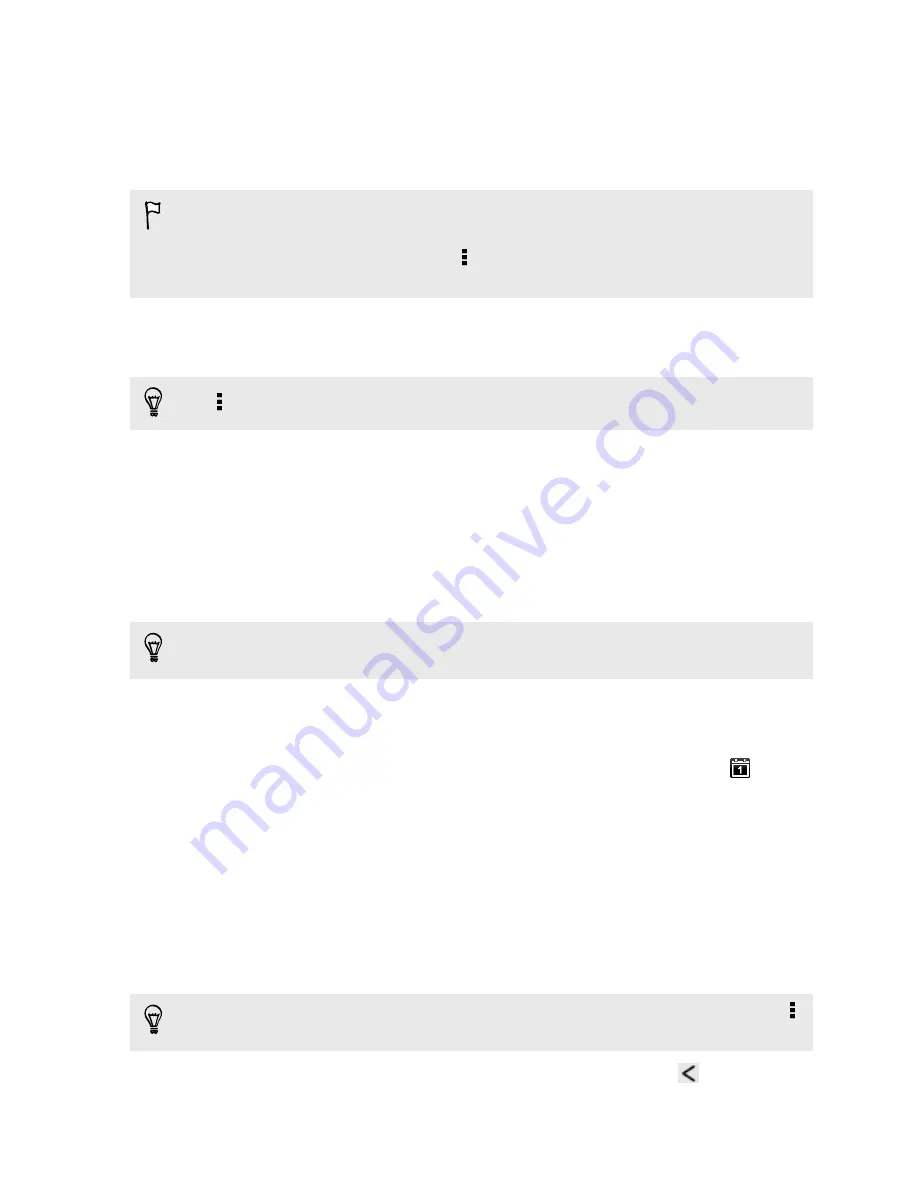
Accepting or declining a meeting invitation
Go to the
Invites
tab to see meeting invitations which you have not yet accepted or
declined.
§
You must set up an Exchange ActiveSync account to receive meeting invitations in
Calendar.
§
If you don't see the
Invites
tab, tap >
Edit tabs
, press and hold
Invites
and then
drag it to the bottom row.
1.
Tap the
Invites
tab and then tap a meeting invitation.
2.
Accept, decline, or tentatively accept the invitation, or propose a new time.
Tap to choose from more options, such as moving the invitation to a folder.
Setting reminders for your events
Have an important event that you must remember? Calendar makes it easy to remind
yourself of important events.
1.
While viewing a calendar event, tap
Reminders (Notification)
.
2.
Choose how far in advance you want to be reminded of the event.
You can set the default reminder time or choose an event reminder tone in the
Calendar settings.
Dismissing or snoozing event reminders
If you have set at least one reminder for an event, the upcoming event icon
will
appear in the notifications area of the status bar to remind you.
1.
Slide the Notifications panel open.
2.
If the notification shows that there are multiple reminders, tap it to see all the
reminders. You can then choose to snooze or dismiss them.
3.
If you see a single event notification, spread your two fingers on the notification
to expand it. You can then:
§
Tap
Snooze
or
Dismiss
. Or drag the notification left or right to dismiss it.
§
Tap
Send mail
to send a quick response to the meeting attendees.
To edit the preset quick responses or add your own, open Calendar, and then tap
>
Settings
>
Quick response
.
If you don't want to dismiss or snooze the calendar reminders, press
from the
Notifications panel to keep them pending in the notifications area of the status bar.
129
Calendar
Содержание One VX
Страница 1: ...Your HTC One VX User guide...






























