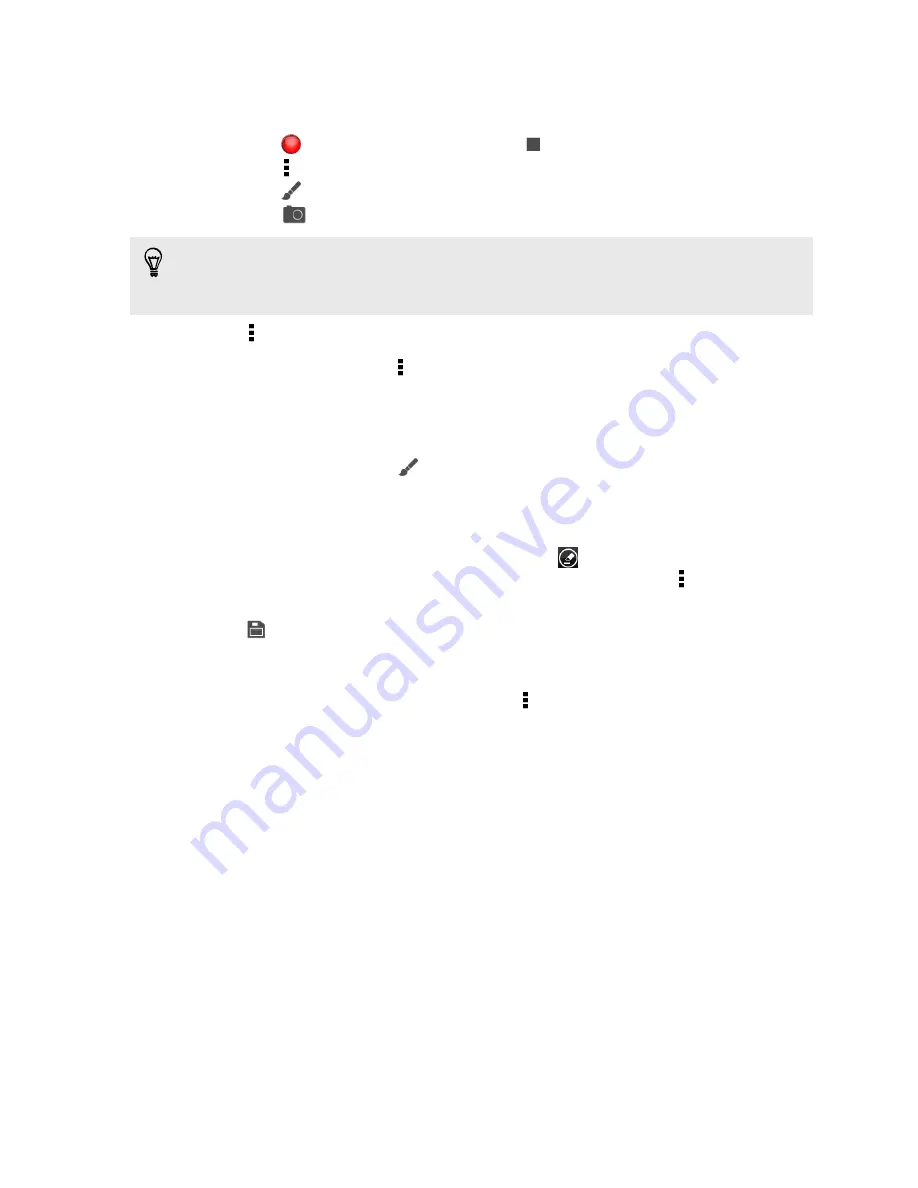
3.
Compose your note:
§
Tap on the note, and then start typing in your text.
§
Tap
to start audio recording. Tap
to stop recording.
§
Tap >
Attach
and choose a file type.
§
Tap
to create a drawing and insert it in your note.
§
Tap
to take a photo and insert it in your note.
To resize the photo, image, or drawing that you've attached to your note, press and
hold the item, and then tap
Resize
. Press and hold an arrow and then drag it to
resize the item.
4.
Tap >
Save
.
To link a note to an event, tap >
Calendar
.
Creating a drawing
You can create a drawing, scribble, or illustration and include it in your note.
1.
With a note opened, tap
.
2.
Choose a color to use.
3.
Draw on the blank area using your fingertip.
4.
If you need to erase a part of the drawing, tap
and then move your finger left
and right on the area that you want to erase. You can also tap >
Undo
to
erase the last stroke you made.
5.
Tap
to insert the drawing in your note.
Importing a webpage to a note
1.
While viewing a webpage in Internet, tap >
Share
.
2.
Tap
Notes.
The webpage is imported to a note as an image.
To add text or attach a picture or drawing in your note, tap the space before or after
the webpage.
152
Google Play and other apps
Содержание One VX
Страница 1: ...Your HTC One VX User guide...






























