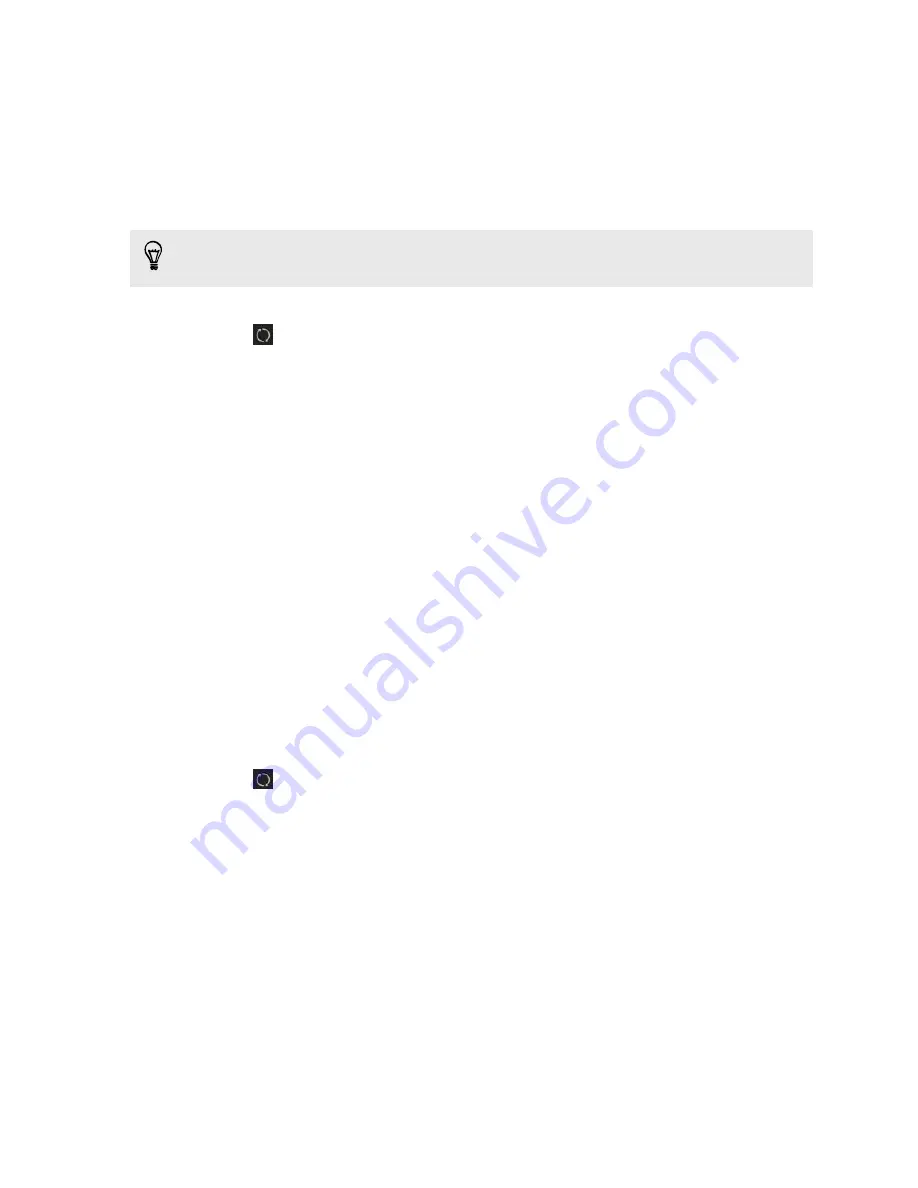
3.
Do any of the following:
§
To copy music from your phone to your computer, click
Music
>
SETTINGS
,
and then select
Copy all music from phone
.
§
To copy photos and videos from your phone to your computer, click
Gallery
>
SETTINGS
, and then select
Automatically import photos and
videos from phone
.
Select
Delete photos and videos from phone after importing
if you want to remove
the photos and videos from your phone after the transfer.
4.
Click
Apply
(Windows only).
5.
Click
if this is your first time to sync. To allow HTC Sync Manager to auto
sync your media and other items (such as documents and data) next time, click
More
>
SYNC SETTINGS
, and then select
Sync automatically whenever the
phone connects
.
Syncing playlists between your phone and
your computer
Set HTC Sync Manager to sync iTunes and Windows Media Player playlists between
your phone and your computer.
1.
Connect your phone to your computer.
2.
If your HTC phone has both phone storage and a storage card, click
More
>
SYNC SETTINGS
, and then choose which one you want to sync with your
computer.
3.
Click
Music
>
SETTINGS
, and then select
Sync selected playlist
.
4.
Select the playlists you want to sync.
5.
Click
Apply
(Windows only).
6.
Click
if this is your first time to sync. To allow HTC Sync Manager to auto
sync your playlists and other items (such as documents, media files, and data)
next time, click
More
>
SYNC SETTINGS
, and then select
Sync automatically
whenever the phone connects
.
Syncing documents from your computer to
your phone
1.
Connect your phone to your computer.
2.
If your HTC phone has both phone storage and a storage card, click
More
>
SYNC SETTINGS
, and then choose which storage you want to import
documents to.
3.
Click
Files
>
SYNC SETTINGS
.
106
HTC Sync Manager
Содержание One VX
Страница 1: ...Your HTC One VX User guide...






























