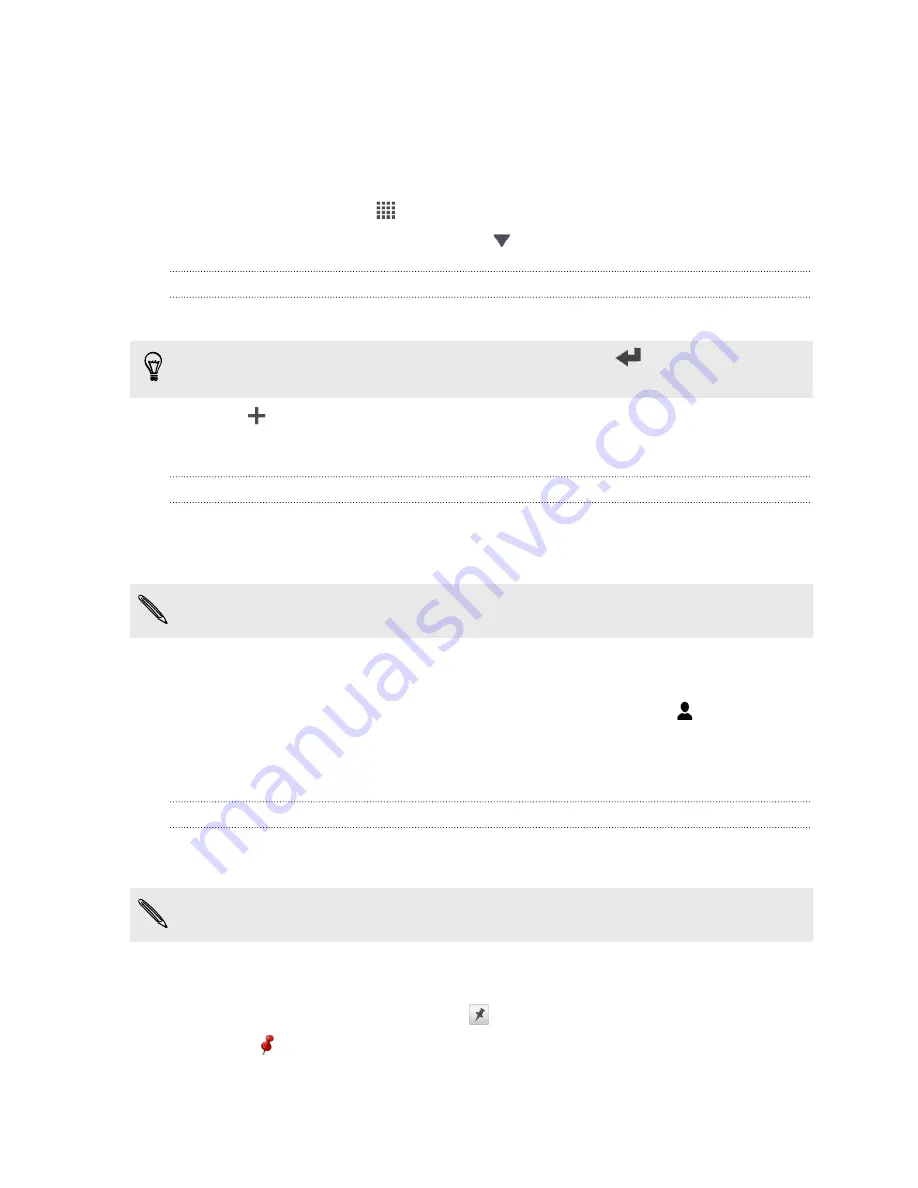
Keeping track of your tasks
Use the Tasks app to organize and track to do and task lists. Create tasks on your
phone or sync them with your Google and Microsoft Exchange ActiveSync accounts.
You can also see your tasks in Calendar.
To open the Tasks app, tap
>
Tasks
.
To switch between your task accounts, tap
and then tap another account.
Creating a task
1.
In the Tasks app, enter the task name in the New task text box.
If you want to create a task and enter the details later, tap
after you've entered
the task name.
2.
Tap
and then enter the task details.
3.
Tap
Save
.
Linking a task to a contact
Helping friends out on a project or event? Link a task to a contact in the People app
so that when your friend calls, the task will appear on the screen. You can also filter
tasks to show what tasks are associated to a specific contact.
Only tasks under My Tasks can be linked to a contact.
1.
While entering the details of the task, tap the text box under People, and enter a
name.
2.
If you want to link the task to a contact in the People app, tap
.
3.
Select the contact, and then tap
Save
.
4.
Fill in the rest of the details, and then tap
Save
.
Linking a task to a location
Link tasks to a location so that the next time you are in an area, you can check which
errands you can do along the way.
You can only link a location to tasks created under My Tasks.
1.
While entering the details of the task, tap the text box under Location and enter
a location.
2.
To specify an area in the map, tap
.
3.
Move
to an area.
4.
Tap
Done
.
132
Essential apps
Содержание Desire SV
Страница 1: ...Your HTC Desire SV User guide...
















































