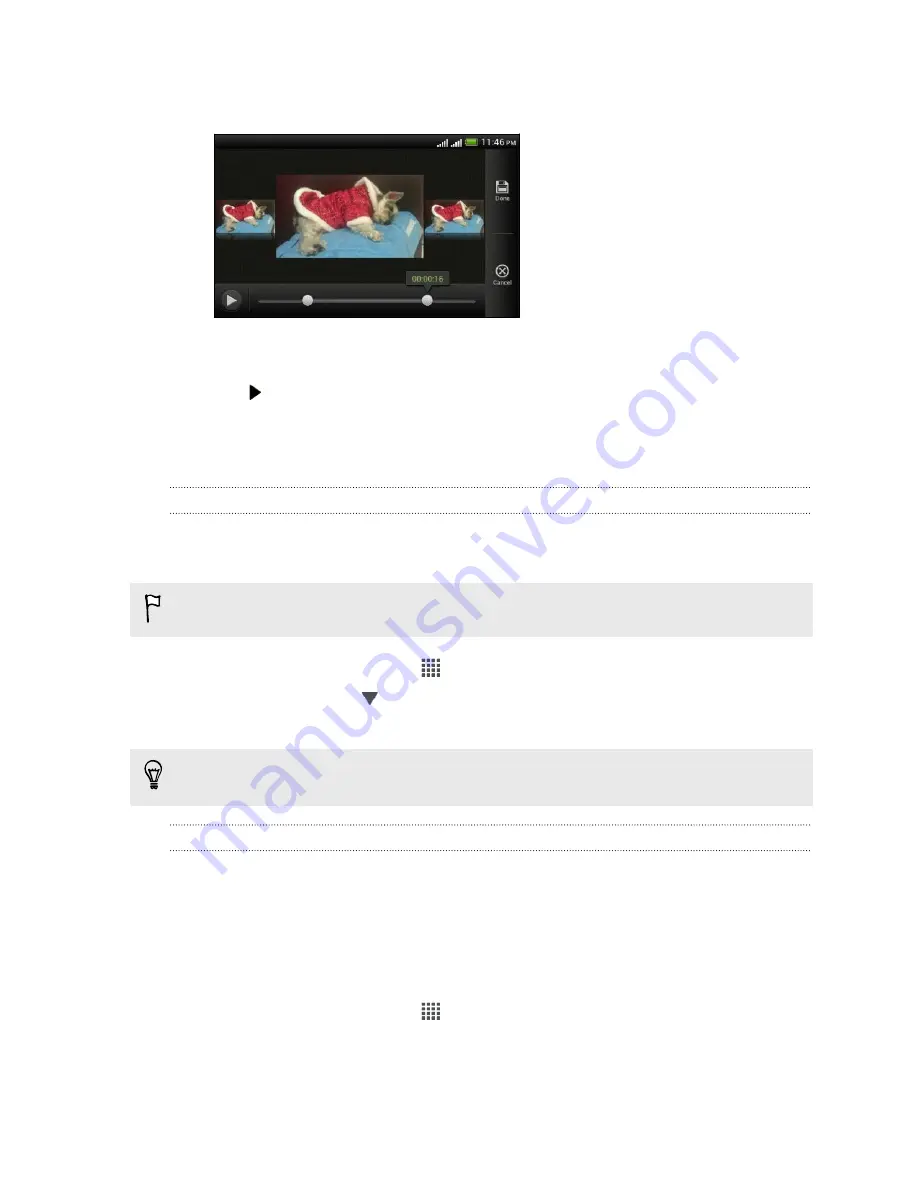
3.
Drag the two trim sliders to the part where you want the video to begin and
end.
As you drag a slider, you'll see time markers and video frames. The one in the
middle is your start or end frame.
4.
Tap to preview your video.
5.
Tap
Done
.
The trimmed video is saved as a new file. The original video remains unedited.
Viewing photos in your social networks
Right in the Gallery app, check what you and your friends have uploaded to your
social networks or photo sharing sites.
Log on to your accounts before you start viewing online photos.
1.
From the Home screen, tap
>
Gallery
.
2.
On the top bar, tap
, and then tap a social network or photo sharing site.
3.
Tap an account to start viewing photos in that account.
To comment on a photo, press and hold a photo thumbnail and then tap
Add
comment
.
Sending your photos and videos
Send photos and videos to your computer or to another device via email, MMS, or
Bluetooth.
Sending photos or videos by email
You can send several photos, videos, or both in an email message. They are added as
file attachments in your email.
1.
From the Home screen, tap
>
Gallery
.
2.
Tap the album that has the photos or videos you want to share.
3.
Tap
Share
, and then tap
Gmail
or
.
71
Photos, videos, and music
Содержание Desire SV
Страница 1: ...Your HTC Desire SV User guide...
















































