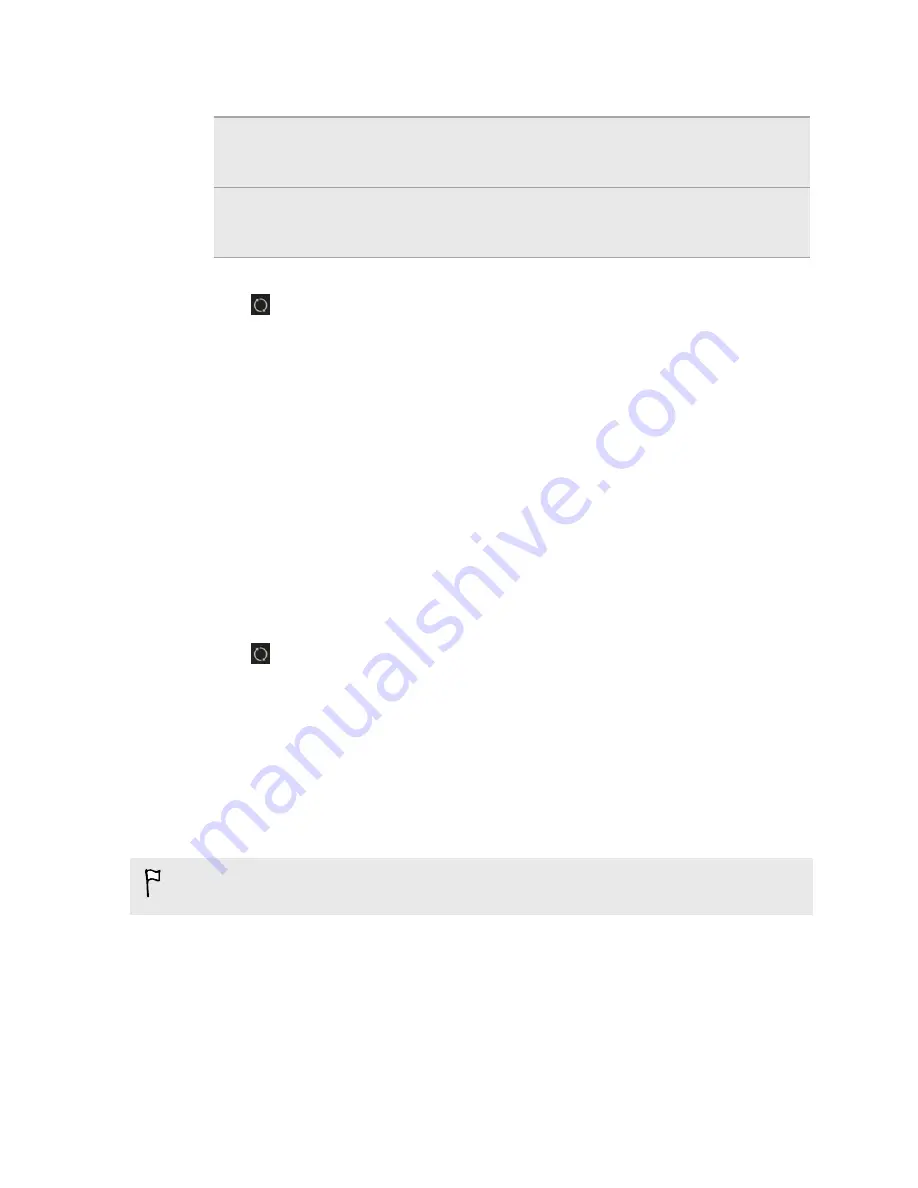
5.
You can choose to:
Import new photos
and videos from
device
Import new photos and videos from HTC Desire SV to
HTC Sync Manager.
Sync albums to device
Sync Gallery albums from HTC Sync Manager to
HTC Desire SV. Choose to sync
All albums
or only
Selected albums
.
6.
After you've finished setting up the other items to sync in HTC Sync Manager,
click
to sync them all at the same time.
Syncing documents with the computer
1.
Connect HTC Desire SV to your computer.
2.
On the Choose a connection type screen of HTC Desire SV, select
HTC Sync
Manager
.
3.
In HTC Sync Manager, click
More
.
4.
Under Storage, choose which storage you want sync with your computer.
5.
Select
Document
, and then click
Settings
.
6.
Click
Add
, and then choose the folder that contains the documents you want to
sync with HTC Desire SV. You can add several folders.
7.
After you've finished setting up the other items to sync in HTC Sync Manager,
click
to sync them all at the same time.
Syncing your contacts with the computer
Set up HTC Sync Manager to sync HTC Desire SV with your Outlook, Outlook Express,
or Windows Contacts.
You can sync HTC Desire SV with the following Outlook versions: Outlook 2003,
Outlook 2007, and Outlook 2010.
To sync SIM card contacts with your computer, you have to import them first into
the People app and save them under the Phone account on HTC Desire SV.
1.
Connect HTC Desire SV to your computer.
2.
On the Choose a connection type screen of HTC Desire SV, select
HTC Sync
Manager
.
3.
In HTC Sync Manager, click
More
.
4.
Under Storage, choose which storage you want sync with your computer.
5.
Select
People
, and then click
Settings
.
147
Your phone and computer
Содержание Desire SV
Страница 1: ...Your HTC Desire SV User guide...






























