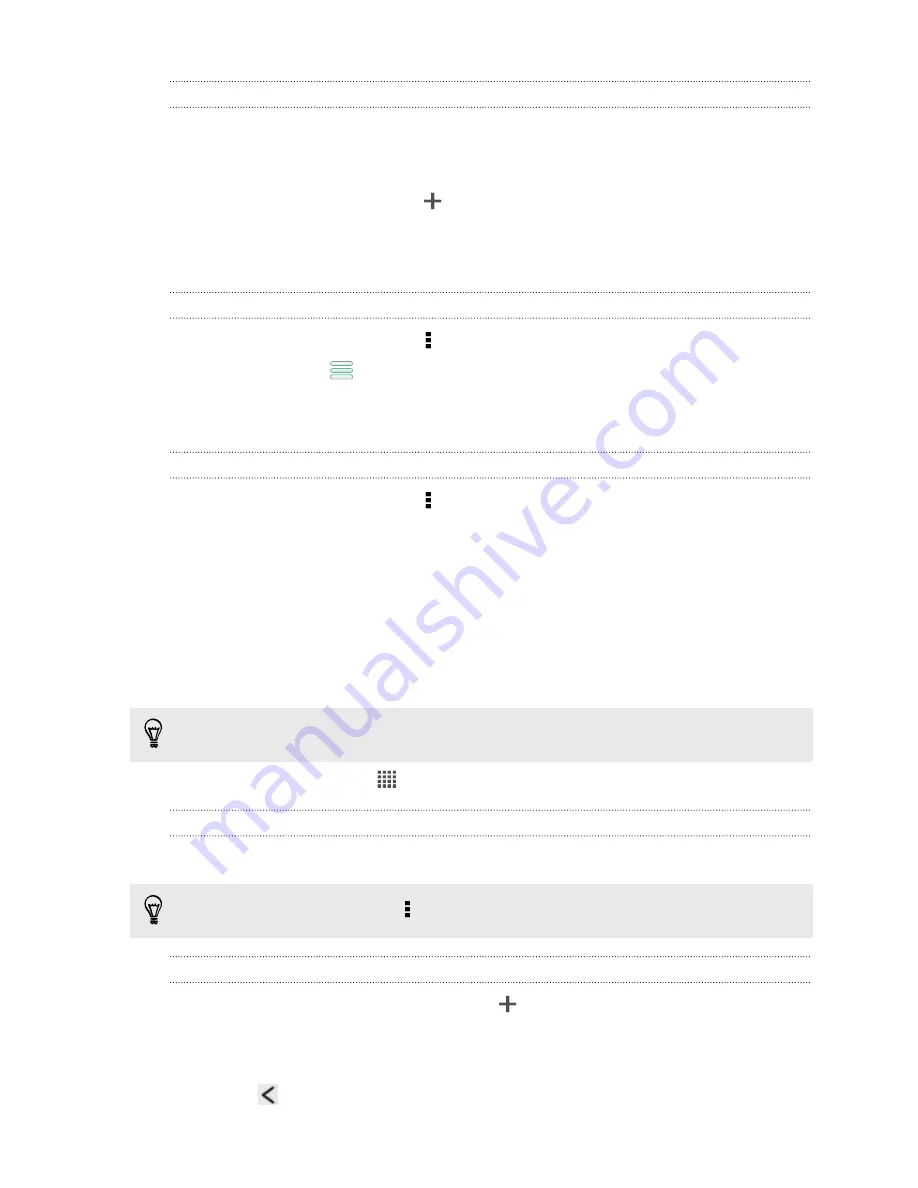
Adding a city to the Weather screen
Add more cities to the Weather screen so you can instantly check the weather
forecasts in these cities. In addition to your current location, the Weather screen can
display up to fifteen cities.
1.
On the Weather screen, tap
.
2.
Enter the location you want to add.
3.
Tap the city that you want.
Changing the order of cities on the Weather screen
1.
On the Weather screen, tap >
Edit
.
2.
Press and hold
at the end of the item you want to move, and then drag it to
its new position.
3.
Tap
Done
.
Deleting cities from the Weather screen
1.
On the Weather screen, tap >
Edit
.
2.
Select the cities you want to remove, and then tap
Done
.
Working on documents
Use Polaris Office to edit Microsoft Office Word (.doc and .docx), Microsoft Office
Excel (.xls and .xlsx), Microsoft Office PowerPoint (.ppt and .pptx), and plain text (.txt)
files while on the go.
You can also view Microsoft Office PowerPoint Shows (.pps).
From the Home screen, tap
>
Polaris Office
.
Viewing a document
On the Polaris Office main screen, browse to the file that you want and open it.
While viewing the file list, tap to refresh or sort the list.
Creating a document
1.
On the Polaris Office main screen, tap
.
2.
Choose a file type to create.
3.
Start entering text.
4.
Press
, and then tap
Save
.
130
Essential apps
Содержание Desire SV
Страница 1: ...Your HTC Desire SV User guide...






























