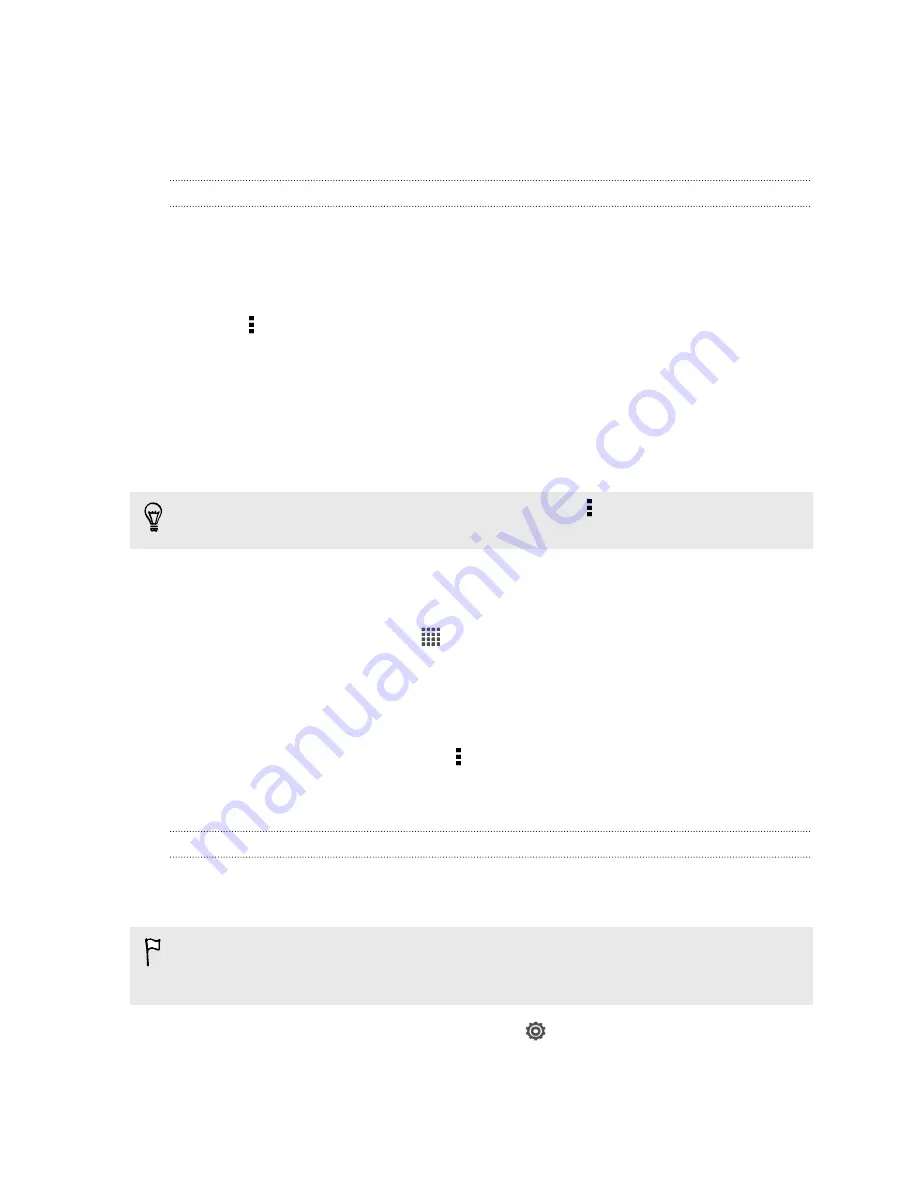
7.
Tap
Done
.
You'll then see the links to your selected files added to your email message.
8.
Tap
Send
.
Keeping your documents in Dropbox
Saving an Office document to Dropbox
You can open an Office document on HTC Desire SV and save it to your Dropbox.
1.
Open an Office document, such as one that's attached to an email.
2.
Tap >
File
>
Save as
.
3.
Enter a new filename.
4.
Tap the box under Location, and then tap
Dropbox
.
5.
Tap
Save
.
Your document will be saved to the Polaris Office folder in the root of your Dropbox
folder.
To save the document to another Dropbox folder, tap >
File
>
Share
>
Dropbox
.
Create or select a folder, and then tap
Upload
.
Editing an Office document in Dropbox
You can edit a document that's stored in your Dropbox and save your changes.
1.
From the Home screen, tap
>
Dropbox
.
2.
Open the folder that contains the document you want.
3.
Tap the document to open it.
4.
To make changes, tap
Edit
.
5.
After editing the document, tap >
File
.
6.
Save the document, or save it as a new file in Dropbox.
Checking your Dropbox storage space
You can check how much storage space you still have in your Dropbox before you
upload more content.
Before your Dropbox storage info appears in Settings, you need to access your
Dropbox from an app first (such as Gallery) and allow HTC Sense to access your
Dropbox.
Slide the Notifications panel open, and then tap
>
Storage
.
Under Online storage, you'll see your available Dropbox storage.
108
Online storage and services
Содержание Desire SV
Страница 1: ...Your HTC Desire SV User guide...






























