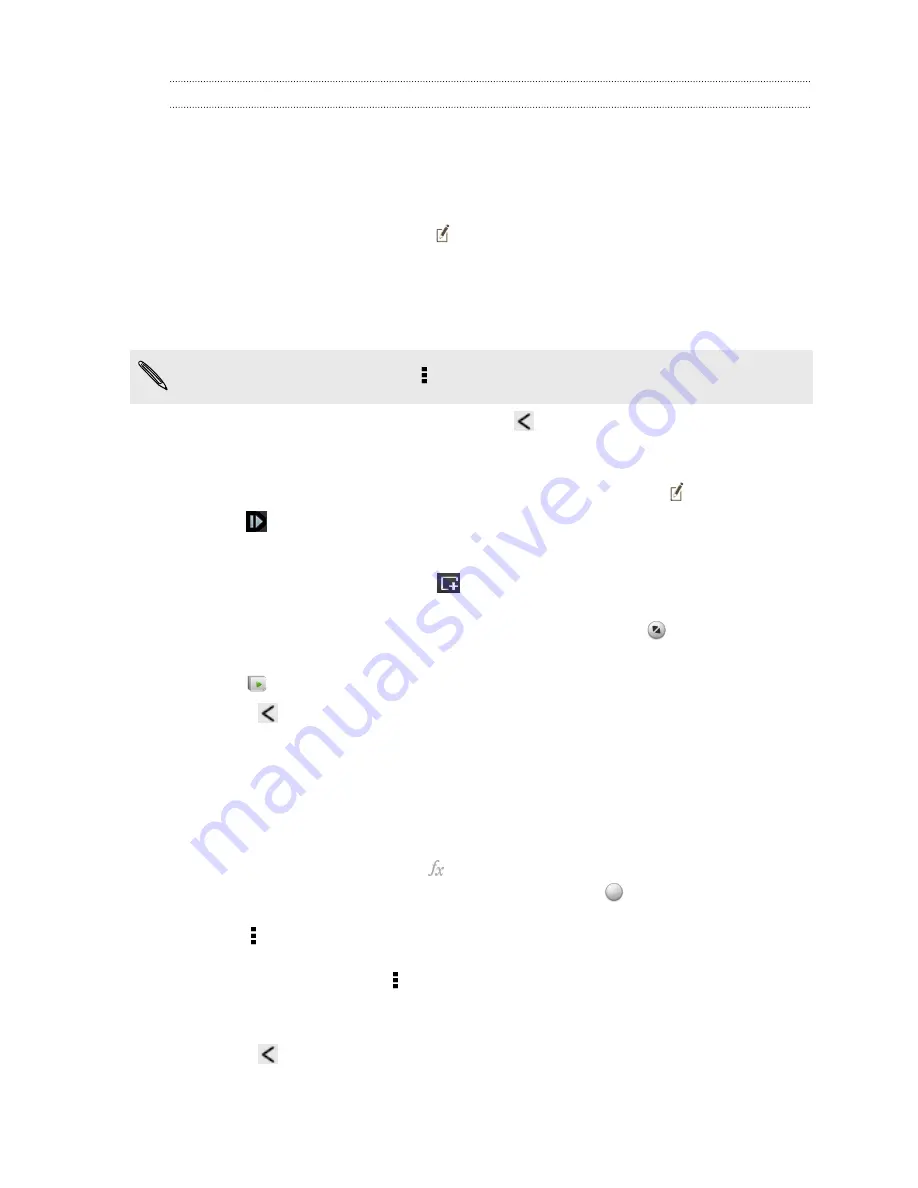
Editing a document
1.
On the Polaris Office main screen, browse to the file that you want to edit and
open it.
2.
Do any of the following:
§
If your file is a Microsoft Office Word, a Microsoft Office PowerPoint, or a
plain text document, tap .
§
If your file is a Microsoft Office Excel document, tap a cell and then enter
your changes in the text box.
3.
Slide across the toolbar at the bottom to choose from different editing
functions.
If you don't see the toolbar, tap >
Toolbar on
.
4.
When done making your changes, press
and then tap either
Save
or
Save as
.
Editing a presentation
1.
With the Microsoft Office PowerPoint document opened, tap .
2.
Tap
to show the other slides and tap the slide that you want to edit.
3.
Do any of the following:
§
To add another slide, tap
and then choose a layout.
§
To edit text, tap a text box on the presentation twice.
§
To resize an image or a text box, tap it and then drag
.
§
Use the tool bar at the bottom to continue editing the presentation.
4.
Tap
to preview the presentation.
5.
Press
and tap
Save
or
Save As
.
Editing a worksheet
1.
With the Microsoft Excel file opened, tap a cell on the worksheet.
2.
Do any of the following:
§
Tap the formula bar and enter text, figures, or symbols.
§
To enter a function, tap
.
§
To select multiple cells, tap a cell and then drag
.
§
To change the format of the text or numerical value, tap a cell and then tap
>
Format
.
§
To insert a graph, select the information that you want to include in the
chart and then tap >
Insert
>
Chart
.
§
Use the tool bar at the bottom of the screen to continue editing the
worksheet.
3.
Press
and tap
Save
or
Save As
.
131
Essential apps
Содержание Desire SV
Страница 1: ...Your HTC Desire SV User guide...






























