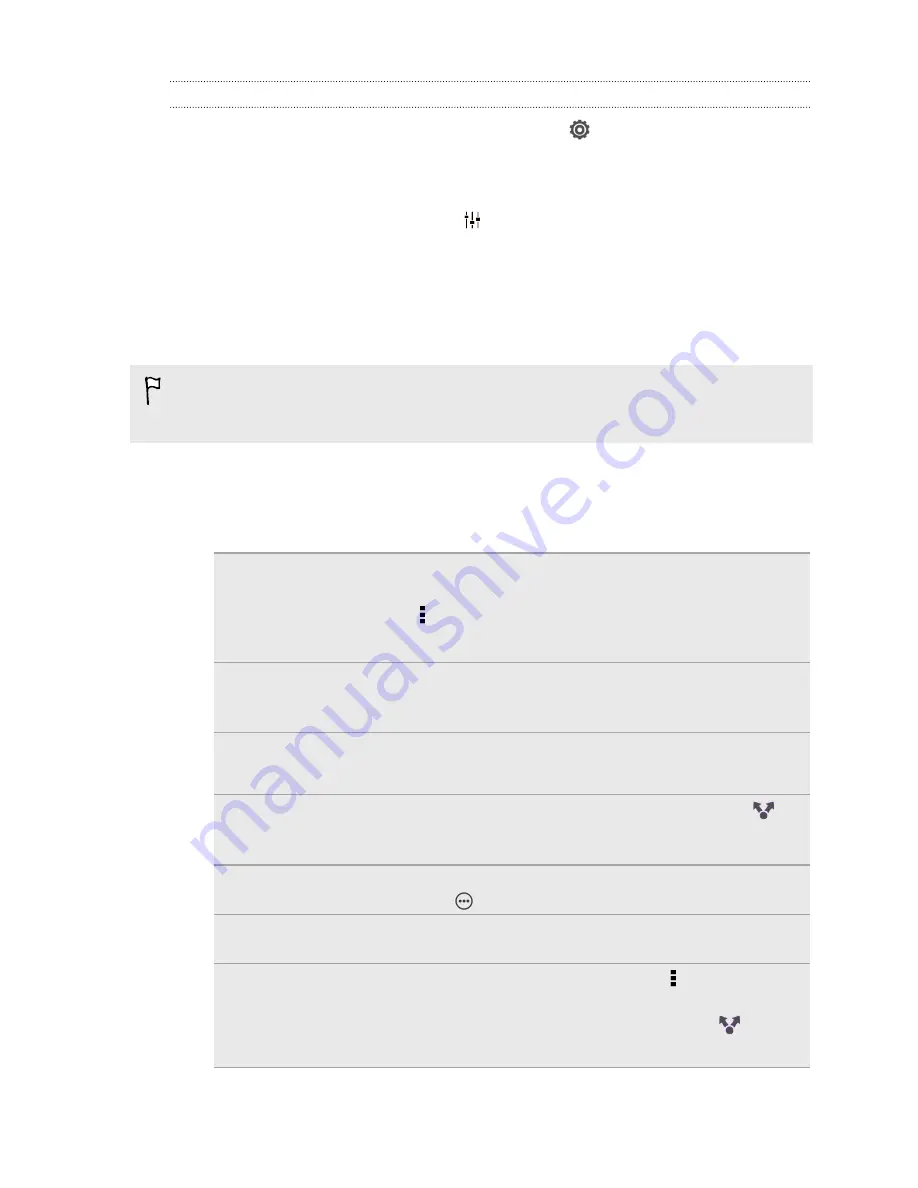
Unpairing from a Bluetooth device
1.
Slide the Notifications panel open, and then tap
.
2.
If Bluetooth is off, tap the Bluetooth
On/Off
switch to turn it on.
3.
Tap
Bluetooth
. The Bluetooth screen opens.
4.
In the Paired devices section, tap
next to the device to unpair.
5.
Tap
Unpair
.
Sending information using Bluetooth
Before you begin, set the receiving device to discoverable mode. You may also
need to set it to “Receive Beams” or “Receive Files”. Refer to the device’s
documentation for instructions on receiving information over Bluetooth.
1.
On HTC Desire SV, open the app that contains the information or file you want
to send.
2.
Follow the steps for the type of item you want to send:
Contact
1.
In the People app, tap a contact to view the contact's
details.
2.
Tap and then tap
Send contact
.
3.
Tap
Send contact via
, and then select
Bluetooth
.
Calendar
appointment or
event
In Day view, Agenda view, or Week view, press and hold
the event, and then tap
Forward
>
Bluetooth
.
Photos or videos
1.
In the Gallery app, choose an album.
2.
Tap
Share
>
Bluetooth
.
Captured photo or
video
After capturing, on the Camera preview screen, tap
>
Bluetooth
. (Note that you must have first set a review
duration in Camera settings.)
Music track
With the track displayed on the Music app’s Now playing
screen, tap
>
Share
>
Share file
>
Bluetooth
.
Voice recording
On the main Voice Recorder screen, press and hold a voice
clip, and then tap
Share
>
Bluetooth
.
Browser
§
On a webpage you want to share, tap >
Share
>
Bluetooth
.
§
While viewing a webpage in Read mode, tap
>
Bluetooth
.
158
Bluetooth
Содержание Desire SV
Страница 1: ...Your HTC Desire SV User guide...
















































