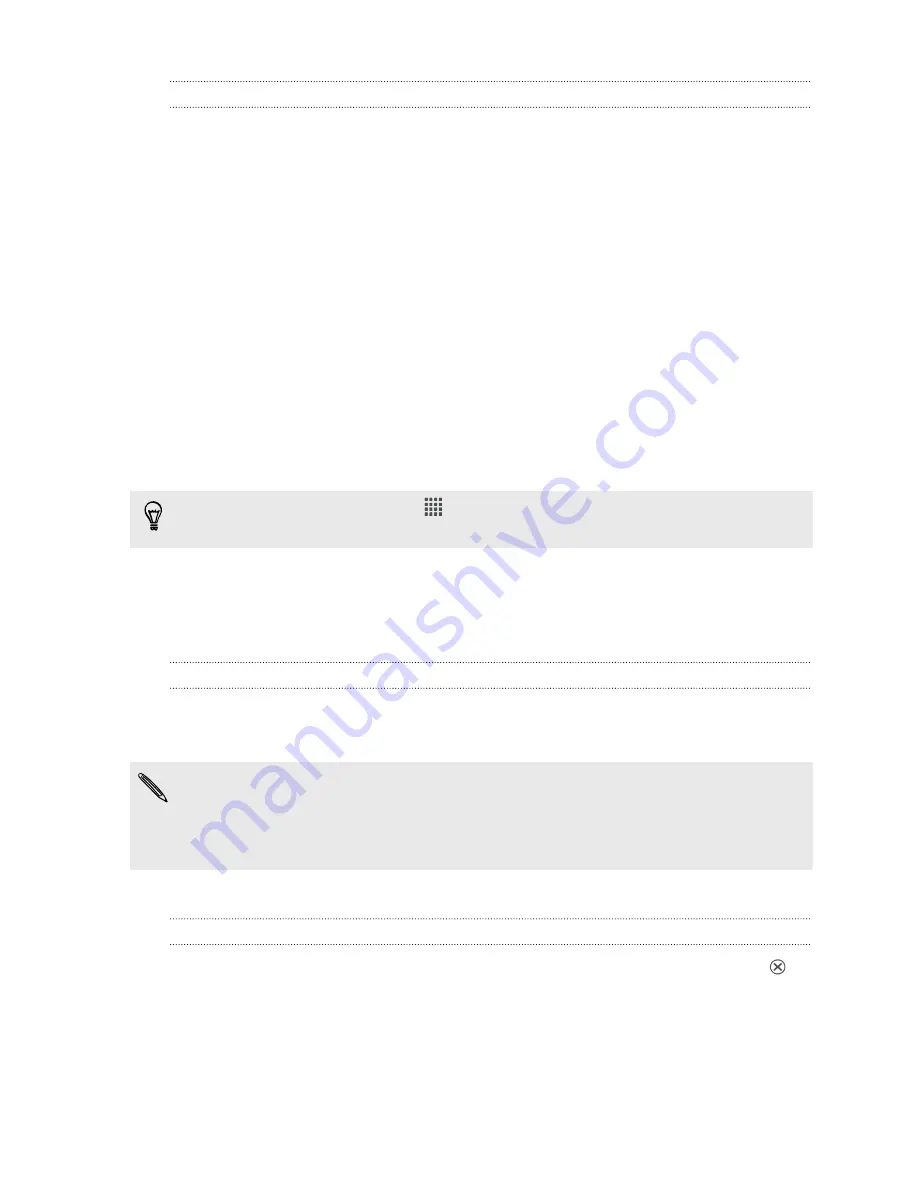
Resizing a widget
Some widgets can be resized after you've added them to your Home screen.
1.
Press and hold a widget on the Home screen, and then release your finger. If
you see directional arrow buttons appear on the widget, that means the widget
is resizable.
2.
Drag an arrow button to enlarge or shrink the widget size.
Adding apps and other shortcuts on your
Home screen
Place apps you often use on your Home screen. You can also add shortcuts to
frequently used settings, bookmarked webpages, and more.
1.
Press and hold on an empty space on your Home screen.
2.
On the Apps or Shortcuts tab, choose whether to add an app or a shortcut.
To add an app, you can also tap
, press and hold an app, and then drag it to an
empty area on your Home screen.
Rearranging or removing widgets and icons on
your Home screen
Moving a widget or icon
1.
Press and hold the widget or icon you want to move.
2.
Drag the widget or icon to a new location on the screen.
§
You can pause at the left or right edge of the screen to drag the widget or icon
onto another Home screen panel.
§
When you drag a widget to a spot that’s already occupied by another widget or
icon, the occupant automatically moves away to give room.
3.
When the widget or icon is where you want it, lift your finger.
Removing a widget or icon
1.
Press and hold the widget or icon you want to remove, and then drag it to
.
2.
When the widget or icon turns red, lift your finger.
42
Personalizing
Содержание Desire SV
Страница 1: ...Your HTC Desire SV User guide...
















































